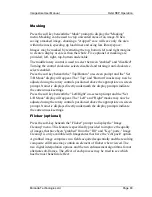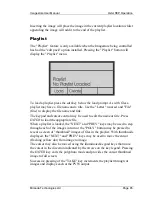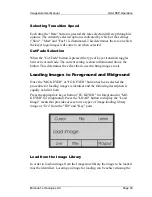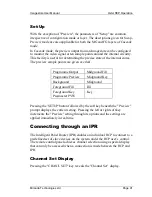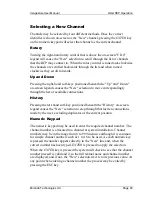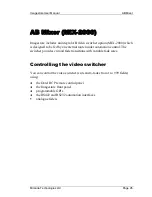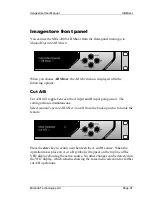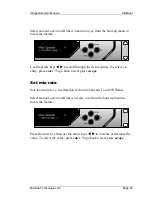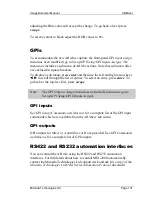Oxtel RCP Operation
Imagestore User Manual
Page 86
Miranda Technologies Ltd
Create a new playlist by selecting the soft key beneath the "Create" prompt.
A name must be given to the playlist and this may be entered character by
character or an old name may be brought to screen and then edited. When the
appropriate name has been given, pressing enter will reveal the "Build
Playlist" menu.
Images may be added to a playlist either by grabbing images from the "Fill"
and "Key" ports or by picking them from the image library. To grab, press
the soft key below the "Grab it" prompt. This will preview the Fill and Key
port image at the PVW output and when appropriate press the soft-key
beneath "grab" to capture the frame and automatically add it to the playlist.
To add an image or images from the library press the "POLY" button and
display thumbnails of the images in the library, then navigate around the
library with the keypad arrow keys. To add an image to the playlist, press the
soft key beneath the "Add" screen prompt.
Set Up
The "Set Up" button is used to provide access to the "Setup" menu that
controls a range of RCP parameters (RCP), the Polyphoto display (Poly), the
keyer fade and programme fade to black rates (Rate) and the preview output
set (Preview).
RCP Parameters
To adjust the RCP parameter settings by press the soft key below the "RCP"
prompt. The LCD brightness and contrast may now be adjusted using the
outer rotary controls. The centre rotary control is used to adjust lamp
brightness. Changes are effected in real time and are immediately apparent. If
the display is unreadable press the left-hand soft key to reinstate the default
settings.
Mirror Mode
From within the "Set LCD and Keys" menu, it is possible to enter "RCP
mirror mode" if Imagestore has RCP mirror mode enabled. Details of the
enabling configuration are contained later in this guide under the heading of
"System Set-up". When enabled, pressing the soft key under the "Mirror"
prompt will bring a front panel emulation display to the LCD. Four keys on
the RCP keypad will illuminate and these keys emulate the four front panel
Содержание Imagestore 2
Страница 12: ...Preface Imagestore User Manual Page 12 Miranda Technologies Ltd ...
Страница 70: ...Front Panel Operation Imagestore User Manual Page 70 Miranda Technologies Ltd ...
Страница 104: ...AB Mixer Imagestore User Manual Page 104 Miranda Technologies Ltd ...
Страница 114: ...Squeezy DVE Imagestore User Manual Page 114 Miranda Technologies Ltd ...
Страница 158: ...Intuition Imagestore User Manual Page 158 Miranda Technologies Ltd ...
Страница 204: ...Installation and Integration Imagestore User Manual Page 204 Miranda Technologies Ltd ...
Страница 208: ...Support Imagestore User Manual Page 208 Miranda Technologies Ltd ...
Страница 212: ...Appendix 1 Imagestore User Manual Page 212 Miranda Technologies Ltd ...
Страница 218: ...Appendix 3 Imagestore User Manual Page 218 Miranda Technologies Ltd ...
Страница 219: ...Imagestore User Manual Appendix 4 Miranda Technologies Ltd Page 219 Appendix 4 Custom Configuration Notes ...
Страница 220: ...Appendix 4 Imagestore User Manual Page 220 Miranda Technologies Ltd ...