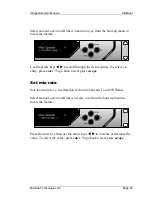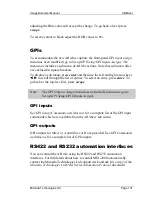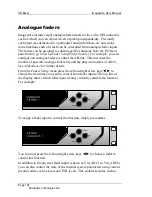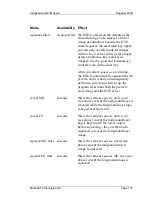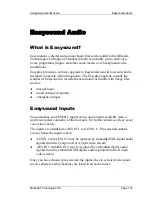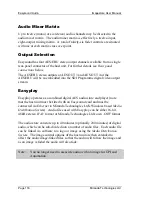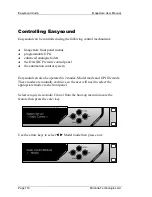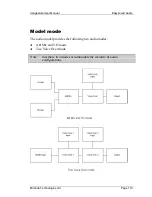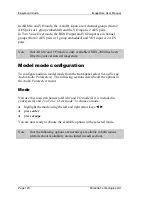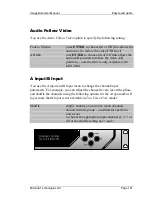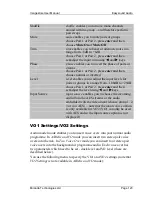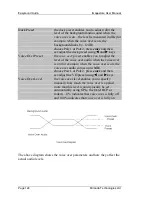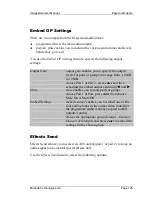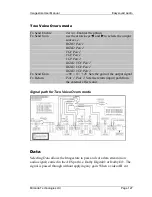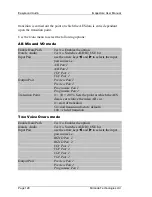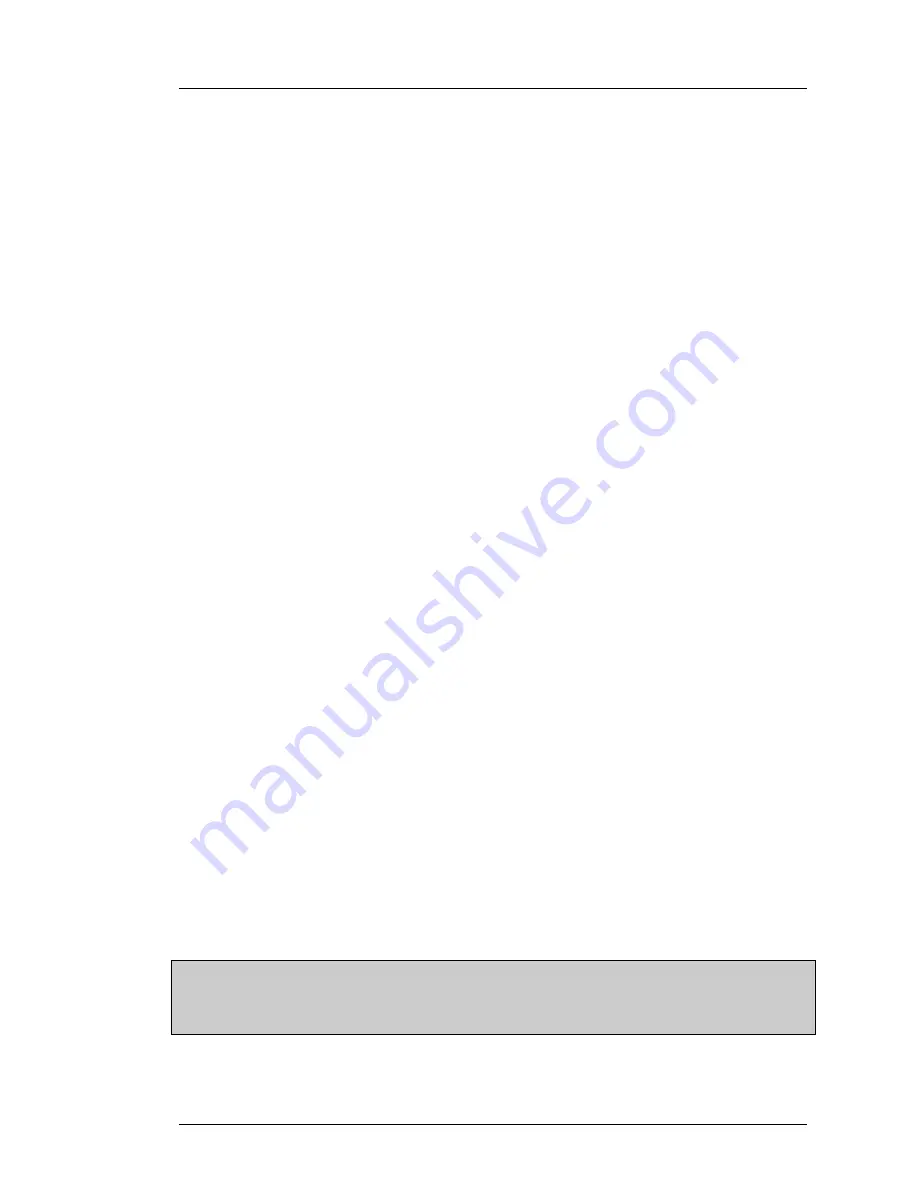
Imagestore User Manual
Squeezy DVE
Miranda Technologies Ltd
Page 113
Analogue faders
You can control the XY size and the position of the DVE using the external
analogue faders. The assignments of the various analogue fader inputs are not
fixed. Assignments (note that these are done in a similar way to GPI
assignments) enable you to control various internal parameters through a
particular input line.
Imagestore includes eight analogue fader inputs on the video GPI connector
each of which you can adjust, invert or pickup independently. Previously
each input was dedicated to a particular function but there are now many
more functions each of which can be controlled from analogue fader inputs.
The faders can be assigned to control specific functions from the IS2 front
panel menu (go to
Set up/Fader Setup/Fader Enable
). See
Analogue Faders
for further details
From the
Faders Set Up
menu press the left and right arrow buttons to choose
the functions you want to control from fader inputs. The top line of the
display shows which fader input (if any) currently controls the function. To
assign a fader input to control the function, simply press
enter
.
You can now press the left- and right-arrow keys
W
X
to choose a fader to
control this function.
In addition to the
physical
fader inputs (shown as Vid_ADC1 to Vid_ADC8)
you can also control the state of the internal system parameters using various
pseudo faders
such as keyer and FTB levels. This enables features such as
audio levels to be controlled automatically by video levels to simplify the
audio-follow-video operation.
When the appropriate fader is displayed, you should press
enter
.
You are then prompted to:
♦
enable or disable the fader
♦
invert the polarity of the displayed fader
♦
prevent sudden jumps caused by accidental fader movements by
enabling
fader
pickup
(the fader must be moved through the current
position before you take control)
Note: The list of controllable functions and the set of fader inputs available
to control them will depend on the options fitted to your version of
Imagestore. See
Faders Setup
for a complete list of faders.
Содержание Imagestore 2
Страница 12: ...Preface Imagestore User Manual Page 12 Miranda Technologies Ltd ...
Страница 70: ...Front Panel Operation Imagestore User Manual Page 70 Miranda Technologies Ltd ...
Страница 104: ...AB Mixer Imagestore User Manual Page 104 Miranda Technologies Ltd ...
Страница 114: ...Squeezy DVE Imagestore User Manual Page 114 Miranda Technologies Ltd ...
Страница 158: ...Intuition Imagestore User Manual Page 158 Miranda Technologies Ltd ...
Страница 204: ...Installation and Integration Imagestore User Manual Page 204 Miranda Technologies Ltd ...
Страница 208: ...Support Imagestore User Manual Page 208 Miranda Technologies Ltd ...
Страница 212: ...Appendix 1 Imagestore User Manual Page 212 Miranda Technologies Ltd ...
Страница 218: ...Appendix 3 Imagestore User Manual Page 218 Miranda Technologies Ltd ...
Страница 219: ...Imagestore User Manual Appendix 4 Miranda Technologies Ltd Page 219 Appendix 4 Custom Configuration Notes ...
Страница 220: ...Appendix 4 Imagestore User Manual Page 220 Miranda Technologies Ltd ...