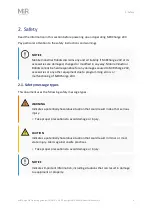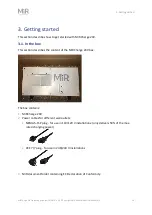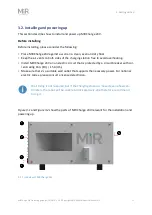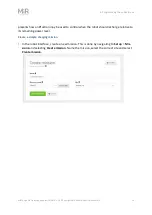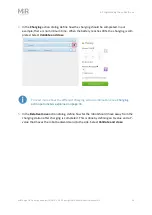5. Programming the robot to use
MiRCharge 24V Operating guide (en) 10/2019 - v.2.0 ©Copyright 2019: Mobile Industrial Robots A/S.
20
5. Programming the robot to use MiRCharge 24V
This chapter describes how to set up a robot for automatic charging in MiRCharge 24V. To
do so, you must set up a marker on the map and create a mission that enables the robot to
move to the charging station to start charging.
If you are using MiRFleet, charging is handled automatically, and you do not
have to create a mission that includes charging actions.
5.1. Creating a charging station marker on the map
This section explains how to create a charging station marker on a map.
Before creating the marker, you must ensure that the robot is localized correctly in an active
map. If in doubt, you can check if the red lines representing the laser scanner line match the
black lines on the map as shown in
.
5.1. The red lines represent what the laser scanners see. The robot is correctly localized when they align with
the black lines that represent walls.
Once the robot is localized it is possible to correctly insert a charging station marker to the
map using the following steps.