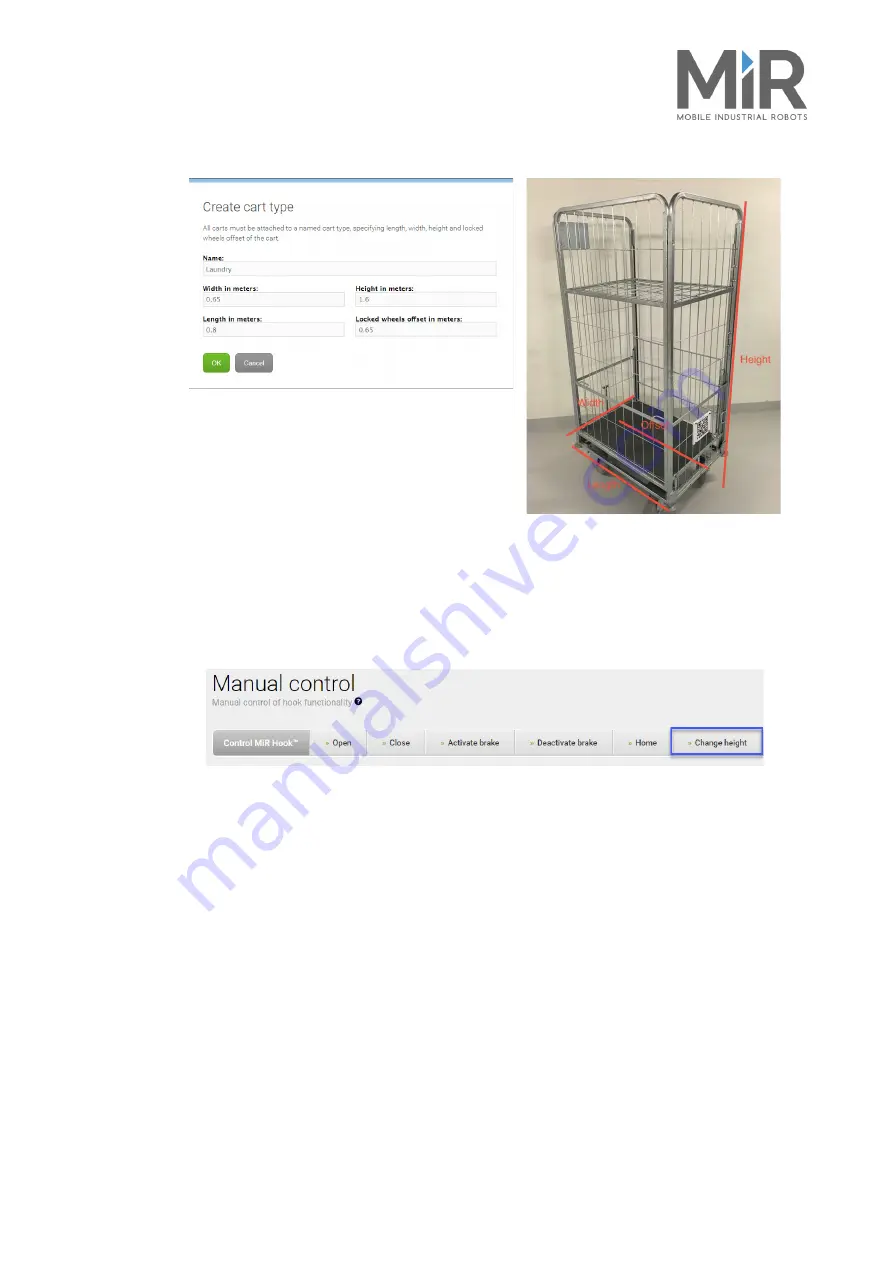
•
•
•
•
•
•
Set up MiRHook
MiRHook User Guide, Robot Interface 2.0, 02/2019 v.1.9
15
4. Select
OK
.
9.6 Calibrate a specific cart in the MiR system
The next step is to calibrate the relation between MiRHook and the cart. In the
Manual control
menu under
Hook
you must now enter values into the
Change height
field to define Entry and Lock
heights for the hook to use when docking to and gripping a cart.
When a value is entered in
Change height
and the button is pressed, the Hook will move up or down
depending on the chosen value (see Figure 8). The value represents the height from the bottom of
the Hook to the ground (mm).
1. First, insert a height which enables the Hook to go underneath the cart. Remember this
value as
Entry height
, for later use.
2. Place the cart over MiRHook 100 / MiRHook 200.
3. Now enter a height which enables the hook to grip the bottom frame (gripper bar) without
lifting or pushing the cart. This step may require some trial and error until you have the correct
height. When done, remember this value as
Lock height
.
4. Change the height back to
Entry height
and make sure the cart is still positioned over MiRHook
100 / MiRHook 200.
Содержание MiR Hook 100 TM
Страница 1: ...Operating Guide 02 2019 v1 9 en...
Страница 4: ......
Страница 16: ...Accuracy MiRHook User Guide Robot Interface 2 0 02 2019 v 1 9 8...
Страница 18: ...Safety MiRHook User Guide Robot Interface 2 0 02 2019 v 1 9 10...
Страница 20: ...Creating QR markers MiRHook User Guide Robot Interface 2 0 02 2019 v 1 9 12...
Страница 28: ...Map MiRHook User Guide Robot Interface 2 0 02 2019 v 1 9 20...
Страница 30: ...Example MiRHook User Guide Robot Interface 2 0 02 2019 v 1 9 22...
Страница 32: ...Updating MiRHook software MiRHook User Guide Robot Interface 2 0 02 2019 v 1 9 24...
























