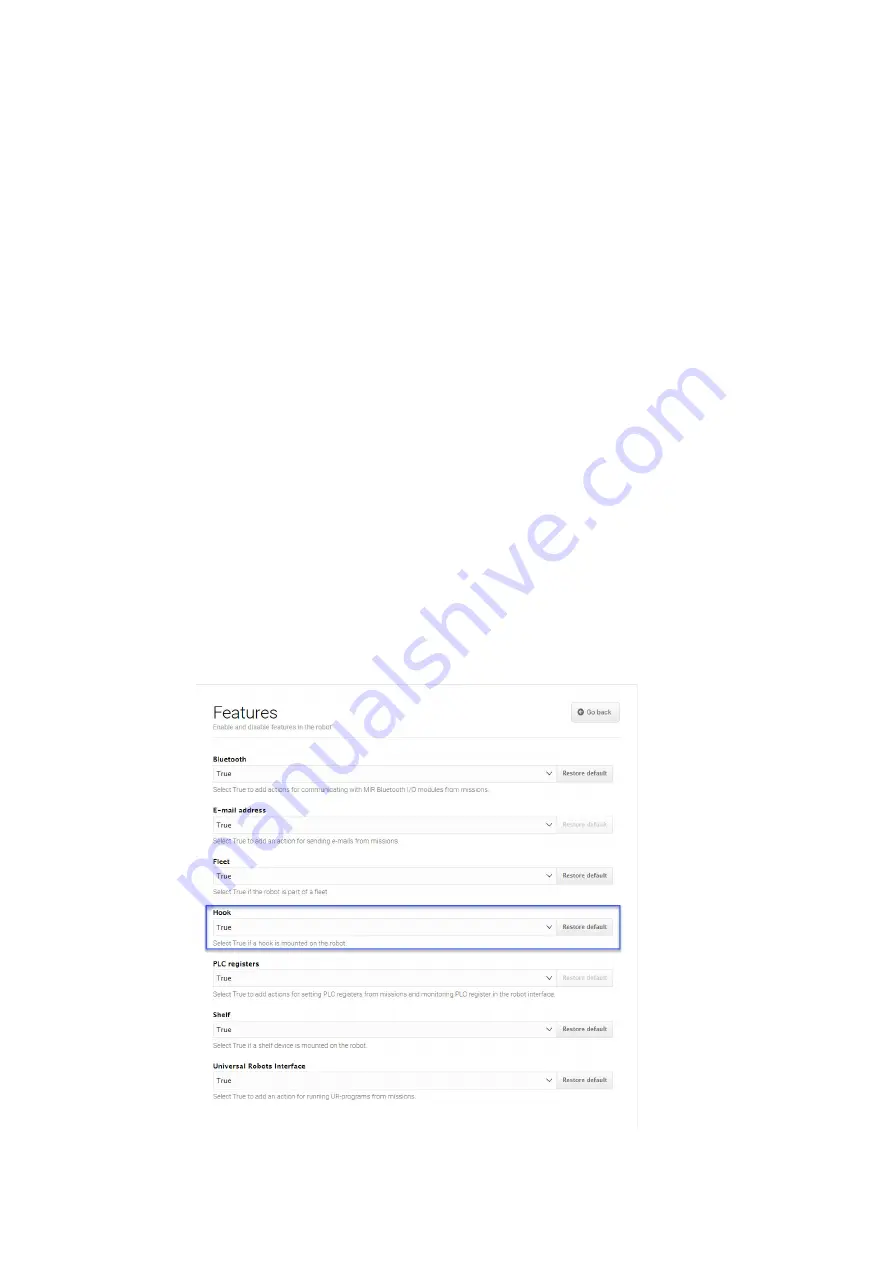
•
•
•
•
•
•
MiRHook User Guide, Robot Interface 2.0, 02/2019 v.1.9
13
• • • • • •
9
Set up MiRHook
9.1 Setting up MiRHook in the Robot interface
Preparation of the MiRHook to pick up and deliver carts accurately involves a number of setup and
test procedures some of which are found in the Hook section others in different sections of the user
interface. In brief, the steps are as follows:
1. Activate the Hook under External features in the System settings section. This will open the
Hook section in the main menu bar of the user interface.
2. Perform a short manual test and a homing (zero-point calibration) of the hook in the Manual
control section.
3. Create minimum one cart type and one cart in the Carts section.
4. Calibrate the relation between robot and cart in the Carts section.
5. Create a mission to test and confirm that the setup was done correctly.
9.2 Enable the Hook feature in the Robot interface
The Hook related menus are not automatically shown in the MiR Robot interface. To enable those,
the Hook feature must be activated.
1. In the Robot interface, go to
System
>
Settings
>
Features
.
2. Under
Features
, enable the Hook and select
Save changes
. You will now have access to the
menu items that allow the set-up of the carts.
Содержание MiR Hook 100 TM
Страница 1: ...Operating Guide 02 2019 v1 9 en...
Страница 4: ......
Страница 16: ...Accuracy MiRHook User Guide Robot Interface 2 0 02 2019 v 1 9 8...
Страница 18: ...Safety MiRHook User Guide Robot Interface 2 0 02 2019 v 1 9 10...
Страница 20: ...Creating QR markers MiRHook User Guide Robot Interface 2 0 02 2019 v 1 9 12...
Страница 28: ...Map MiRHook User Guide Robot Interface 2 0 02 2019 v 1 9 20...
Страница 30: ...Example MiRHook User Guide Robot Interface 2 0 02 2019 v 1 9 22...
Страница 32: ...Updating MiRHook software MiRHook User Guide Robot Interface 2 0 02 2019 v 1 9 24...


























