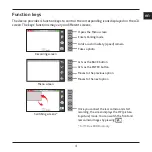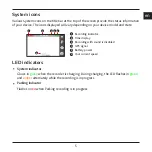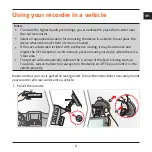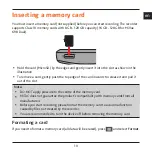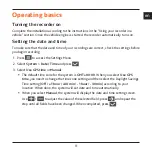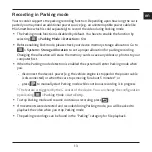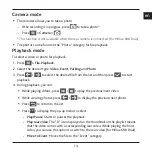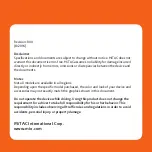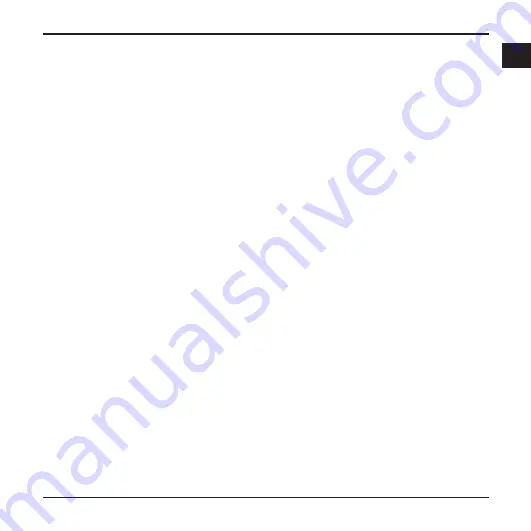
18
en
-
Eco Drive Indicator:
The default setting is
Off
. Once enabled, the system will display
the Eco drive indicator on the screen. The color of the indicator will change (red, yellow
or green) depending on your driving status to remind you to drive more efficiently.
SafetyCam
-
Alert Sound:
The options are
Beep
,
Voice
and
Mute
.
-
Alert Distance:
The options are
Short
,
Medium
and
Long
.
-
Alert Method:
The options are
Smart Alert
and
Standard Alert
.
-
Cruise Speed Alert:
Sets the limit for cruise speed. When you drive at a cruise speed
over the set value you will receive alerts by the recorder.
-
Custom SafetyCam:
Lists all user-added safety cameras which are sorted by created
time.
Parking Mode
Allows you to change the settings of Parking mode. The available settings include:
-
Detection:
When enabled, the recorder will automatically start recording when it
detects movements or if an event happens in Parking mode.
-
Detection Method:
The options are
Only G-sensor
,
Only Motion
and
Both Motion
& G-sensor
.
-
Auto Entry:
Sets the mode (
Low
,
Medium
,
High
or
Manual
) for the system to enter
Parking mode automatically.
-
Motion Detection:
The options are
Low
,
Medium
and
High
.
-
G-Sensor Sensitivity:
Sets the sensitivity level (
Low
,
Medium
or
High
) of the G
sensor that allows automatic triggering of the parking recording when the recorder is
in Parking mode.
-
LED Indicator:
The options are
On
and
Off
.
Video Recording
Changes the settings of recording, including:
-
Video Clip Length:
Sets the length of each video clip for a continuous recording
(
1 min
,
3 min
or
5 min
).
Содержание MIVUE 618
Страница 1: ...Dual User Manual...