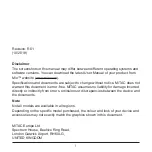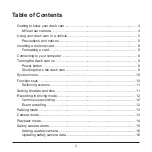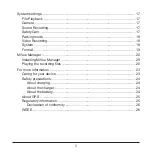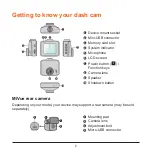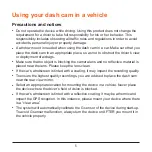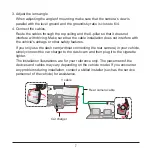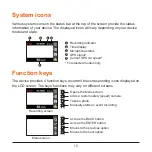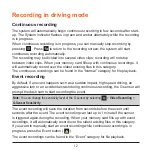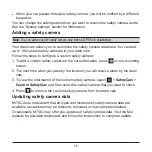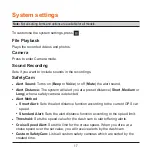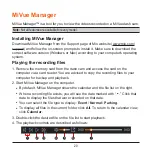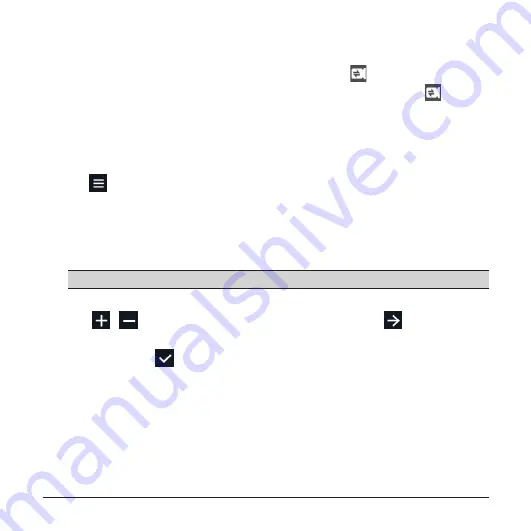
11
Switching screens
Once you connect the rear camera and start recording, the
icon will appear on
the screen. You can switch the front and rear camera images by pressing .
Setting the date and time
To make sure that the date and time of your recordings are correct, check the
settings before you begin recording.
1. Press
to access the Settings Menu.
2. Select
System
>
Date/Time
.
3. Do one of the following:
l
Select
Use GPS time
, and then select the time zone of your location. The
system will set date and time according to the GPS location.
Note:
This feature is not available on all models.
l
Select
Manual
, and the system will display the date and time setting screen.
Use
/
to adjust the value of the selected field; press
and repeat the
step until all fields have been changed.
4. When done, press
.
Содержание 5415N5780005
Страница 1: ...User Manual MiVue C380D...