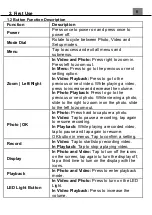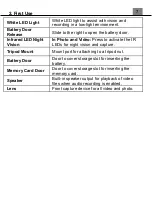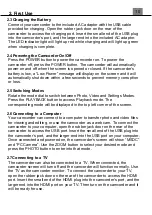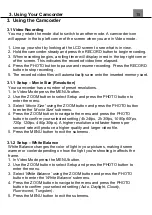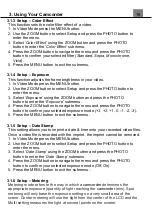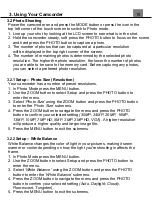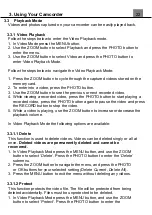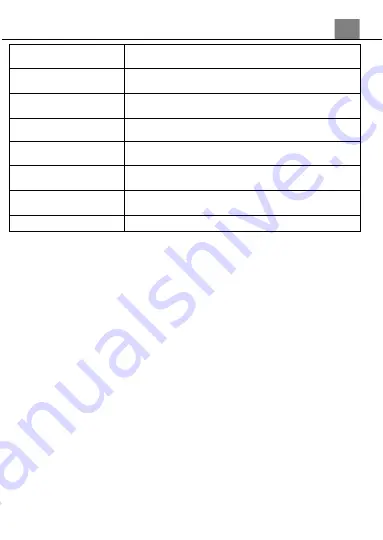
2. First Use
7
White LED Light
White LED light to assist with vision and
recording in a low-light environment.
Battery Door
Release
Slide to the right to open the battery door.
Infrared LED Night
Vision
In Photo and Video:
Press to activate the IR
LEDs for night vision and capture.
Tripod Mount
Mount port for attaching to a tripod nut.
Battery Door
Door to cover storage slot for inserting the
battery.
Memory Card Door
Door to cover storage slot for inserting the
memory card.
Speaker
Built-in speaker output for playback of video
files when audio recording is enabled.
Lens
Front capture device for all video and photo.