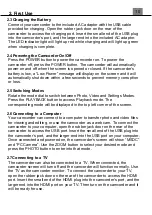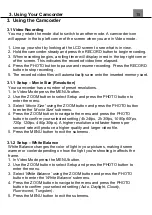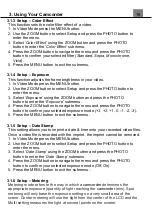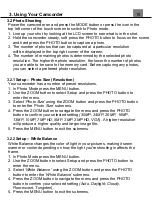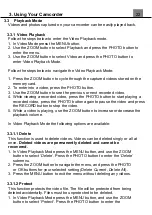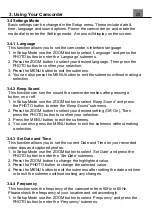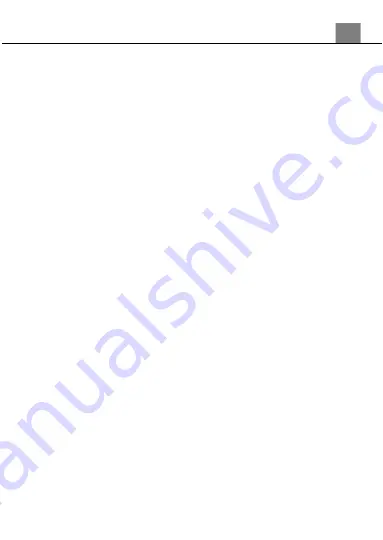
24
1. In Photo Playback Mode press the MENU button, and use the ZOOM
button to select
‘Protect’
. Press the PHOTO button to enter the
‘Protect’
submenu.
2. Press the ZOOM button to navigate the menu, and press the PHOTO
button for your selected setting
(Lock Current, Unlock Current, Lock
All, Unlock All
).
3. Press the MENU button to exit the menu without protecting any photos.
3.3.3 Slide Show
Photographs can be viewed as a slideshow on the camcorder.
1. In Photo Mode press the MENU button.
2. Use the ZOOM button to select Playback and press the PHOTO
button to enter the menu.
3. Use the ZOOM button to select Slide Show and press the PHOTO
button to enter Slide Show Mode.
4. Press the PHOTO button to start the slide show and press the PHOTO
button again to pause.
5. Press the MENU button to access the slide show settings.
6. Press the ZOOM button to navigate the menu and press the PHOTO
button to confirm your selected setting
(3 Seconds, 5 Seconds, 10
Seconds)
.
7. Once the time duration has been chosen, press the MENU button to exit
the settings.
8.
To exit the ‘
Slide Show
’ submenu without making a selection, press the
MENU button.
Alternatively, your camcorder’s menus can be navigated via
the touch screen. Press the ‘MENU’ icon in the bottom left
corner of the screen to change chosen setting.
3. Using Your Camcorder