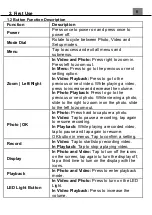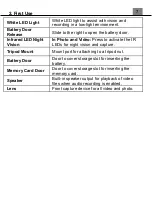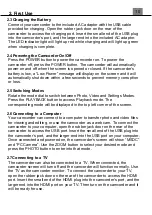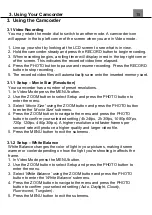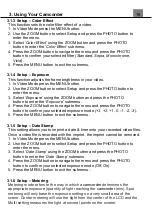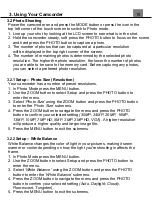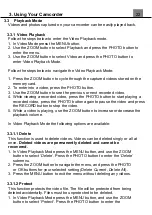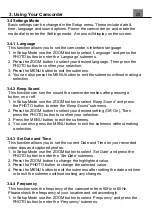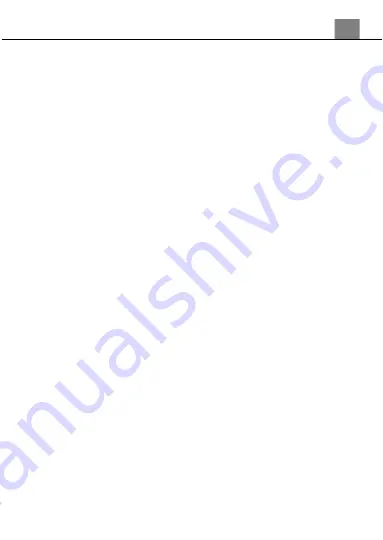
2. First Use
10
2.3 Charging the Battery
Connect your camcorder to the included AC adaptor with the USB cable
provided for charging. Open the rubber jack door on the rear of the
camcorder to access the charging port. Insert the small end of the USB plug
into the camcorder
’s port, and the larger end into the included AC adaptor.
The LED indicator light will light up red while charging and will light up green
when charging is complete.
2.4 Powering the Camcorder On/Off
Press the POWER button to power the camcorder on. To power the
camcorder off, press the POWER button. The camcorder will automatically
power on and off when the screen is opened or closed. If the
camcorder’s
battery is low, a “Low Power” message will display on the screen and it will
automatically shut down within a few seconds to prevent memory corruption
or loss.
2.5 Switching Modes
Rotate the mode dial to switch between Photo, Video and Settings Modes.
Press the PLAYBACK button to access Playback mode. The
corresponding mode will be displayed in the top left corner of the screen.
2.6 Connecting to a Computer
Your camcorder can connect to a computer to transfer photo and video files
for viewing and editing, or use the camcorder as a web cam. To connect the
camcorder to your computer, open the rubber jack door on the rear of the
camcorder to access the USB port. Insert the small end of the USB plug into
the camc
order’s port, and the larger end into the USB port on your computer.
Once connected
and powered on, the camcorder’s screen will show “MSDC”
and “PC Camera”. Use the ZOOM button to select your desired mode and
press the PHOTO button to enter into that mode.
2.7 Connecting to a TV
The camcorder can also be connected to a TV. When connected, the
camcorder screen will turn off and the camcorder will function normally. Use
the TV as the camcorder monitor.
To connect the camcorder to your TV,
open the rubber jack door on the rear of the camcorder to access the HDMI
port. Insert the small end of the HDMI
plug into the camcorder’s port, and the
larger end into the HDMI port on your TV. Then turn on the camcorder and it
will be ready for use.