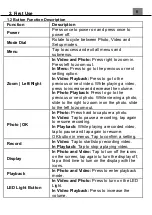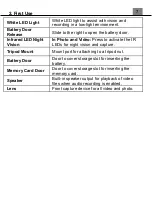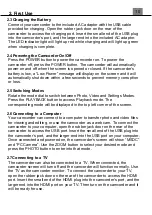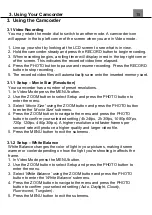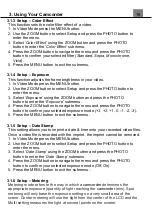1. About Your Camcorder
2
conditions for satisfying RF exposure compliance.
FCC: SAR standard Value: 1.6 W/Kg, Maximal Measure: 0.4 W/kg
CE Mark Warning
This is a Class B product, in a domestic environment, this product may cause
radio interference, in which case the user may be required to take adequate
measures.
Safety and Handling Precautions
Camcorder Information
• Do not disassemble or attempt to service the camcorder yourself.
• Do not expose the camcorder to moisture, or extreme temperatures.
• Allow the camcorder to warm up when moving from cold to warm temperatures.
• Do not touch and put pressure on the camcorder lens.
• Do not expose the lens to direct sunlight for extended periods.
• Do not use abrasive chemicals, cleaning solvents or strong detergents to
clean the product. Wipe the product with a slightly damp soft cloth.
• Do not use the flash or LED Light near a person's eyes to prevent possible
eye injury.
• To prevent you from falling over or resulting in traffic accident, please do not
use the camcorder while you are walking, driving or riding a vehicle.
• Please handle the camcorder strap with care, and never place the strap
around the neck of an infant or child. Wrapping the strap around a neck may
cause suffocation.
• Do not subject the LCD screen to impact.
• To prevent the risk of fire or electric shock, do not expose this appliance to rain
or moisture.
Battery Information
• Turn off the camcorder before installing or removing the battery.
• Use only the provided batteries or type of battery and charger that came with
your camcorder. Using other types of battery or charger may damage the
device and invalidate the warranty.
• Inserting the battery upside down can cause damage to the product and possibly
cause an explosion.
• When the camcorder is used for an extended period of time, it is normal for
the camcorder body to feel warm.
• Download all pictures and remove the battery from the camcorder if you are
going to store the camcorder for a long period of time.
• The type of battery and the battery power level may cause the lens to be stuck
up. Ensure you use the correct battery type and use a fully charged battery.
• Risk of explosion if battery is replaced by an incorrect type. Dispose of used
batteries according to the instructions.
• Please keep the batteries out of the reach of children to prevent from swallowing