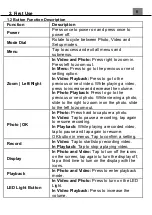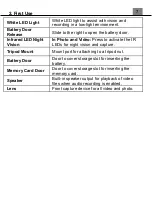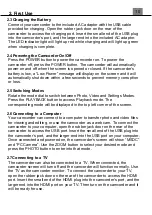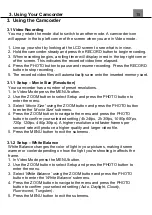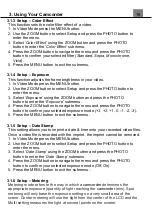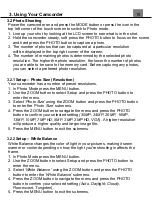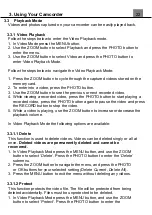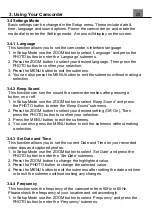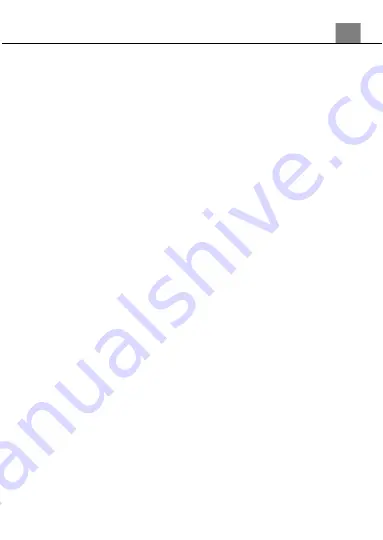
20
2. Use the ZOOM button to select Setup and press the PHOTO button to
enter the menu.
3. Select
‘Sharpness’
using the ZOOM button and press the PHOTO
button to enter the
‘Sharpness’
submenu.
4. Press the ZOOM button to navigate the menu and press the PHOTO
button to confirm your selected exposure mode
(Soft, Normal, Sharp)
.
5. Press the MENU button to exit the submenu.
3.2.7 Setup
– ISO
This function adjusts the light sensitivity in your photograph.
1. In Photo Mode press the MENU button.
2. Use the ZOOM button to select Setup and press the PHOTO button to
enter the menu.
3. Select
‘ISO’
using the ZOOM button and press the PHOTO button to
enter the
‘ISO’
submenu.
4. Press the ZOOM button to navigate the menu and press the PHOTO
button to confirm your selected exposure mode
(Auto, 100, 200, 400)
.
5. Press the MENU button to exit the submenu.
3.2.8 Function
– Self Timer
This function determines the time delay before a photograph is captured. This
setting can be used by photographers to take photographs of themselves.
1. In Photo Mode press the MENU button.
2. Use the ZOOM button to select Function and press the PHOTO button to
enter the menu.
3. Select
‘Self Timer’
using the ZOOM button and press the PHOTO
button to enter the
‘Self Timer’
submenu.
4. Press the ZOOM button to navigate the menu and press the PHOTO
button to confirm your selected exposure mode
(Off, 2 Seconds, 5
Seconds, 10 Seconds)
.
5. Press the MENU button to exit the submenu.
3.2.9 Function
– Anti-Shake
This function enables photo capture in high speed and low-light by
electronically minimizing motion blur and reducing camcorder shake.
1. In Photo Mode press the MENU button.
2. Use the ZOOM button to select Function and press the PHOTO button to
enter the menu.
3. Select
‘Anti-Shake’
using the ZOOM button and press the PHOTO
button to enter the
‘Anti-Shake’
submenu.
4. Press the ZOOM button to navigate the menu and press the PHOTO
3. Using Your Camcorder