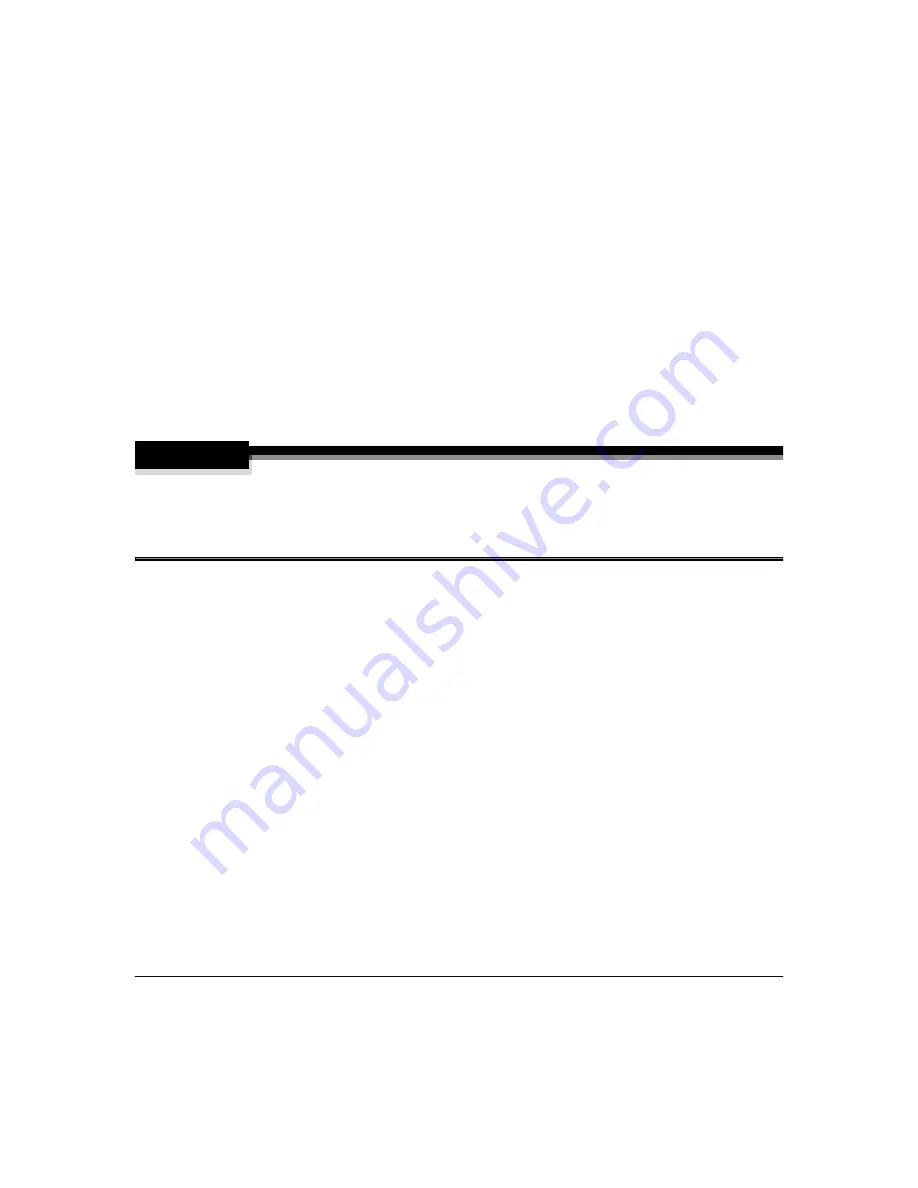
Future Updates
88
3
Type
command
↵
4
At the command line, change to the directory where the system file is located
For example, assume the file is located on magicolor 2200 Upgrade CD-ROM under
the directory "loadcode" and that the drive letter for the CD-ROM is E. To change to
the directory where the file is located you would use the following sequence of com-
mands.
C:\Windows\Desktop> e:
↵
E:> cd loadcode
↵
WARNING!
Interrupting the download process may corrupt your printer’s operating system. Do not
attempt to stop the download or use the printer’s control panel after the download process is
started. After the file download, allow the printer to automatically reboot on its own to
complete the process. Do not manually reboot the printer.
5
Copy the system file to the parallel port
copy /b
x
lpt
y
:
↵
where
x
is the filename of the system file and
y
is the lpt port number being used.
The downloading process takes several minutes.
Future Updates
You can find printer software for your printer on our Internet website. Go to http://
www.minolta-qms.com/support, and then select your printer from the list. The download
link is located under the heading “Printer-Specific Firmware.”
Содержание Magicolor 2200
Страница 1: ...magicolor 2200 DeskLaser User s Guide 1800622 001A...
Страница 9: ...1 Replacing Consumables...
Страница 40: ......
Страница 41: ...2 Using Media...
Страница 56: ......
Страница 57: ...3 Printer Driver Configuration...
Страница 86: ......
Страница 87: ...4 Maintaining the Printer...
Страница 97: ...5 Troubleshooting...
Страница 136: ......
Страница 137: ...6 Installing Other Accessories...
Страница 162: ......
Страница 163: ...7 CrownView...
Страница 175: ...8 Repacking the Printer...
Страница 183: ...A Technical Specifications...
Страница 200: ......






























