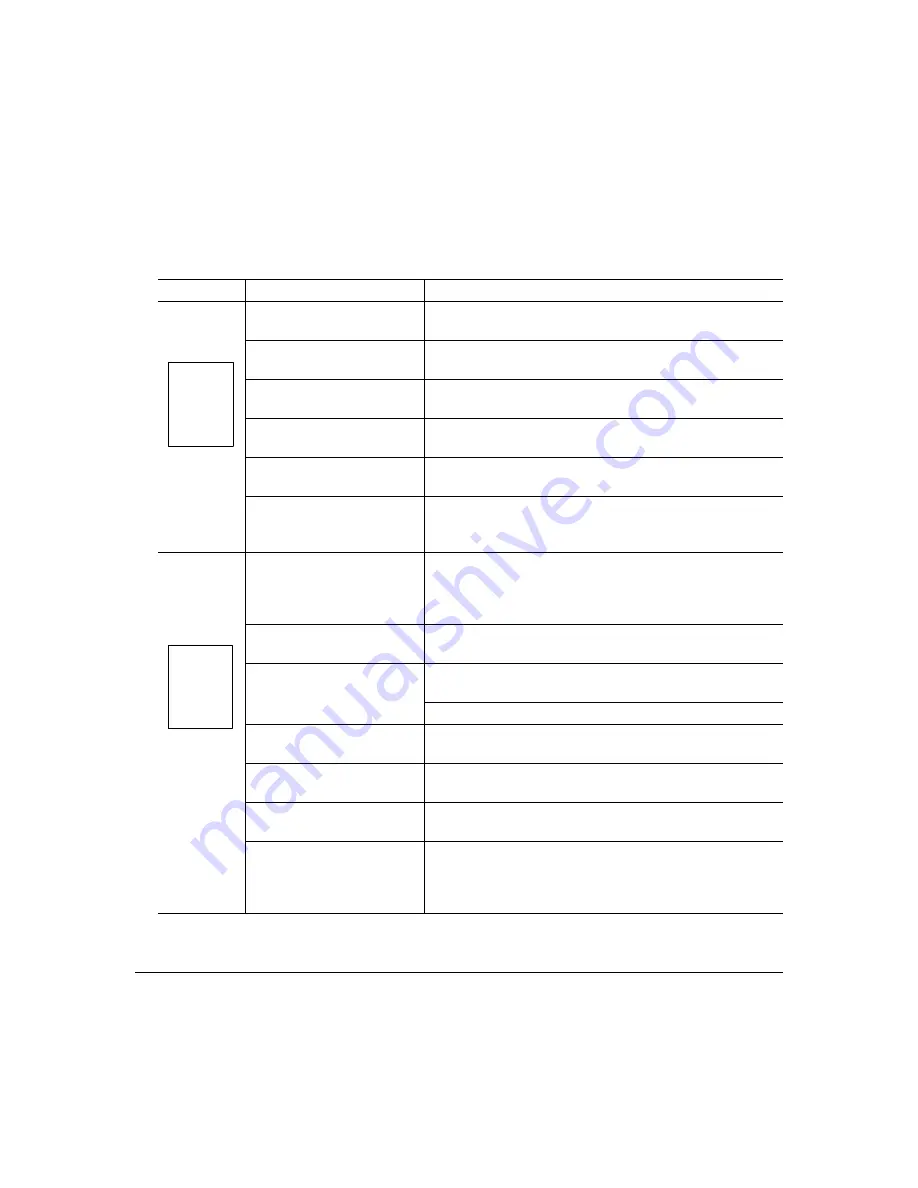
Solving Problems with Printing Quality
111
Solving Problems with Printing Quality
Symptom
Cause
Solution
Nothing is
printed.
The toner cartridge is
damaged.
Remove the toner cartridge and check for damage.
If necessary, replace it.
The driver is not set cor-
rectly.
Select the proper setting in the driver to switch from trans-
parency (OHP) film to plain paper.
The OPC drum cartridge is
damaged.
Remove the OPC drum cartridge and check for damage.
If necessary, replace the entire drum kit.
The transfer roller unit is
misinstalled.
Reset the transfer roller unit.
The media is moist from
humidity.
Adjust the humidity for paper storage. Remove the moist
media and replace it with dry media.
The media set in the driver
mismatches the media
loaded in the printer.
Load the correct media in the printer.
Image is too
light; there is
low image
density.
Image darkness sensor is
dirty.
Open the front cover. Lift up the transfer belt release lever
to the 12 o’clock position. Next, return the lever to the
3 o’clock position. Repeat this operation several times.
(This cleans the surface of the image darkness sensor.)
The media is moist from
humidity.
Remove the moist media and replace with dry media.
There is not much toner left
in the cartridge.
Remove the toner cartridge and gently rock it horizontally
five or six times to redistribute the toner.
Replace the toner cartridge.
One or more toner cartridges
are defective.
Remove the toner cartridges and check for damage.
If necessary, replace it.
Media type may be set incor-
rectly.
Envelopes, glossy stock, labels, transfer media, and thick
stock have to be set in the thick stock mode.
The transfer unit may be
misinstalled or defective.
Reinstall the image transfer unit. If necessary,
replace it.
Image darkness (Auto-Image
Density Control [AIDC]) sen-
sor is dirty.
Open the front cover. Lift up the transfer belt release lever
to the 12 o’clock position. Next, return the lever to the
3 o’clock position. Repeat this operation several times.
(This cleans the surface of the image darkness sensor.)
ABCDE
ABCDE
ABCDE
ABCDE
Содержание Magicolor 2200
Страница 1: ...magicolor 2200 DeskLaser User s Guide 1800622 001A...
Страница 9: ...1 Replacing Consumables...
Страница 40: ......
Страница 41: ...2 Using Media...
Страница 56: ......
Страница 57: ...3 Printer Driver Configuration...
Страница 86: ......
Страница 87: ...4 Maintaining the Printer...
Страница 97: ...5 Troubleshooting...
Страница 136: ......
Страница 137: ...6 Installing Other Accessories...
Страница 162: ......
Страница 163: ...7 CrownView...
Страница 175: ...8 Repacking the Printer...
Страница 183: ...A Technical Specifications...
Страница 200: ......
















































