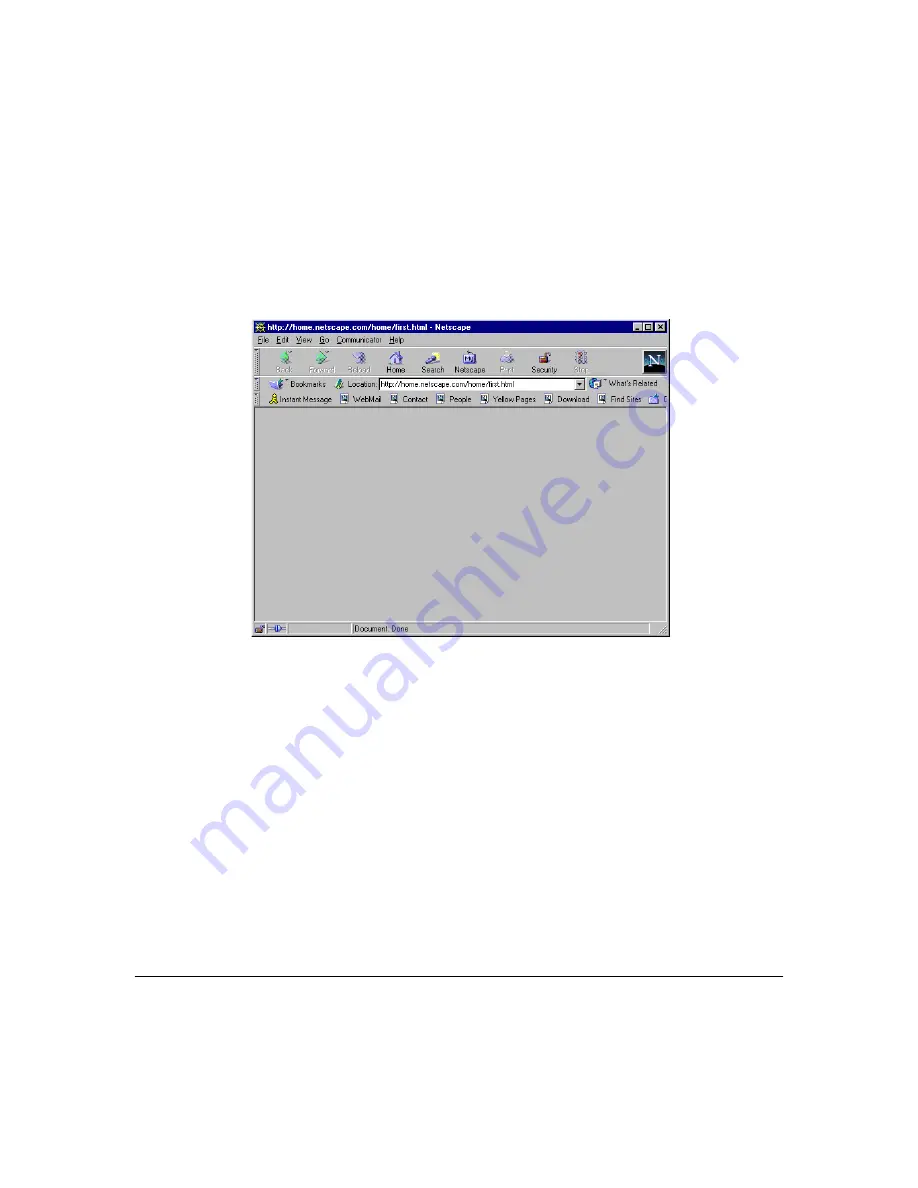
Setting up the Printer Web Page
158
For Netscape
1
Start your web browser.
2
Access the Options menu and choose Network Preferences.
3
Select the Proxies tab in the dialog box.
4
Select the Manual Proxy Configuration radio button and press the View... button.
5
In the No Proxy For: text box, type a comma after the last entry, and then type the
printer name or the IP address of your magicolor 2200 DeskLaser.
6
Choose OK.
7
Enter the printer name or IP address in the Go to: URL address box to access the
printer home page.
For Internet Explorer
1
Start your web browser.
2
Access the View menu and choose Options.
Содержание Magicolor 2200
Страница 1: ...magicolor 2200 DeskLaser User s Guide 1800622 001A...
Страница 9: ...1 Replacing Consumables...
Страница 40: ......
Страница 41: ...2 Using Media...
Страница 56: ......
Страница 57: ...3 Printer Driver Configuration...
Страница 86: ......
Страница 87: ...4 Maintaining the Printer...
Страница 97: ...5 Troubleshooting...
Страница 136: ......
Страница 137: ...6 Installing Other Accessories...
Страница 162: ......
Страница 163: ...7 CrownView...
Страница 175: ...8 Repacking the Printer...
Страница 183: ...A Technical Specifications...
Страница 200: ......






























