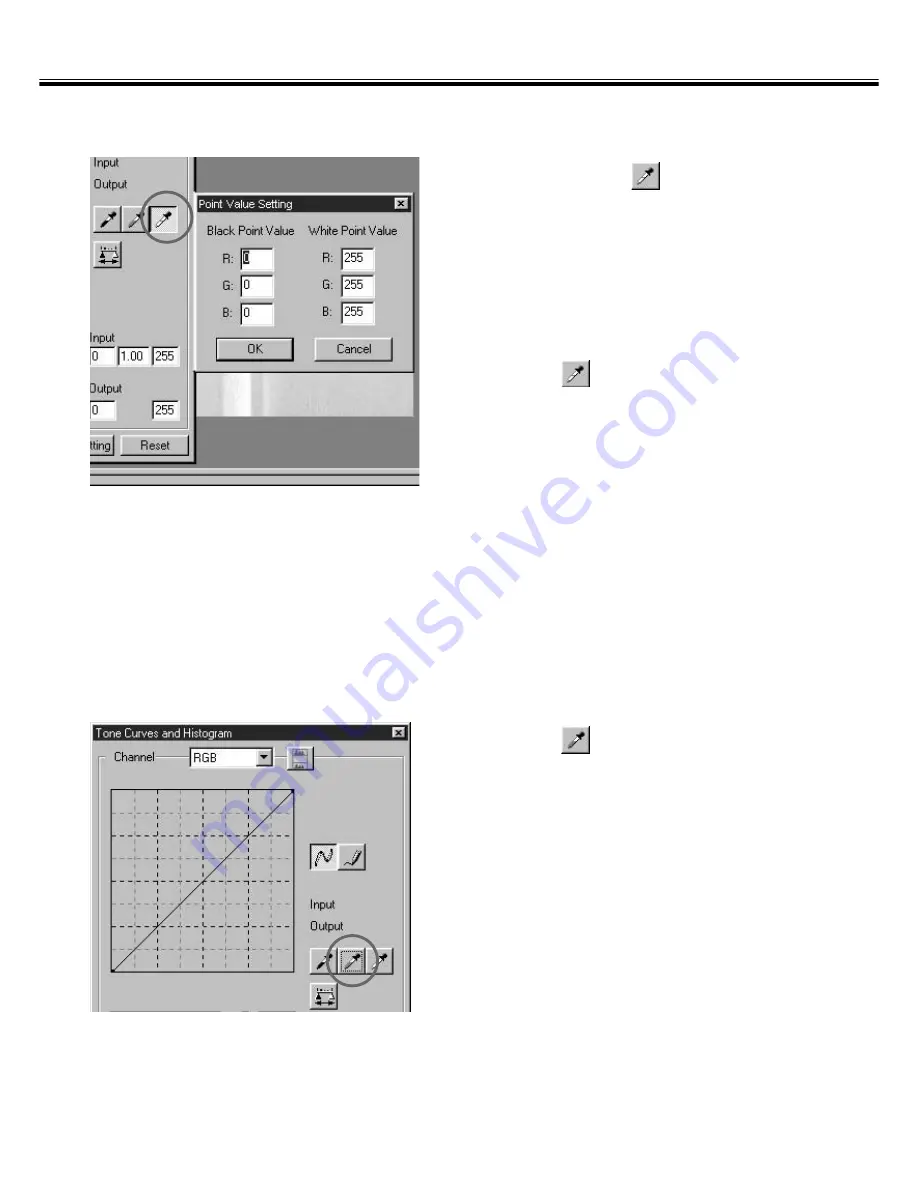
– 52 –
IMAGE CORRECTION
1.
Double-click on
.
• The Point Value Setting dialog box is
displayed.
• The initial value of the White point is 255 in
each R, G and B.
2.
Input the desired white point value
and click on [OK].
3.
Click on
.
• The cursor changes to the white dropper
shape.
4.
Click on the highlight point to be
corrected in the prescan image.
• The image is corrected so that the point you
clicked is a highlight point. The color of the
highlight point is the white point value you
input in step 2.
• The change will be reflected in the prescan
image displayed in the Image Correction
display area.
■
Setting the White point
■
Setting the Gray point
1.
Click on
.
• The cursor changes to the gray dropper
shape.
2.
Click on the gray point to be
corrected in the Prescan image.
• The image is corrected so that the point you
clicked is a gray point. The color is balanced
and the value of brightness is not changed
on that point.
• The change will be reflected in the prescan
image displayed in the Image Correction
display area.
Содержание Dimage Scan Multi2
Страница 1: ...1...
Страница 107: ...Software Instruction Manual Software Instruction Manual...






























