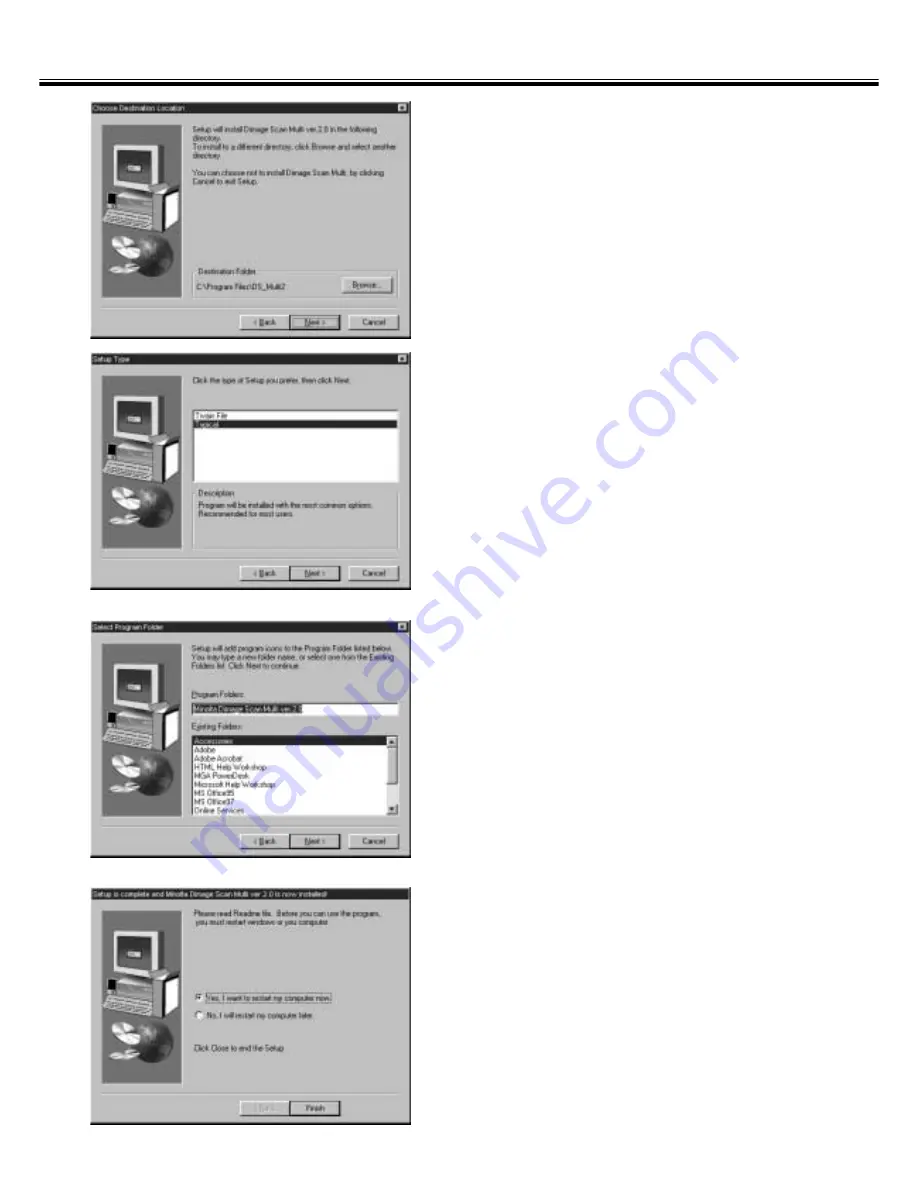
– 11 –
9.
To install the software into the
directory in the default setting
;C:\Program Files\DS_Multi2, click
on [Next >].
• The “Setup Type” dialog box will appear.
• To select another destination directory, click
on [Browse...] and select the directory. Click
on [OK].
10. Select the setup type and click on
[Next >].
• Normally, select “Typical” When the DS
Multi2 Utility software is not used, select
[TWAIN File].
• When [Next >] is clicked on, the [Select
Program Folder] dialog box appears.
11. The name of the program folder in
which program icons will be added
is displayed. Confirm the name and
click on [Next >].
• Setup will begin.
• When setup is complete, the “Setup is
complete and Minolta Dimage Scan Multi
ver.2.0 is now installed!” dialog box appears.
12. Make sure that the message “Yes, I
want to restart my computer now.”
is checkmarked and click on
[Finish].
• Your computer is restarted.
INSTALL THE SOFTWARE
Содержание Dimage Scan Multi2
Страница 1: ...1...
Страница 107: ...Software Instruction Manual Software Instruction Manual...


























