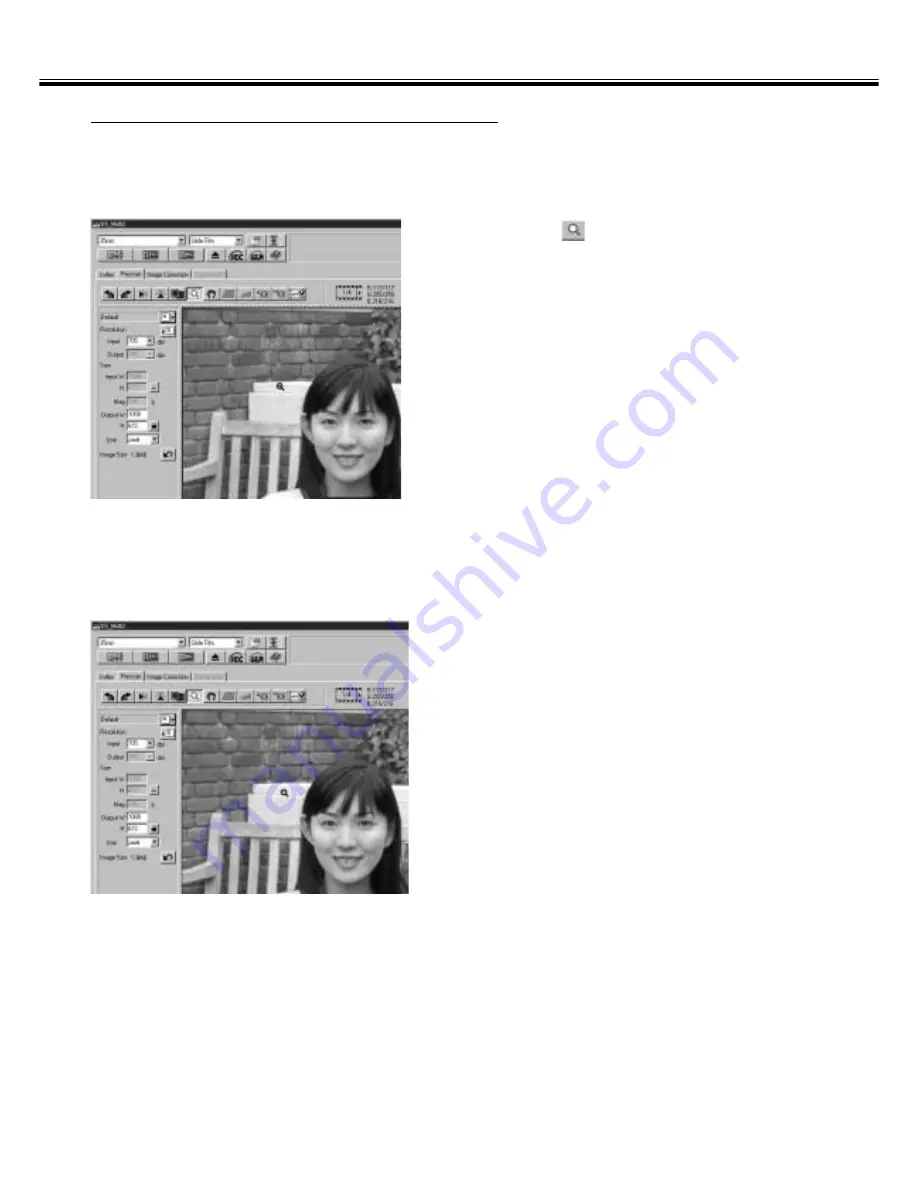
– 36 –
PRESCAN
1.
Click on
in the Prescan window.
• The pointer will change to a magnifying
glass with a + inside.
2.
Click anywhere on the image to
zoom in.
• The clicked position will be the center of the
magnified view in the Prescan window.
When clicking on repeatedly, the image is
magnified accordingly.
• When the maximum magnification is
reached, the + will disappear. The view of
the prescan image cannot be magnified
furthermore.
3.
To reduce the view of the prescan
image:
Windows:
Press and hold the Ctrl key.
Macintosh:
Press and hold the Option key.
• The pointer will change to a magnifying
glass with a – inside.
4.
Click anywhere on the image to
zoom out.
• The clicked position will be the center of the
reduced view in the Prescan window. When
clicking on repeatedly, the image is reduced
accordingly.
• When the maximum reduction is reached,
the – will disappear. The view of the prescan
image cannot be reduced furthermore.
MAGNIFYING OR REDUCING THE VIEW
The Zoom button magnifies or reduces the prescan image regardless of the cropping frame.
Содержание Dimage Scan Multi2
Страница 1: ...1...
Страница 107: ...Software Instruction Manual Software Instruction Manual...






























