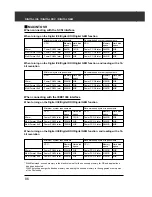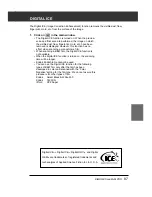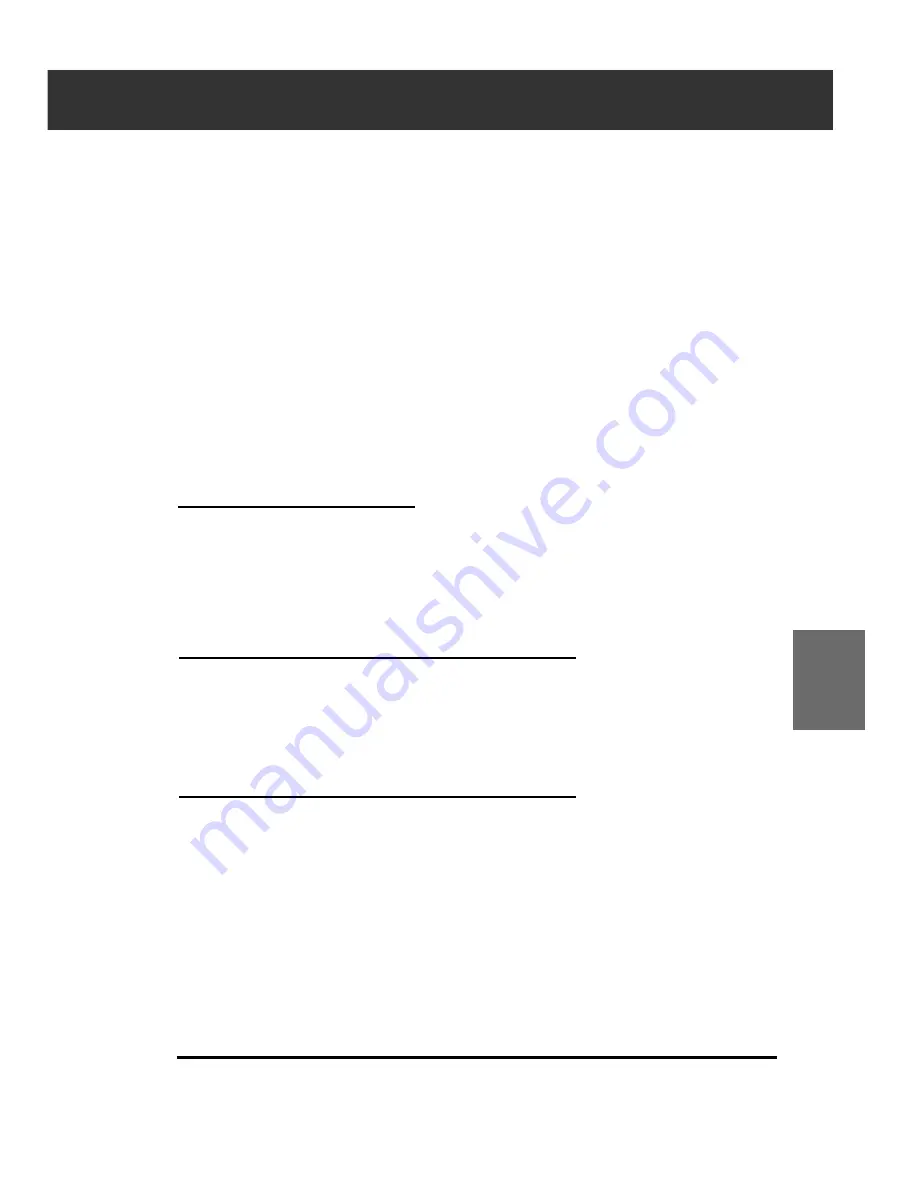
DiMAGE Scan Multi PRO
73
AUTO SETTING
When [Auto Setting] button is clicked, the saturation of the
image is corrected automatically without changing the hue and
lightness.
HUE / SATURATION / LIGHTNESS
RESET
If you click [Reset] button, the settings in the current correction
window are reset.
Hue correction:
By dragging the Hue slider, the color of the image displayed in
Pre-Correction Color Sample is changed as shown in Post-
Correction Color Sample. When the Hue slider is dragged to
the rightmost or leftmost side, the hue of the image is
reversed.
Saturation correction:
By dragging the Contrast slider to the right (or inputting a big
plus number in the text box), the image is getting clearer. By
dragging the Contrast slider to the left (or inputting a big minus
number in the text box), the saturation of the image is reduced.
Lightness correction:
By dragging the Lightness slider to the right (or inputting a big
plus number in the text box), the lightness of the image is
raised.
Pre-Correction Color Sample and
Post-Correction Color Sample
The color of the image is changed as shown in “Correction
Color Sample”.
The color displayed in “Pre-Correction Color Sample” is
changed as shown in “Post-Correction Color Sample”.
Содержание DiMAGE Scan Multi PRO AF-5000
Страница 1: ...E INSTRUCTION MANUAL 9224 2887 11 H A107 ...
Страница 130: ...130 NOTES ...