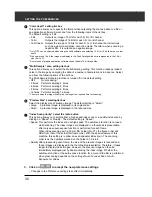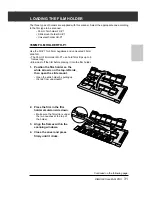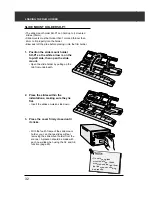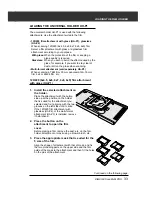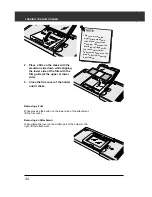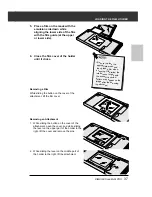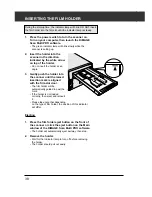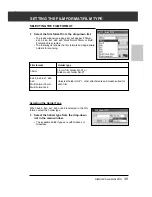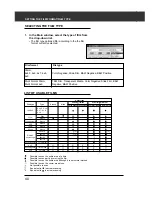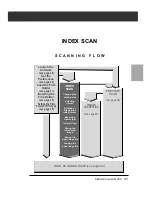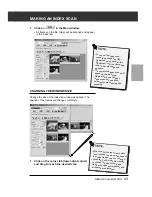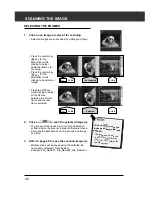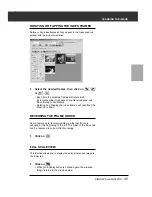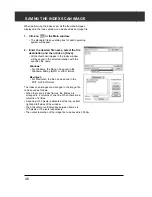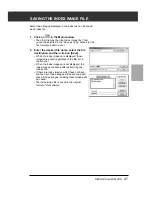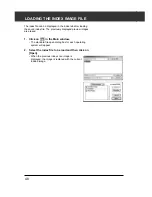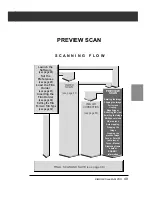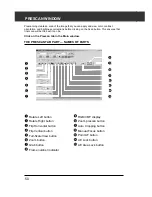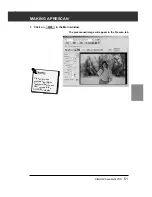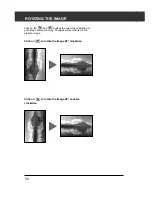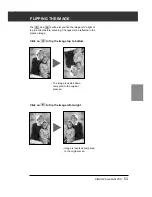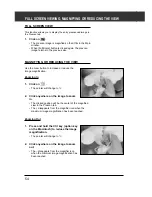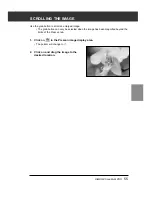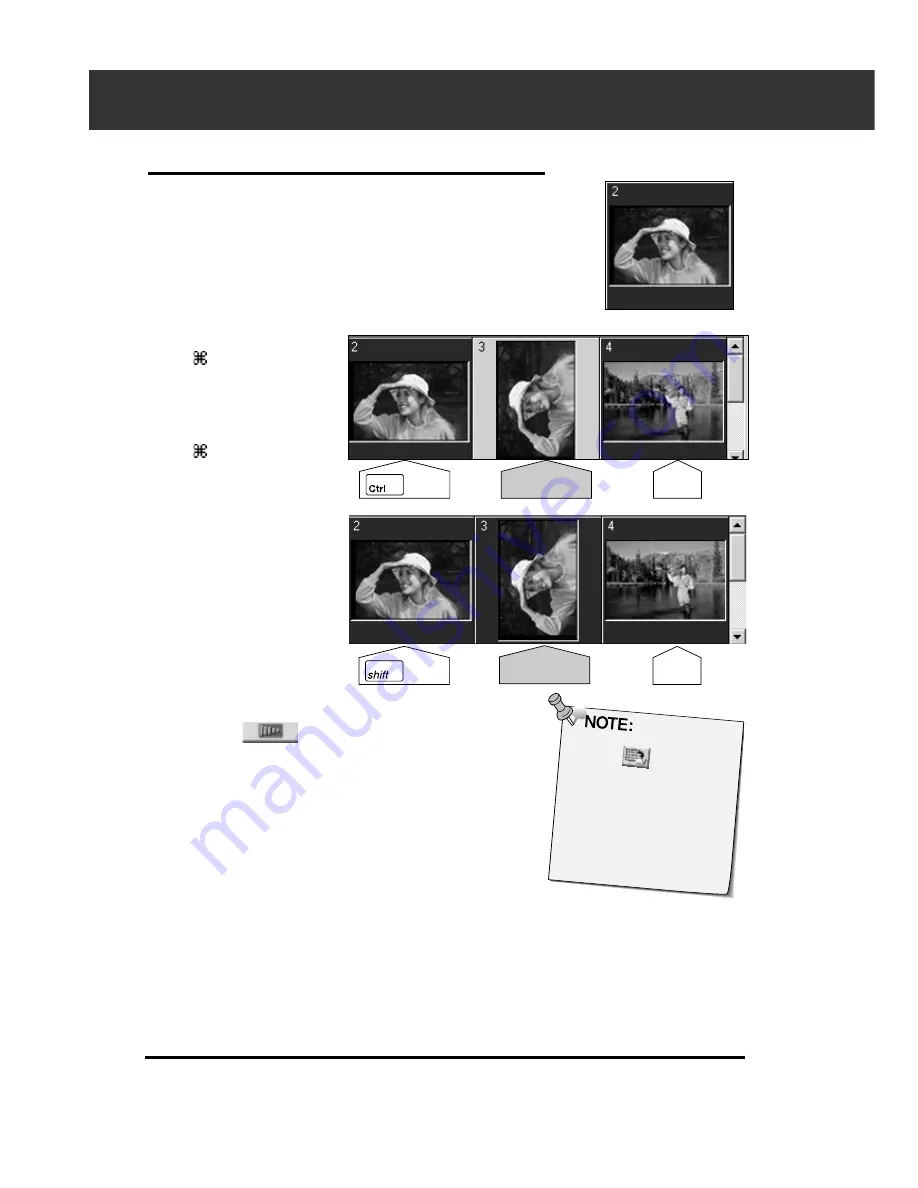
44
SCANNING THE IMAGE
SELECTING THE FRAMES
1.
Click on an image to select it for scanning.
• Selected images are surrounded by a dark gray frame.
2.
Click on
to scan the selected image (s).
• The image will be opened in your photo application
software when the scanner’s driver software is closed.
• Some photo applications can only acquire one image
at a time.
3.
Refer to page 98 to save the scanned image (s).
• Multiple scans will be saved using the selected file
name and numbered chronologically.
Example: File_Name01, File_Name02, File_Name03...
CLICK
CLICK
Not selected
Click on
to save the
index as an image file (see
page 46).
• The image can be saved
in JPEG or BMP
format
(JPEG or PICT
format for
the Macintosh).
• Press the control key
(
key for the
Macintosh) while
clicking to select
additional frames for
scanning.
• Press the control key
(
key for the
Macintosh) while
clicking to deselect an
image.
• Press the shift key
while clicking to select
all the frames
between the current
frame and the last
frame selected.
CLICK
CLICK
Selected
Содержание DiMAGE Scan Multi PRO AF-5000
Страница 1: ...E INSTRUCTION MANUAL 9224 2887 11 H A107 ...
Страница 130: ...130 NOTES ...