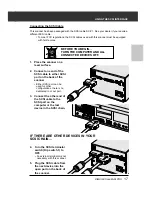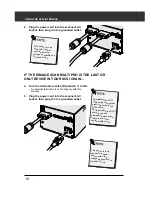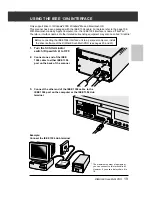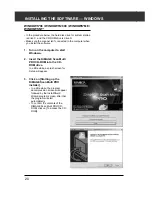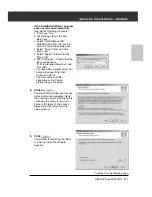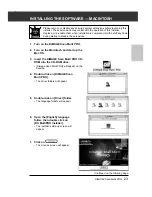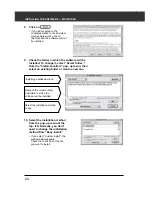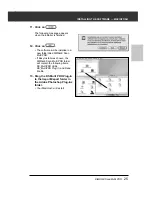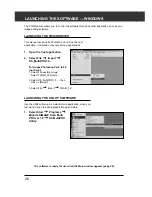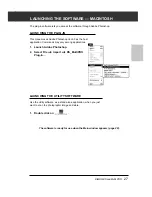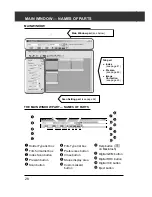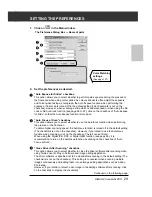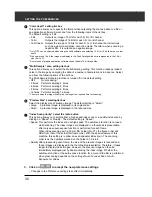DiMAGE Scan Multi PRO
15
CONNECTING THE HARDWARE
Switch No.
Function
ON
OFF
1
SCSI terminator
ON
OFF
2
Auto Power Save
ON
OFF
3
—
—
—
4
Select Interface
SCSI
IEEE 1394
SETTING THE DIP SWITCH
Before connecting the scanner to a computer turn off the
power of the scanner, then, decide which interface you will be
using, and use the Dip switch No. 4 to set the scanner to the
selected interface. Set additional Dip switches for termination
and auto power save if necessary.
Switch No. 1: SCSI Terminator
Set when selecting SCSI as the interface that is used to connect the scanner to a computer. If
this scanner is the terminal device of the SCSI chain, set to ON. The switch No. 1 is factory
preset to ON.
Switch No. 2: Auto Power Save
Set to “ON” (up), if you want the fluorescent light to turn off automatically, when you are not
going to use it for about 2 hours. In order to save electricity and the life of the fluorescent light,
we recommend that you have it “ON”. The default setting is ON.
Switch No. 3: Inactive
Switch No. 4: Selecting an Interface
The selected interface can be switched between SCSI and IEEE 1394 when the scanner is
connected to a computer. The SCSI and IEEE 1394 cannot be used simultaneously. The
switch No. 4 is factory preset to SCSI.
Содержание DiMAGE Scan Multi PRO AF-5000
Страница 1: ...E INSTRUCTION MANUAL 9224 2887 11 H A107 ...
Страница 130: ...130 NOTES ...