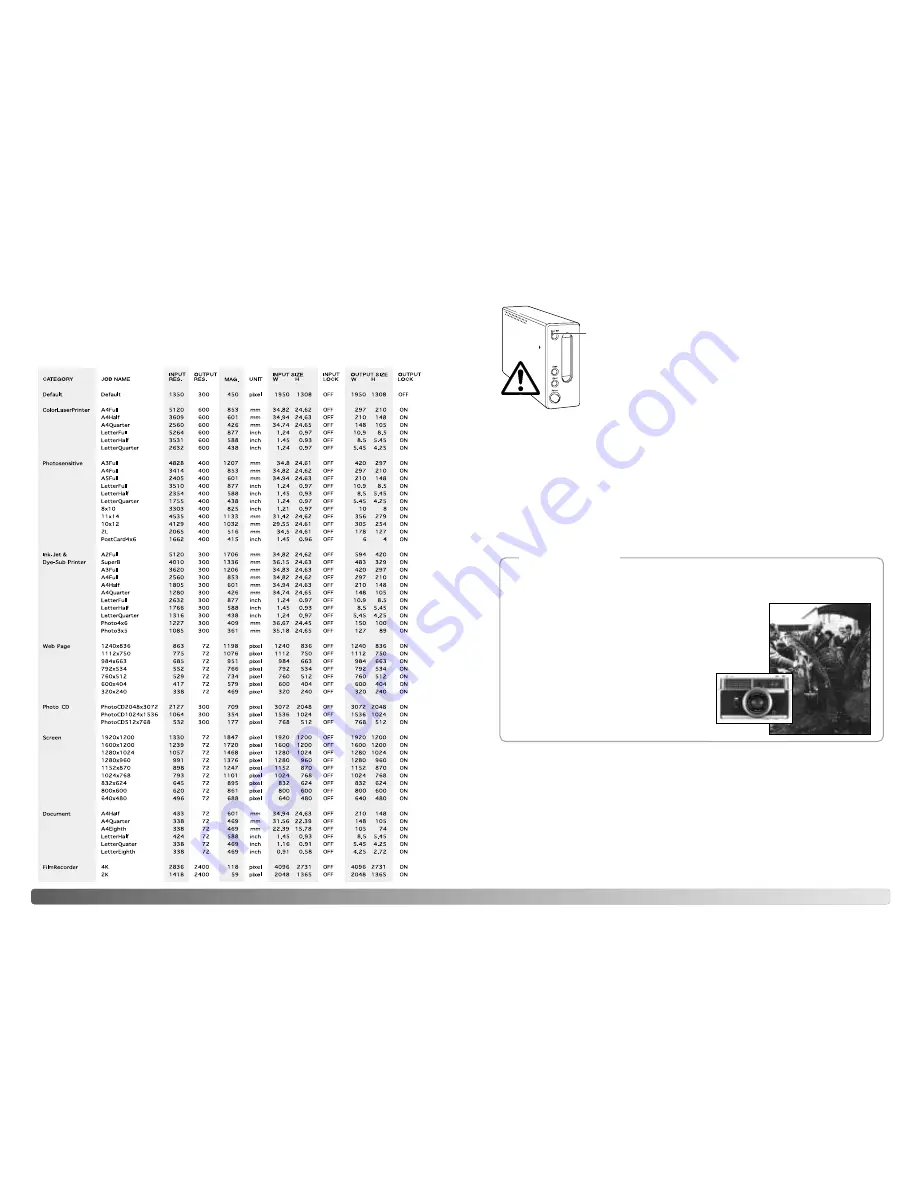
Quit the DiMAGE Scan Utility. Confirm that the scanner indicator
lamp is not blinking. Turn the scanner off and then disconnect the
cable.
Disconnecting the USB cable
Never disconnect the scanner when the indicator lamp is blinking.
Disconnecting the scanner
18
S
CANNER NOTES
Disconnecting the IEEE cable with 2000 professional, XP, and Macintosh
Quit the DiMAGE Scan Utility. Confirm that the scanner indicator lamp is not blinking.
Turn the scanner off and then disconnect the cable.
19
Disconnecting the IEEE cable with Windows ME
Shut down the computer and then turn off the scanner; the cable can be disconnected.
Never use the unplug-or-eject-hardware routine, otherwise a system error may result.
Jobs can be used to make scan settings based on the final use of the image. See
making-the-final-scan section in the DiMAGE Scan software manual. The following
charts list the parameters of the scanner’s Job files:
Job file list
On February 20th, 1962, John Glenn became the first American to orbit the Earth.
On board his Friendship 7 spacecraft was a Minolta Hi-matic camera to record that
historic event. The 4 hour, 55 minute, and 23 second flight orbited the Earth three
times at an average speed of 28,000 kph (17,500 mph).
Mr. Glenn visited our Sakai camera factory in Japan on
May 24th, 1963 to plant a palm tree to celebrate the occa-
sion. The palm tree is still in the courtyard of the factory
and stands over eight meters tall (26ft).
The camera? It was not lost. It is on display at
the Smithsonian Institution’s National Air and
Space Museum in Washington D.C. This and
other objects from John Glenn’s Friendship 7
Mercury flight can be found in galley 210,
“Apollo to the Moon.”
Minolta History
Содержание DIMAGE SCAN ELITE 5400
Страница 1: ...HARDWARE MANUAL E ...































