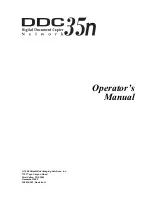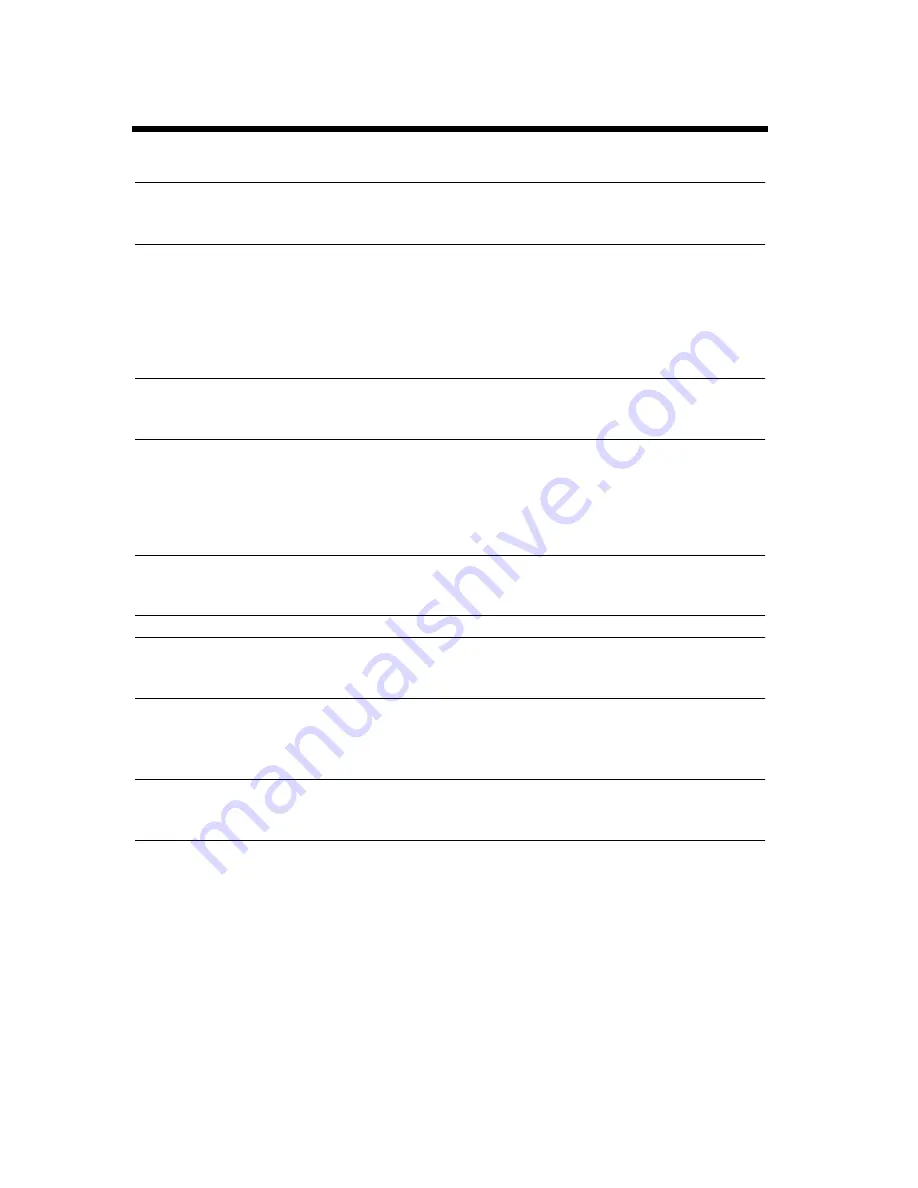
vii
Using This Manual
For European Users;
WARNING
Use of controls, adjustments or performance of procedures other than those specified in this manual
may result in hazardous radiation exposure.
This is a semiconductor laser. The maximum power of the laser diode is 8mW and the wavelength is
780nm.
For Denmark Users;
ADVARSEL
Usynlig laserstråling ved åbning, når sikkerhedsafbrydere er ude af funktion.
Undgå udsættelse for stråling.
Klasse 1 laser produkt der opfylder IEC825 sikkerheds kravene.
For Finland, Sweden Users;
VAROITUS
Laitteen Käyttäminen muulla kuin tässä käyttöohjeessa mainitulla tavalla saattaa altistaa käyttäjän
turvallisuusluokan 1 ylittävälle näkymättömälle lasersäteiylle.
VARNING
Om apparaten används på annat sätt än i denna bruksanvisning specificerats, kan användaren utsättas
för osynlig laserstrålning, som överskrider gränsen för laser klass 1.
For Norway Users;
ADVERSEL
Dersom apparatet brukes på annen måte enn spesifisert i denne bruksanvisning, kan brukeren utsettes
for unsynlig laserstråling som overskrider grensen for laser klasse 1.
Dette en halvleder laser. Maksimal effeckt till laserdiode er 8mW og b
φ
lgelengde er 780nm.
Содержание CF910
Страница 1: ...1154 7704 02 Operator s Manual CF910 ...
Страница 13: ......
Страница 14: ...Safety Notes Chapter 1 Chapter 1 Safety Notes ...
Страница 18: ...Getting to Know Your Copier Chapter 2 Chapter 2 Getting to Know Your Copier ...
Страница 32: ...Making Copies Chapter 3 Chapter 3 Making Copies ...
Страница 40: ...3 8 2 Placing Originals Making Copies Chapter 3 ...
Страница 78: ...Making Copies Chapter 3 Chapter 3 Making Copies ...
Страница 86: ...3 8 2 Placing Originals Making Copies Chapter 3 ...
Страница 116: ...Professional Way to Make Color Copies Chapter 4 Chapter 4 Professional Way to Make Color Copies ...
Страница 130: ...4 14 2 Color Adjust Mode Professional Professional Way to Make Color Copies Chapter 4 ...
Страница 150: ...Setting the Utility Mode Chapter 5 Chapter 5 Setting the Utility Mode ...
Страница 168: ...When a Message Appears Chapter 6 Chapter 6 When a Message Appears ...
Страница 188: ...Troubleshooting Chapter 7 Chapter 7 Troubleshooting ...
Страница 192: ...Chapter 8 Miscellaneous Chapter 8 Miscellaneous ...
Страница 198: ...8 6 1 Specifications Chapter 8 Miscellaneous ...