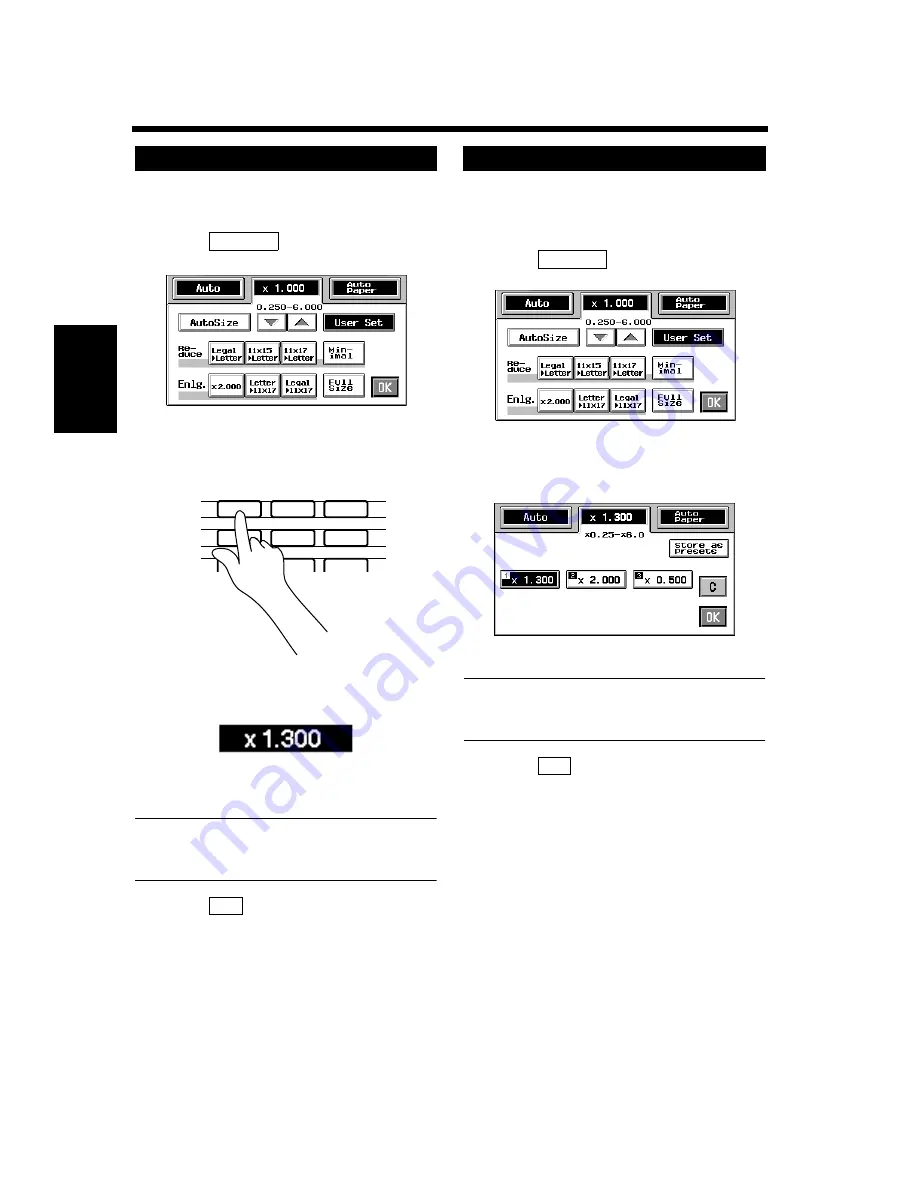
3-15
3. Basic Functions
M
a
ki
ng
C
o
pi
es
Chapter 3
You may use the 10-Key Pad to directly enter the
zoom ratio.
Touch
.
Enter the desired zoom ratio from the 10-
Key Pad.
Example:
×
1.300
Press 1, 3, 0, and 0, in that order.
To correct a ratio, press the Clear key and
then enter the correct one again.
Useful Tip
The zoom ratio can be entered between the range
of
×
0.250 and
×
6.000.
Touch
.
You can store some of the most frequently used
zoom ratios in memory and recall them later as
necessary.
Touch
.
From among the three ratios previously
stored in memory, select the desired one.
Useful Tip
It’s a good idea for you to store frequently used
zoom ratios in memory.
☞
p. 3-16
Touch
.
Using the 10-Key Pad
1
User Set
1154P340EB
2
1
2
3
4
5
6
7
8
9
0
C
1139O4870A
1139O4870A
1149O160BA
3
OK
Calling up a Ratio from Memory
1
User Set
1154P340EB
2
1154P150CA
3
OK
Содержание CF910
Страница 1: ...1154 7704 02 Operator s Manual CF910 ...
Страница 13: ......
Страница 14: ...Safety Notes Chapter 1 Chapter 1 Safety Notes ...
Страница 18: ...Getting to Know Your Copier Chapter 2 Chapter 2 Getting to Know Your Copier ...
Страница 32: ...Making Copies Chapter 3 Chapter 3 Making Copies ...
Страница 40: ...3 8 2 Placing Originals Making Copies Chapter 3 ...
Страница 78: ...Making Copies Chapter 3 Chapter 3 Making Copies ...
Страница 86: ...3 8 2 Placing Originals Making Copies Chapter 3 ...
Страница 116: ...Professional Way to Make Color Copies Chapter 4 Chapter 4 Professional Way to Make Color Copies ...
Страница 130: ...4 14 2 Color Adjust Mode Professional Professional Way to Make Color Copies Chapter 4 ...
Страница 150: ...Setting the Utility Mode Chapter 5 Chapter 5 Setting the Utility Mode ...
Страница 168: ...When a Message Appears Chapter 6 Chapter 6 When a Message Appears ...
Страница 188: ...Troubleshooting Chapter 7 Chapter 7 Troubleshooting ...
Страница 192: ...Chapter 8 Miscellaneous Chapter 8 Miscellaneous ...
Страница 198: ...8 6 1 Specifications Chapter 8 Miscellaneous ...






























