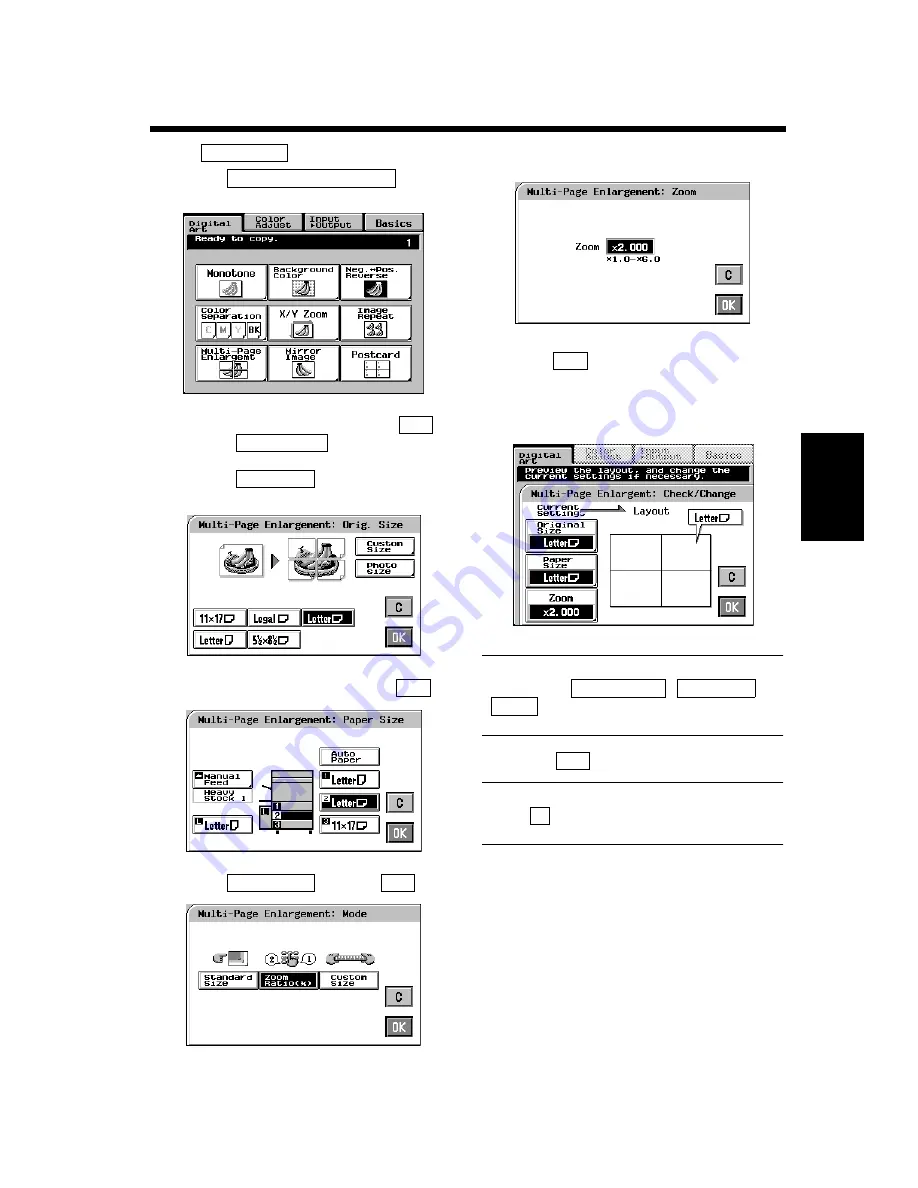
4-26
3. Using the Digital Art Functions
Pr
of
es
si
on
al
W
a
y t
o
Ma
k
e Co
lo
r
Cop
ies
Chapter 4
<When
is selected>
Touch
on the
Digital Art menu screen.
Select your “Original Size.” Touch
.
• Touch
if the original is a
non-standard size.
• Touch
if your original is a
photo size.
Select a copy paper size and touch
.
Touch
and touch
.
Enter the zoom ratio from the 10-Key Pad.
When
is touched, the “Check/Change”
screen appears allowing you to check and
change any incorrect settings you have
made.
Useful Tip
Touching the
,
, or
key allows you to change the previous
settings.
Touch
.
Useful Tip
Touch
(cancel) to cancel the settings made
for, and exit from, Multi-Page Enlargement.
Zoom Ratio
1
Multi-Page Enlargement
1154P237CA
2
OK
Custom Size
Photo Size
1154P308EA
3
OK
1154P309EA
4
Zoom Ratio
OK
1154P223CA
5
1154P217CA
6
OK
1154P312EA
Original Size
Paper Size
Zoom
7
OK
C
Содержание CF910
Страница 1: ...1154 7704 02 Operator s Manual CF910 ...
Страница 13: ......
Страница 14: ...Safety Notes Chapter 1 Chapter 1 Safety Notes ...
Страница 18: ...Getting to Know Your Copier Chapter 2 Chapter 2 Getting to Know Your Copier ...
Страница 32: ...Making Copies Chapter 3 Chapter 3 Making Copies ...
Страница 40: ...3 8 2 Placing Originals Making Copies Chapter 3 ...
Страница 78: ...Making Copies Chapter 3 Chapter 3 Making Copies ...
Страница 86: ...3 8 2 Placing Originals Making Copies Chapter 3 ...
Страница 116: ...Professional Way to Make Color Copies Chapter 4 Chapter 4 Professional Way to Make Color Copies ...
Страница 130: ...4 14 2 Color Adjust Mode Professional Professional Way to Make Color Copies Chapter 4 ...
Страница 150: ...Setting the Utility Mode Chapter 5 Chapter 5 Setting the Utility Mode ...
Страница 168: ...When a Message Appears Chapter 6 Chapter 6 When a Message Appears ...
Страница 188: ...Troubleshooting Chapter 7 Chapter 7 Troubleshooting ...
Страница 192: ...Chapter 8 Miscellaneous Chapter 8 Miscellaneous ...
Страница 198: ...8 6 1 Specifications Chapter 8 Miscellaneous ...






























