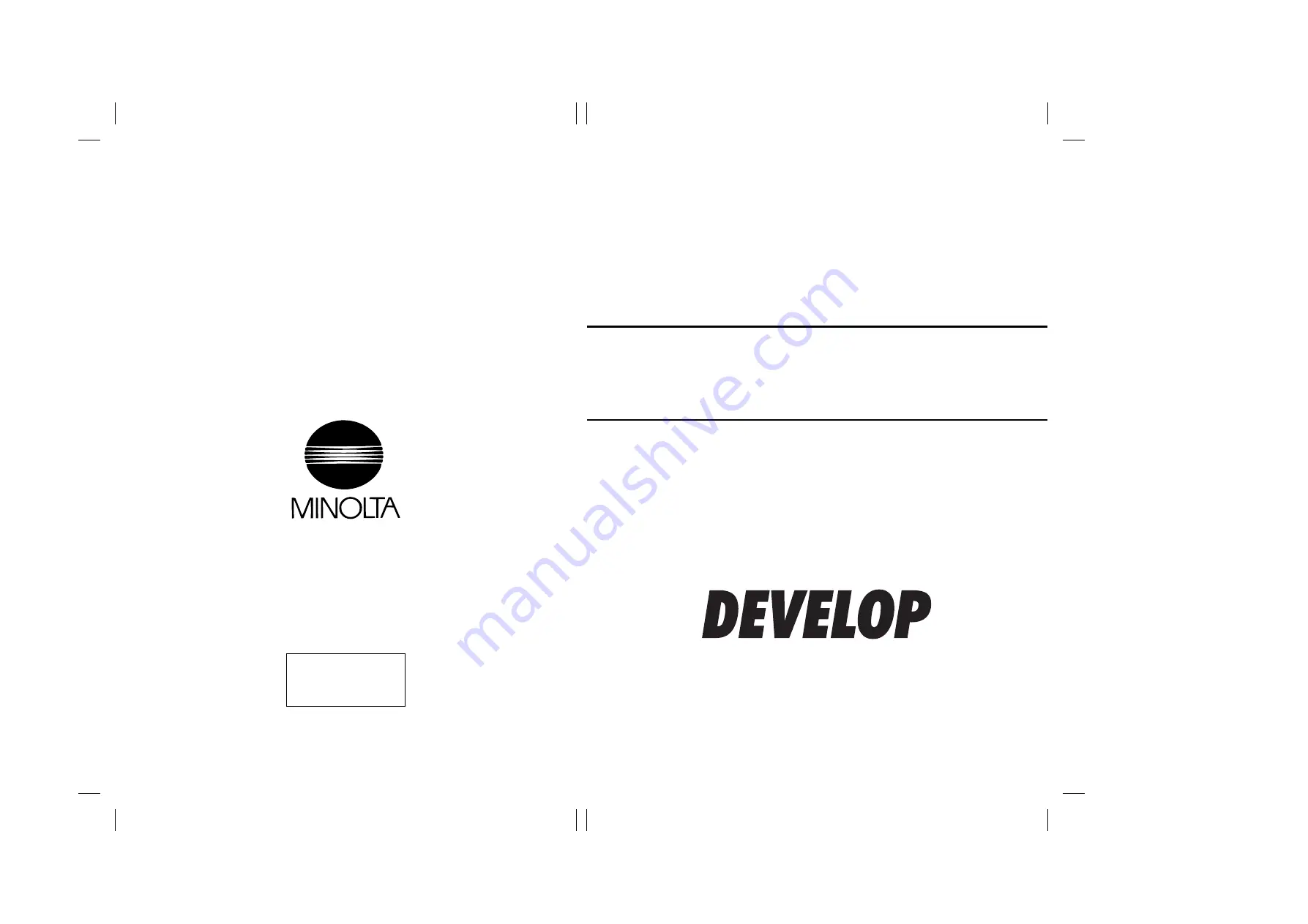
FrameMaker Ver5.5E(PC) COVER [GENERAL] FOR Di151
00.03.14
FrameMaker Ver5.5E(PC) COVER [GENERAL] FOR Di151
00.03.14
Copyright
2000 MINOLTA Co., Ltd.
Printed in Japan
Use of this manual should
be strictly supervised to
avoid disclosure of
confidential information.
MINOLTA Co., Ltd.
4007-7990-11 00051800
14413
SERVICE MANUAL
[
GENERAL
]
Di
1
51 S
E
R
V
ICE
M
A
NU
A
L
[G
E
N
E
R
A
L
]
D 1531iD/D 1831iD
Summary of Contents for D1531iD
Page 2: ...FrameMaker Ver5 5E PC Di152 Di183 GENERAL 01 08 27 GENERAL 14413 ...
Page 3: ......
Page 5: ......
Page 15: ......
Page 16: ...FrameMaker Ver5 5E PC Di152 Di183 MECHANICAL ELECTRICAL 01 09 05 MECHANICAL ELECTRICAL 14413 ...
Page 17: ......
Page 73: ......
Page 85: ......
Page 89: ......
Page 161: ......
Page 163: ......
Page 193: ......
Page 194: ...FrameMaker Ver 5 5E PC Di152 Di183 TROUBLESHOOTING 01 09 04 TROUBLESHOOTING 14390 ...
Page 195: ......
Page 259: ......



















