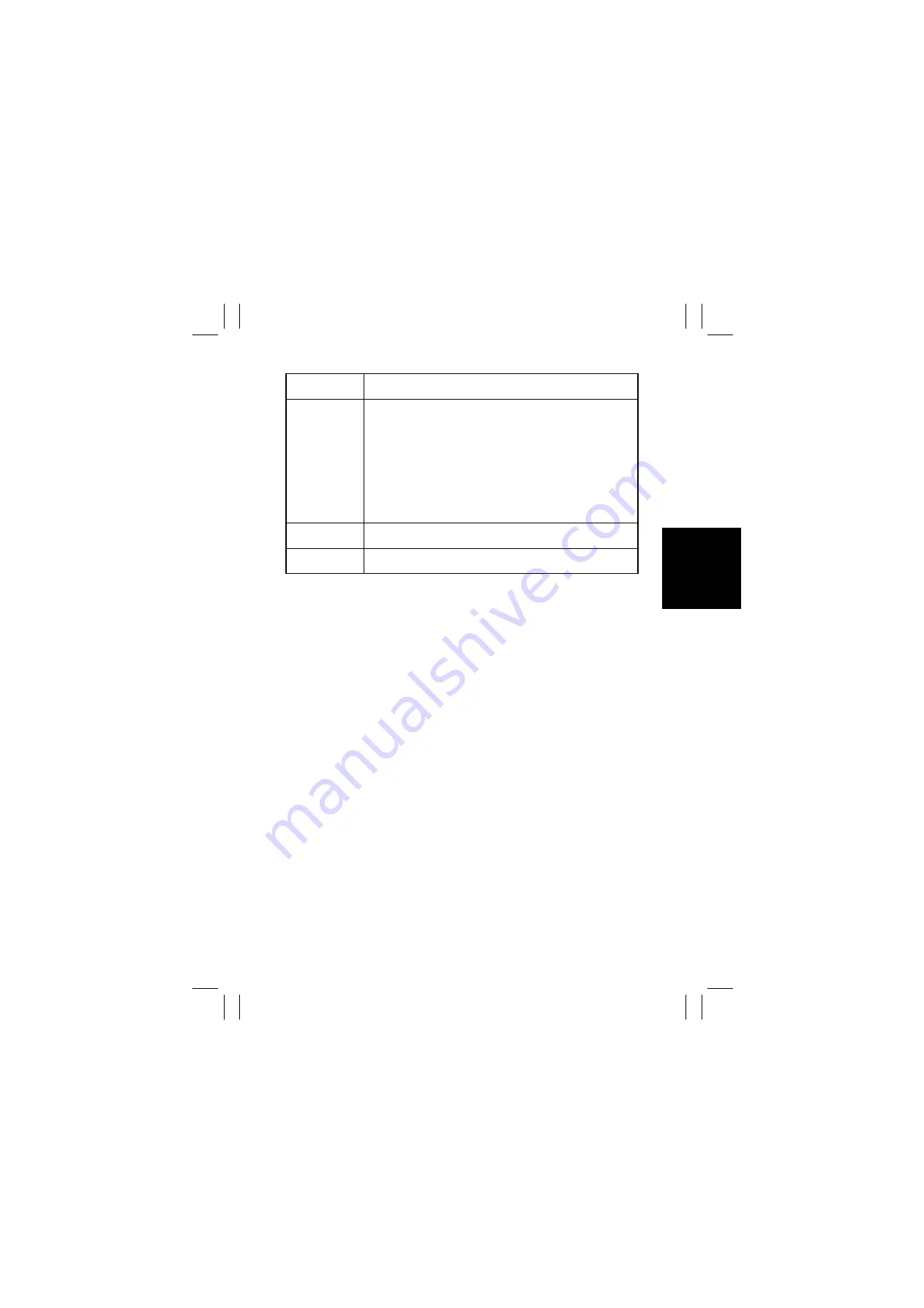
FrameMaker Ver5.5E(PC) CF1501/CF2001 SWITCHES ON PWBs/TECH. REP. SETTINGS
00.11.30
S-21
Touch Panel
Display
Setting
Color Shift
Correction
Color Shift Correction (C)
Correct (fine-adjust) color shift of the cyan image in each of X, Y, and
θ
directions.
Color Shift Correction (M)
Correct (fine-adjust) color shift of the magenta image in each of X, Y,
and
θ
directions.
Color Shift Correction (Y)
Correct (fine-adjust) color shift of the yellow image in each of X, Y,
and
θ
directions.
Color Shift Correction (Bk)
Correct (fine-adjust) color shift of the black image in the
θ
direction.
LPH Rank
This mode is for factory adjustment only and should NOT be used.
It is confirmed that the numerical value is “0”.
Staple/Hole-Punch The staple position or the punch hole position is confirmed.
✽
The content changes by the installed exit option.
Содержание CF1501
Страница 3: ...FrameMaker Ver5 5E PC CF1501 CF2001 GENERAL 00 12 15 GENERAL ...
Страница 12: ...FrameMaker Ver5 5E PC CF1501 CF2001 MECHANICAL ELECTRICAL 00 12 15 MECHANICAL ELECTRICAL ...
Страница 129: ...FrameMaker Ver 5 5E PC CF1501 CF2001 DIS REASSEMBLY ADJUSTMENT 00 12 25 DIS REASSEMBLY ADJUSTMENT 18605 ...






























