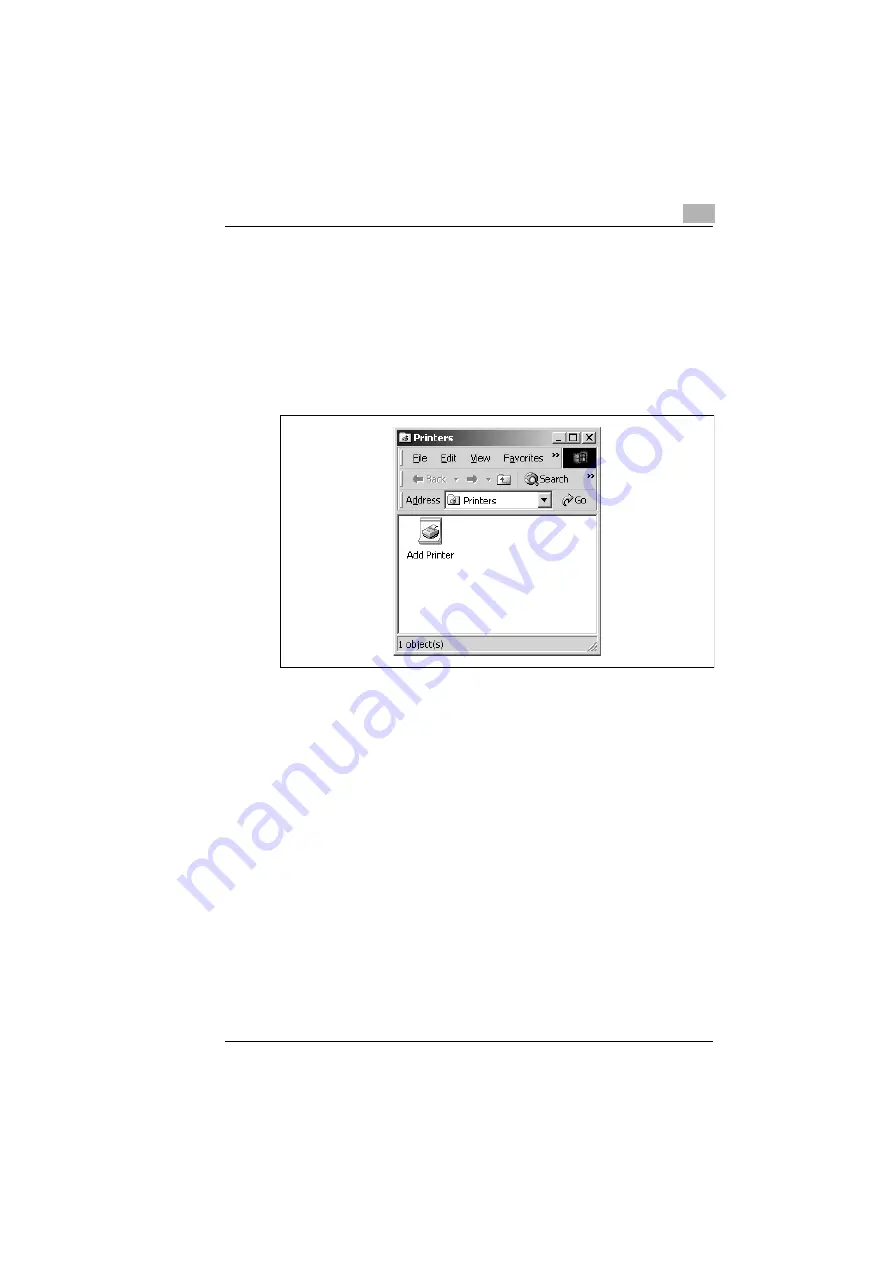
Installing a printer driver
3
3-29
To install the printer driver using the Add Printer Wizard
1
Turn on the PC.
2
After Windows starts, insert the CD-ROM that came with your printer
into your PC’s CD-ROM drive.
3
Choose [Start], point to [Settings], and then choose [Printers].
4
Double-click the “Add Printer” icon.
5
Choose [Next].
6
Select “Local printer.”
❍
Do not check the “Automatically detect and install my Plug and
Play printer” box.
7
Choose [Next].
8
Choose the “Use the following port:” button, and specify the ports you
want to use and then choose [Next].
If you are using a parallel connection, select “LPT
x:” (x=1, 2, etc.).
If you are using a USB connection, select “USB001.”
9
Choose [Have Disk], and then choose [Browse].
10
Browse the CD-ROM and navigate to “drivers\win2k\pcl
x\english” (for
the PCL printer driver) or “drivers\win2k\ps\english” (for the PostScript
printer driver). Then choose [Open].
11
Choose [OK], and then choose [Next].






























