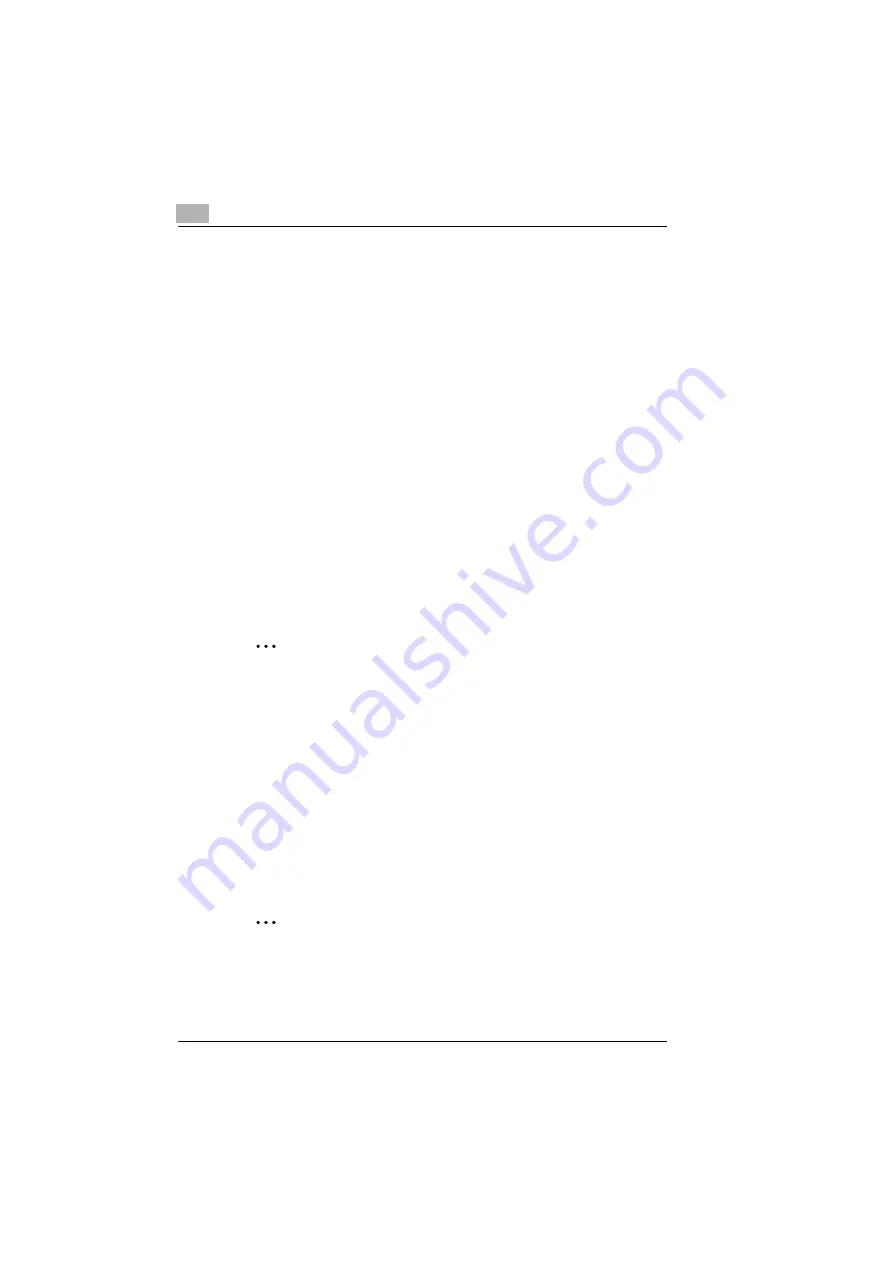
3
Installing a printer driver
3-2
3.2
Notes on installing the printer driver
Don’t be afraid of the installation!
The installation program is designed so that even people not accustomed
to working with computers can easily install a printer driver. You will be led
step-by-step through the installation process. All you need to do is follow
the installation program.
Before you begin the installation, you should know the following informa-
tion:
G
What operating system is running on your computer (for example,
Windows XP)?
G
What is the letter of your CD-ROM drive (for example, D)?
G
Which optional accessories are installed on your printer (for example,
a lower feeder unit)?
G
Is your printer connected directly to your computer via a parallel inter-
face cable or a USB cable?
General information on the printer driver
The printer driver is delivered on a CD-ROM along with the printer.
✎
No CD-ROM drive?
You can download the printer driver from the Internet. You can find the
latest version of the printer driver at http://www.minolta-qms.com
(choose "Online Help & Drivers").
Information on installation using “Add Printer” (for Windows)
When installing the printer driver using “Start>Settings>Printer>Add Print-
er,” note the following points:
G
The dialog box for installing options is not displayed. Adjust the addi-
tional options after you have completed the installation in the printer
driver.
G
The Status Monitor will not be installed.
G
The uninstaller utility will not be installed.
✎
Installing the PostScript printer driver
- The PostScript printer driver can be installed under Windows only by
using the Add Printer Wizard.






























