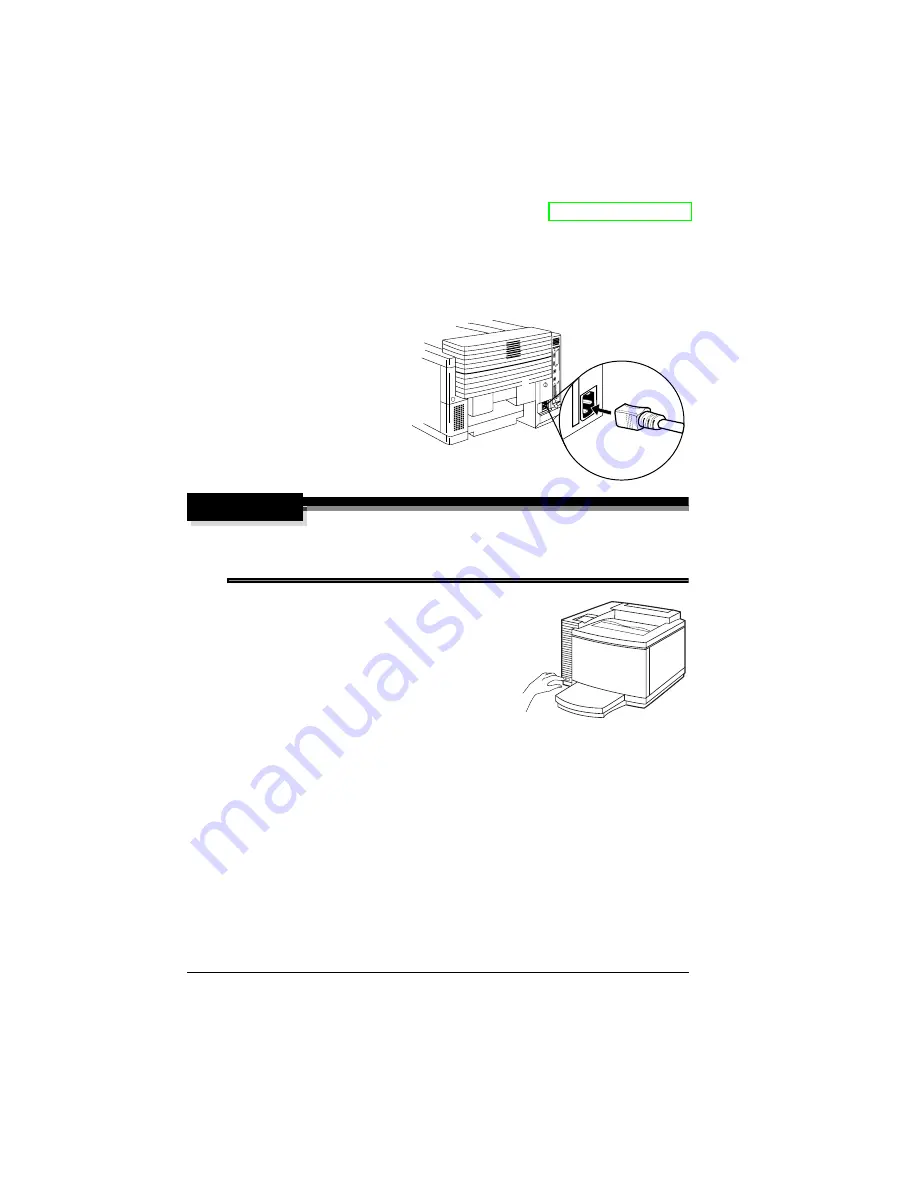
Plugging in/Turning on the Printer
20
instructions are included in the User’s Guide. A complete list is in
“Accessories and Consumables” on page 41. Refer to www.minolta-qms.com
for part numbers and pricing.
Plugging in/Turning on the Printer
1
Make sure the
printer is turned off.
2
Plug the printer
power cord into the
printer and into the
dedicated,
grounded, surge-
protected electrical
outlet.
WARNING!
Do not overload the outlet. For products installed outside North
America, do not connect the groundwire to gas or water pipes or
grounding for telephones.
3
Turn on the printer.
5
"
In compliance with UL guide-
lines, “The appliance inlet is
considered to be the main dis-
connect device.”
After a brief (typically 3 minutes)
warmup, your printer prints a startup
page and displays “
IDLE
” on the message window. If “
IDLE
” is not
displayed in the message window after the power switch is turned
on, the setup operation is not proceeding correctly or the printer
may be malfunctioning. Recheck the setup. If the startup page
doesn’t print or the print quality is not good, skip ahead to
“Troubleshooting” on page 37.
5
"
The printer automatically switches to power-saver mode after
30 minutes of inactivity. In the Administration/Engine/Energy
Saver menu, you can change the number of minutes before the
printer switches to power-saver mode.
Содержание MAGICOLOR 6110
Страница 1: ...magicolor 6110 Installation Guide 1800645 001A ...
Страница 52: ......






























