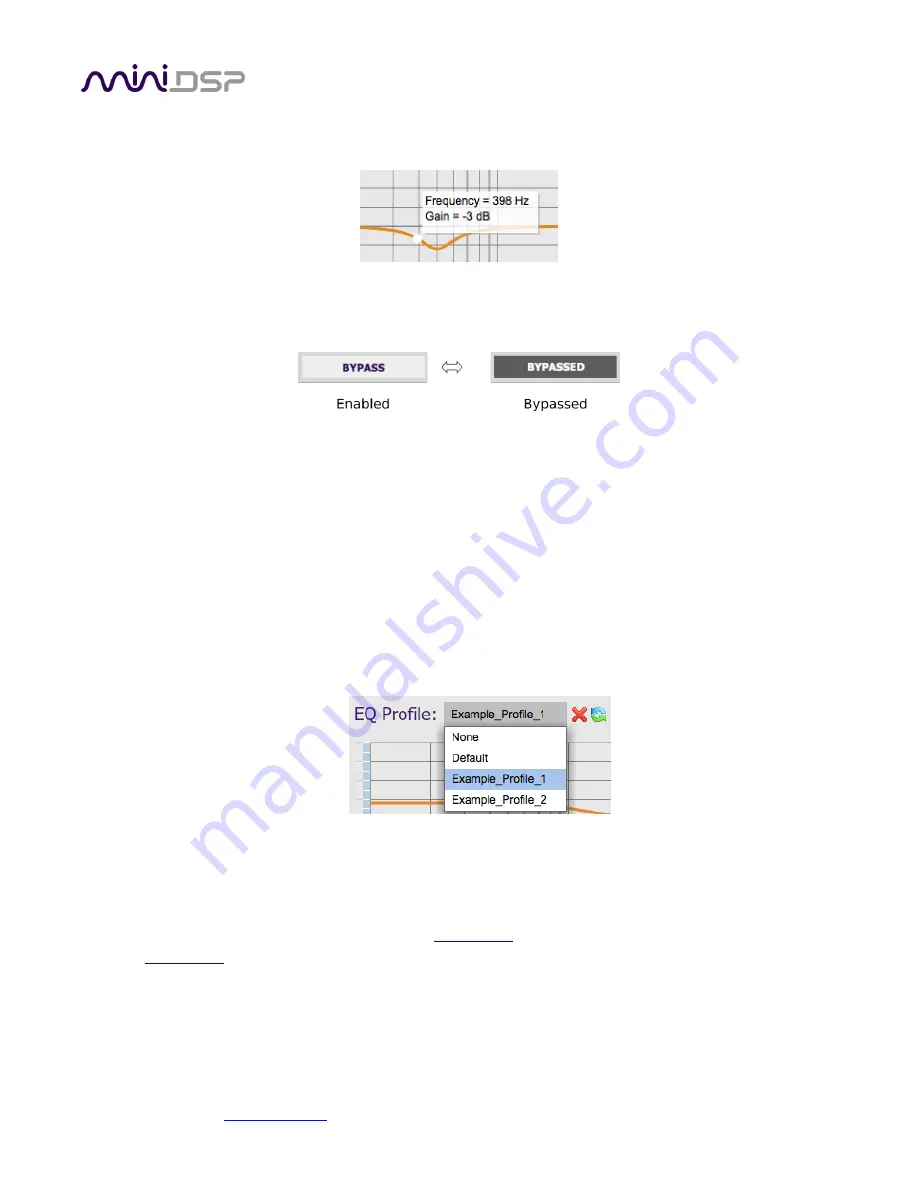
miniDSP Ltd, Hong Kong /
/ Features and specifications subject to change without prior notice
30
The graph in orange represents the frequency response of all filters. Hover the mouse over the orange curve to
bring up an overlay showing the frequency and the corresponding gain:
To disable an individual filter, click on the
Bypass
button at the lower right. The filter is enabled if the button
says “BYPASS” and disabled if the button says “BYPASSED”:
There are some additional controls on this screen:
Overall Response
If checked, the graph includes the effect of the Bass and Treble controls.
View Both Channels
If checked, the graph shows the other channel in grey.
EQ Profile
Click to select a saved EQ profile. You can save any number of EQ profiles for quick recall. This is useful
as a quicker way to load different headphone EQ settings than loading and saving complete
configurations. It’s also useful as a quick way to compare different
versions of a headphone EQ.
Save as Profile
Click here to save the current set of parametric EQ filters as an EQ profile.
Publish Profile
Click here to save the current EQ profile to
. You will need to create an account on
to do this. This is an experimental feature, and we welcome your feedback and
suggestions for improvements.
















































