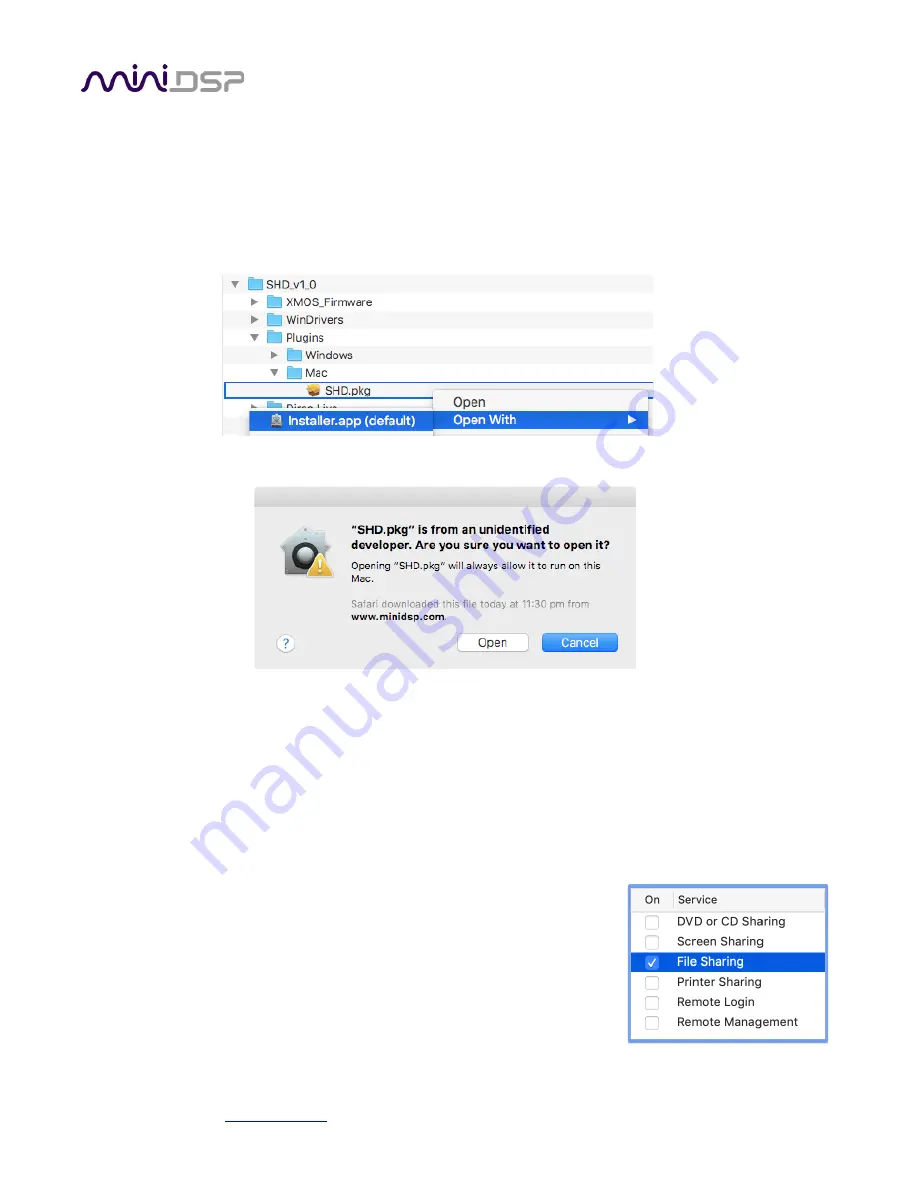
miniDSP Ltd, Hong Kong /
/ Features and specifications subject to change without prior notice
14
3.2.3
Install the miniDSP software
3.2.3.1
Possible Mac installation issues
If double-clicking on the installer brings up a message that the installer cannot run, use this alternate method:
1.
Right-click on the installer (or click while holding the Control key).
2.
Move the mouse over the “Open With” item and then click on “Installer (default).”
3.
The following window will appear. Click on “Open.”
3.2.3.2
Install the plugin
3.
Navigate to the
Plugins
folder of the software download and then to the
Mac
folder.
4.
The installer is named
DDRC-24.pkg
. To run it, double-click on it, or right-click and open as described
above. We recommend that you accept the default installation settings.
5.
To run the plugin, locate it
in the Applications -> miniDSP folder and double-click on it. To make it easier to
run in future, right-click on its dock icon and select Options -> Keep in Dock.
3.2.3.3
Enable file sharing for device discovery
To enable device discovery, open System Preferences, go to Sharing, then
enable File Sharing as shown at right.
Notes:
a)
This step is not always necessary and may depend on your Mac’s
configuration or your home network setup.
b)
If you wish, you can turn File Sharing off again after completing your
Dirac Live calibration.





























