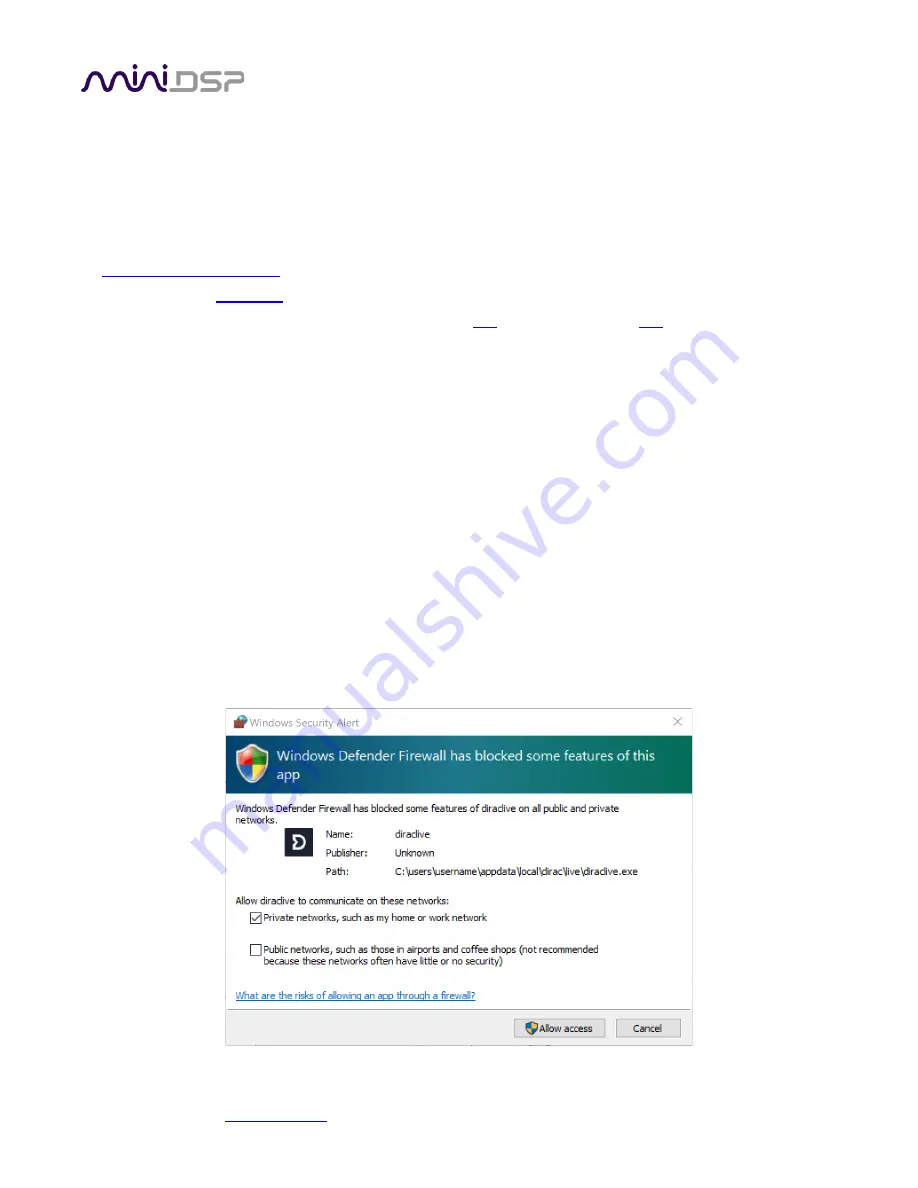
miniDSP Ltd, Hong Kong /
/ Features and specifications subject to change without prior notice
12
3.1.3
Install the miniDSP software
3.1.3.1
Possible Windows installation issues
The miniDSP software requires that a number of other frameworks be installed for it to work. These packages
should be installed automatically, but you can manually install them if you receive an error message that
required software is missing.
•
•
Latest version of
•
Microsoft Visual C++ 2010 Redistributable Package: for
3.1.3.2
Install the plugin
1.
Navigate to the
Plugins
folder of the software download and then to the
Windows
folder.
2.
Double-click on the plugin installer to run it. It will be named
DDRC_24.exe
. We recommend that you
accept the default installation settings.
3.1.3.3
Install the UAC2 driver
1.
Connect the processor to the computer using the supplied USB cable, and power it on.
2.
Navigate to the
WinDrivers
folder of the software download and double-click on the driver installer:
•
miniDSP_UAC2_v4.67.0_2019-08-15_setup.exe
(The version number and date embedded in the filename may be different.)
We recommend accepting the default installation location. Once driver installation completes, click
Finish
.
Note
: the first time you run the DDRC-24 plugin and the DiracLive application, you may see a Windows Firewall
warning such as the one below. Ensure that “Private networks...” is checked and “Public networks...” is not
checked. Then click on “Allow access.” This warning dialog may appear more than once.



























