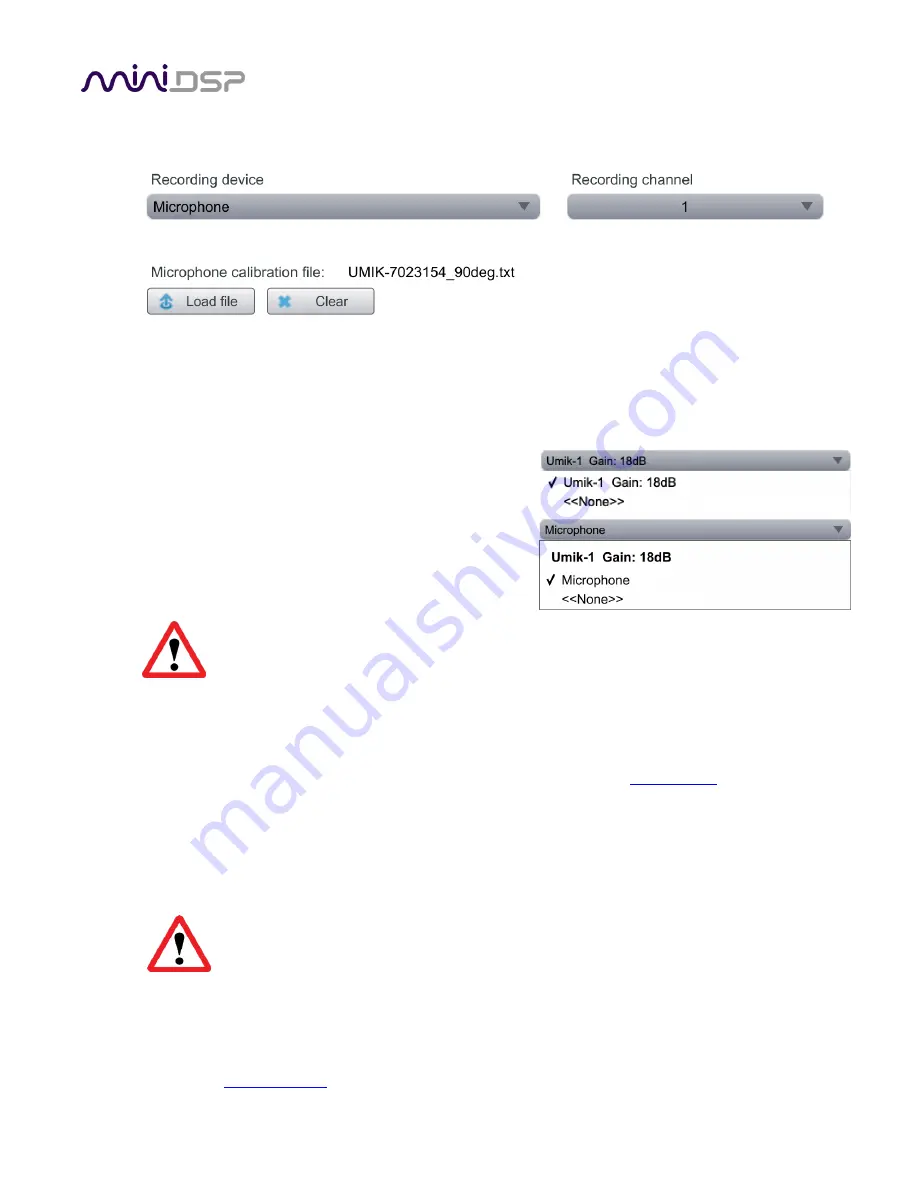
PRELIMINARY
miniDSP Ltd, Hong Kong /
www.minidsp.com
/ Features and specifications subject to change without prior notice
41
5.5.2
Mic Config tab
On the
Mic Config
tab, set the following parameters.
Recording device
Preset to the
UMIK-1
.
If the UMIK-1 is not showing, ensure that the UMIK-1 is
connected securely to the computer via USB, then go
back to the
Sound System
tab and click on
Rescan
. Then
use the drop-down menu to select the UMIK-1.
Note: depending on your platform, the display on this
screen and dropdown may vary slightly, as shown at
right.
A miniDSP UMIK-1 is
required
. You cannot use a different microphone with the miniDSP
version of Dirac Live Calibration Tool.
Recording channel
Select
1
from the drop-down menu.
Microphone calibration file
To download the unique calibration files for your microphone, go to the
UMIK-1 page
and enter your
microphone's serial number. It is in the form xxx-yyyy and labelled on the microphone. Ensure that you
download both the regular calibration
file and the “90
-
degree” calibration file
. The 90-degree file is
generated specifically for use with miniDSP’s multi
-channel Dirac Live® processors such as the
C-DSP
8x12 DL
,
DDRC-88A/D
and
nanoAVR DL
.
Then click on the
Load File
button and select your calibration file.
For in-vehicle applications, it is usually best to use the 90-degree calibration file as this is
created specifically for the vertical microphone orientation. This file is downloaded with
the suffix “_90deg” in the file name.
Once you have verified that this tab is correct, click the
Proceed
button.






























