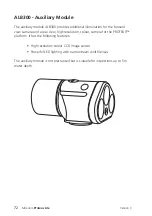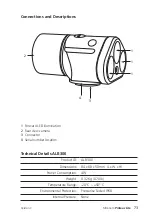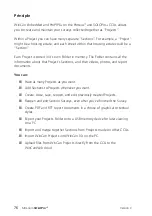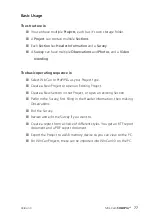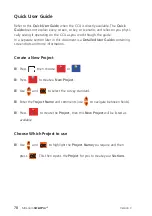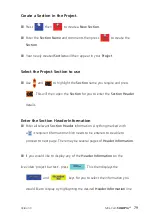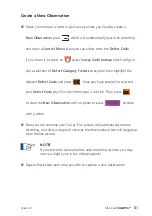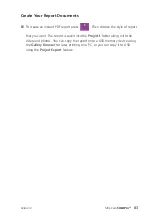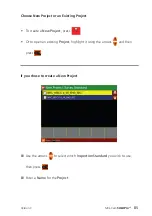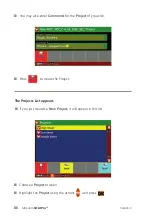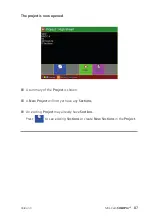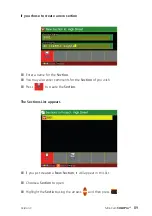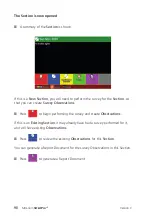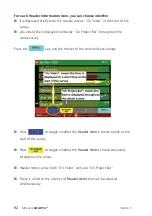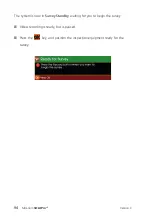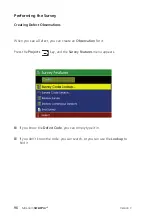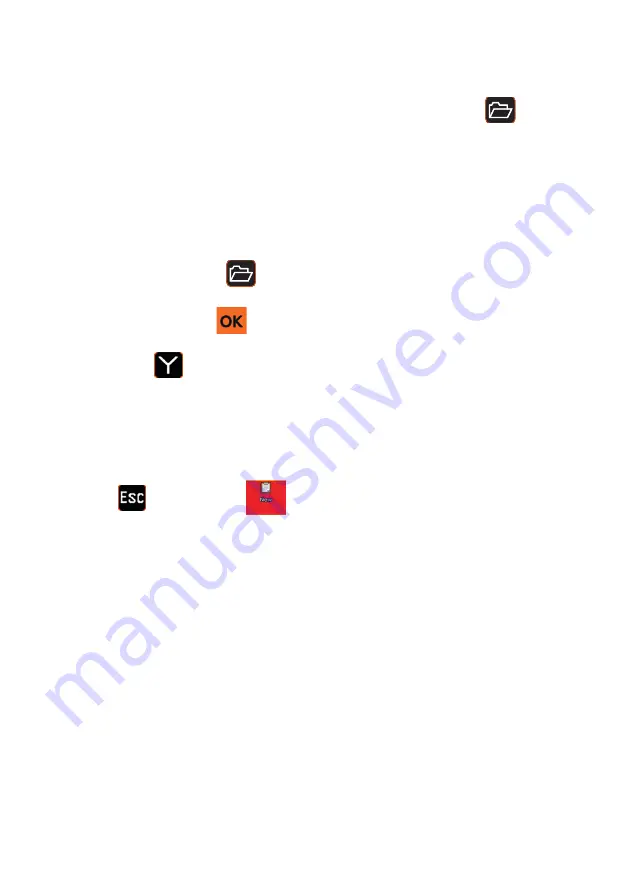
Mini-Cam
Review Your Survey
n
At any time, you can review the
Observations
in your survey. Press
and
select Review Survey. This will show you each observation you have
created with the meterage displayed along with the captured image.
End Your Survey
n
To end the survey press
then in the control menu that appears select
End Survey
and press
. You will be prompted to
Confirm End Survey
by pressing
.
n
A summary of the
Section
which has just been completed is then shown.
n
If multiple surveys are being performed immediately within the same Project,
press
and then press
to create a
New Section
, then repeat
everything, starting from that
New Section’s
creation.
n
Otherwise you can just create a report for that section if you wish to.
82
Version C
Содержание Proteus Lite
Страница 1: ...Original Instruction Manual Version C...
Страница 2: ...2 Version C Mini Cam Proteus Lite...
Страница 108: ...108 Version C Mini Cam Proteus Lite...
Страница 112: ...112 Version C Mini Cam Proteus Lite...
Страница 113: ...113 Version C Mini Cam Proteus Lite Notes...
Страница 114: ...114 Version C Mini Cam Proteus Lite Notes...
Страница 115: ......