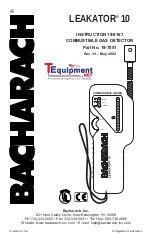Control Panel design and layout
E-Trac’s Display is logically and cleverly laid out
starting on the left with the 4 new
Navigation
Buttons. These four buttons control the up down
and side to side movements and nearly all of the
E-Trac’s functions making it considerably easy to
move around the pre-loaded menu choices. The
two large
Arrow
buttons (
Ô
) on either side of
the faceplate control E-Trac’s Edit Modes whilst
moving around the screen and making detection
pattern changes.
The
Menu
button in the centre controls the access to all E-Trac’s selectable Menu choices.
Pinpoint
takes the E-Trac out of a discrimination motion mode and puts it into a temporary all metal, non-
discrimination mode.
Note: it is not advisable to search in the pin point mode.
The
Detect
button, while in the Pattern Screen, will switch the Detection Screen to Digital Screen and vice
versa if in Digital. While in the Main Menu, QuickMask™ or Edit Screen, pressing Detect returns you to the
Pattern/Digital Screen at any stage of operation.
QuickMask™
allows on the spot adjustments of the FE and CO rejection levels independently of any cur-
rent Discrimination Settings allowing for a fast and easy way of editing Patterns. It also allows an instant
switch back to the last Detect screen.
Pressing
Accept / Reject
allows instant acceptance of / or discrimination against any particular target
Noise Cancel
allows you to select from 11 operating channels and provide ‘the best noise free channel’ on
which to detect, eliminating or helping to reduce most sources of electromagnetic noise that can be gen-
erated into the atmosphere by electrical devices such as radio mast transmitters, pylons and generators.
Pressing the button takes about 28 seconds to cycle through. Noise cancel can also be manually chosen
via the Expert Menu.
The
Backlight
button illuminates the visual screen area via the extreme top right hand side button which
allows you to continue detecting when the natural light gets low.
Содержание E-Trac
Страница 1: ...The evolution of discovery...