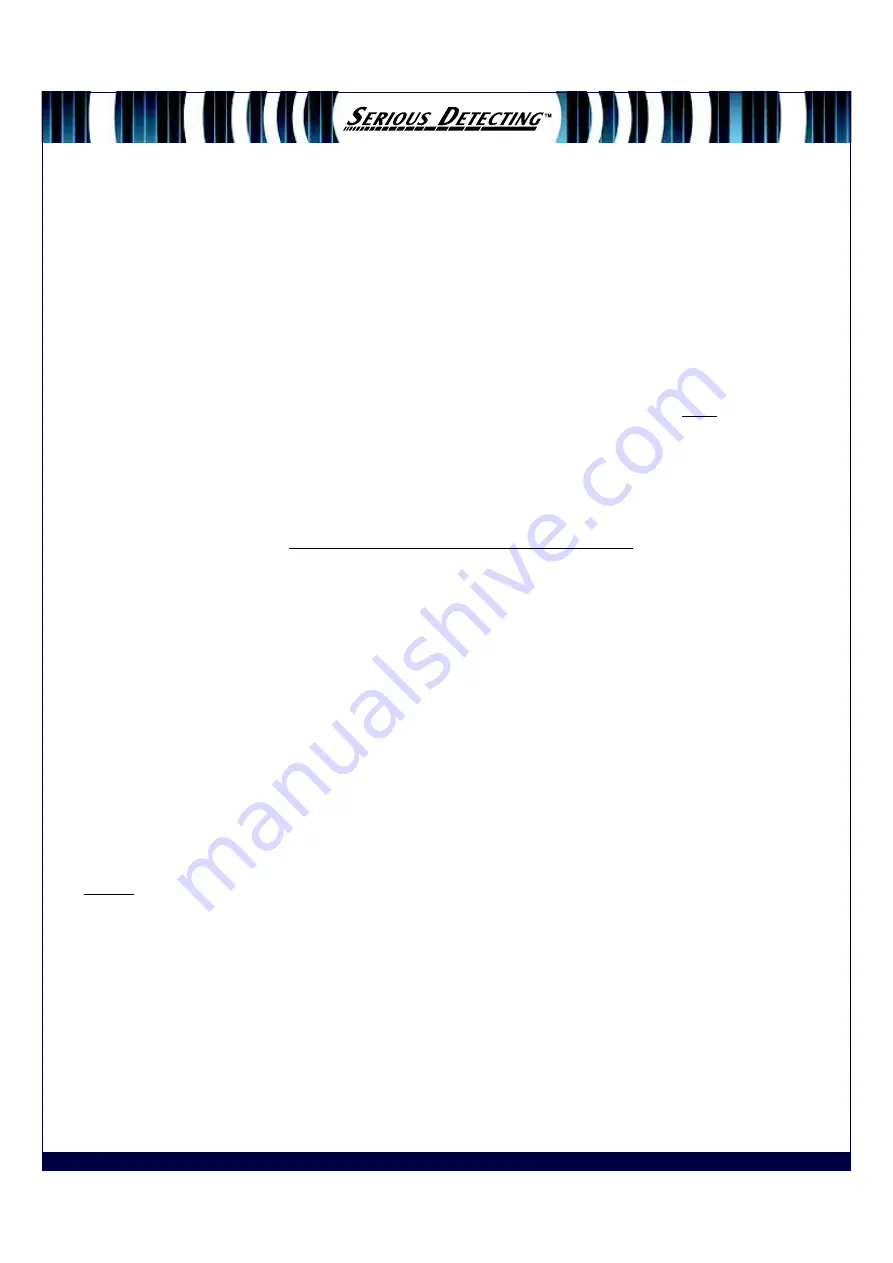
E-TRAC MODES
Mode Settings, Universal Settings and Preferences
E-Trac’s settings can be divided into three categories: Mode Settings, Universal Settings and Preferences.
These are explained below.
1. Mode Settings – these define E-Trac’s performance for a particular location such as the beach or
pasture or type of metal detecting as in target type such as coins or iron targets. E-Trac is designed
to allow you to save these Mode Settings as a User Mode. A User Mode can be saved in, or
retrieved from E-Trac’s memory or, shared with another E-Trac owner via Xchange.
2. Universal Settings – these affect E-Trac’s performance but can be adjusted regardless of your
location and desired finds type. Universal Settings are determined according to
your
personal
detecting choices e.g. Sensitivity, Noise Cancel & Threshold Pitch
3. Preferences – these do not affect E-Trac’s performance and allow you to customize the appearance
of the detection screens e.g. Contrast & Show Sensitivity.
User Modes
A User Mode is a collection of
Preset detector settings and a Discrimination Pattern
.
E-Trac comes pre-loaded with four (4) Minelab User Modes and four other slots which are empty, just
waiting for you to save your own modes. In addition, there are six (6) other Discrimination slots ready for
you to also create your own discrimination patterns giving a grand total of 10 personal patterns you can
make up yourself for certain targets or to tackle difficult sites or perhaps to “Xchange” with other E-Trac
owners.
The Minelab User Modes are:
1. Coins
2. High Trash
3. Beach
4. Relics
If a Minelab User Mode is selected then the Minelab logo and that particular Mode number will be
displayed on-screen – if a “My User Mode” is selected then the My User icon will appear instead of the
Minelab logo. If any changes are made to E-Trac’s settings you are able to save those settings to the
current User Mode via the User Mode Menu – a small flag icon will appear in the top right hand side of the
detection screen showing a user Mode has been “modified” but not yet saved. NB: the Show Mode Info
setting must be turned
ON
via the Preferences Menu in order to see any of the icons displayed (more on
this later) Remember, a user Mode is [
a start point
] for a new owner of E-Trac to get going on his / her
way to making finds!
It is important to mention that in these Preset Modes certain sounds, responses and audio settings are
preset
so, in E-Trac’s Instruction Manual see Page 83 and make sure the settings are right for your hearing
and if not, select a particular sound or audio response that you are comfortable with. These Modes can be
finely tuned for your personal hunting style. Remember again, they are
starting points
for a new owner
to get going “right out of the box!”
Содержание E-Trac
Страница 1: ...The evolution of discovery...

































