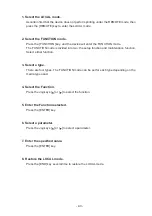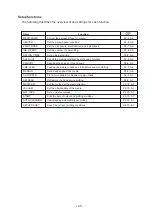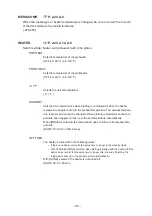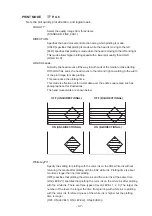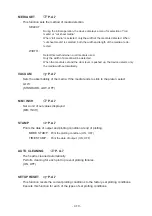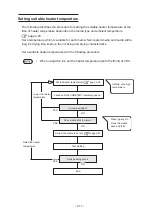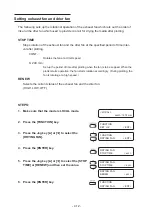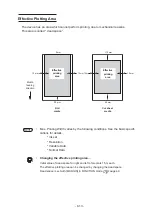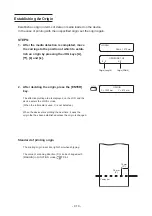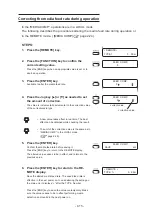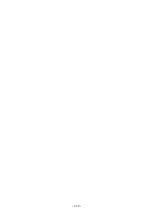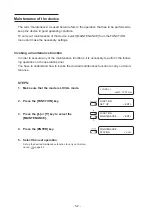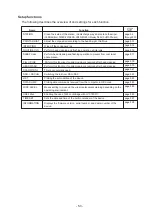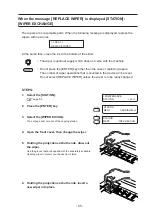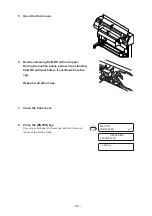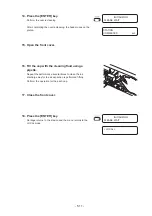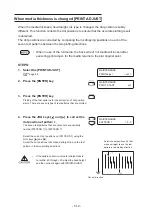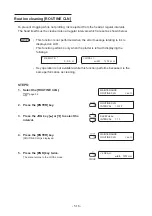- 5.1 -
CHAPTER 5
Maintenance
In order to keep the plotter in good operating condition, it is necessary to
carry out maintenance of the device periodically.
This chapter describes the functions that help solve the problem of deteriora-
tion in image quality and replace a worn cutter blade.
The device needs maintenance when it is left out of operation for a long
period of time.
Table of contents
Cleaning the station interior [STATION]-[CARRIAGEout] ............................. 5.4
When the message [REPLACE WIPER] is displayed [STATION]-[WIPER EXCHANGE] ........... 5.5
Ink discharge way cleaning [STATION]-[Disway WASH] ............................... 5.7
When not in use the plotter over the long term [STATION]-[CUSTODYwash] ..... 5.9
When media thickness is changed [PRINT ADJUST] ................................. 5.12
Regular wiping function [INT.WIPING] ........................................................ 5.14
Routine cleaning [ROUTINE CLN] .............................................................. 5.16
If nozzles are clogged even after the cleaning function is executed ........... 5.18
Reduce printing time of narrow image [SCAN WIDTH] ............................... 5.21
Switching the ink from SS to SS2 [SS2< >SSCHG] .................................... 5.22
Plotting HEX CODE [DATA DUMP] ............................................................. 5.24
Wiper Life warning [WIPE LEVEL] .............................................................. 5.25
When use the 440cc ink cartridges [USE 440cc] ........................................ 5.26
Displaying device information [INFORMATION] .......................................... 5.28
Using the small amount of remaining ink in the 440cc ink cartridge ........... 5.34
Using further remaining ink in the ink cartridge ............................................. 5.35
Содержание JV3-130SPII
Страница 2: ......
Страница 34: ...1 16...
Страница 66: ...2 32...
Страница 92: ...4 16...
Страница 149: ......
Страница 150: ...Printed in Japan MIMAKI ENGINEERING CO LTD IT FW 7 5...