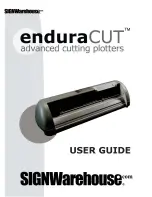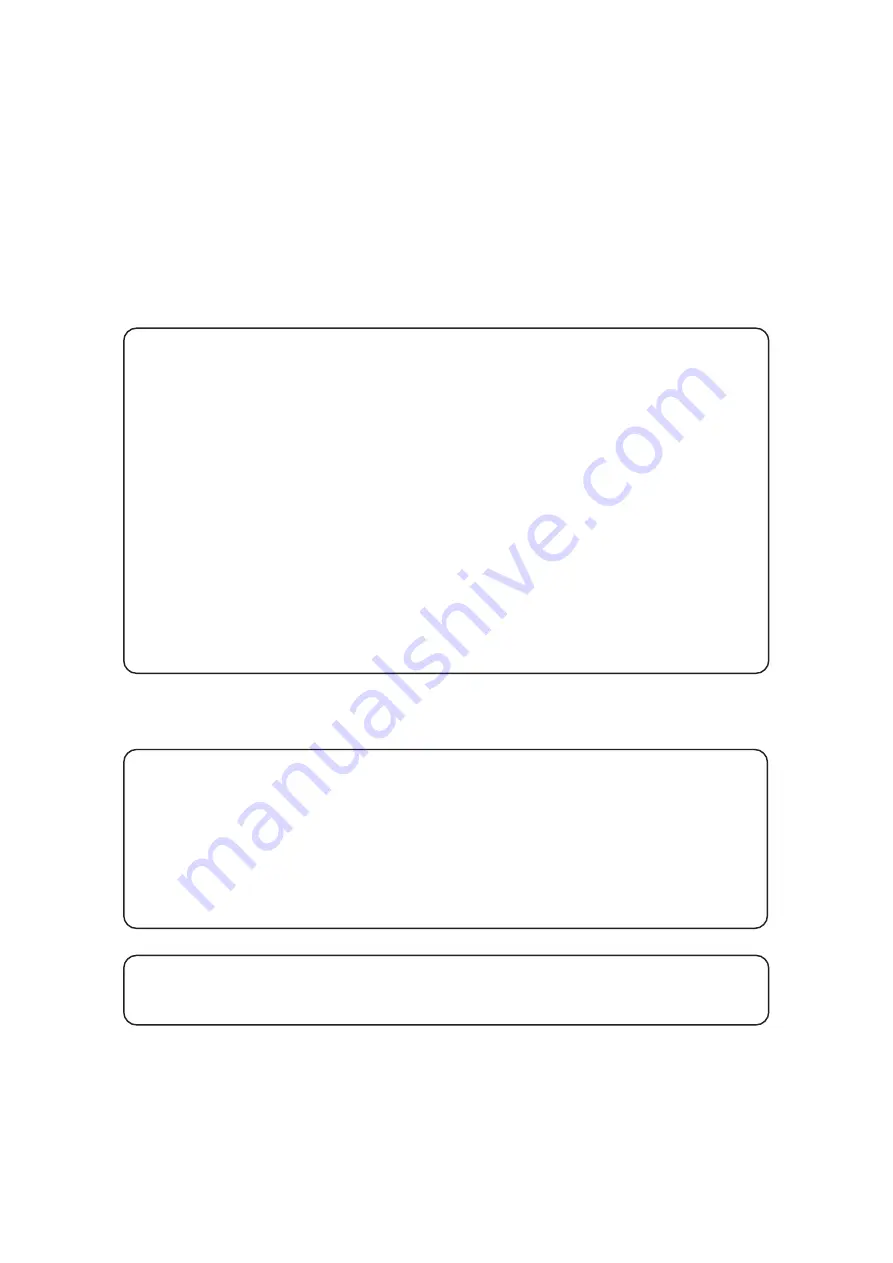
CAUTION
MIMAKI ENGINEERING CO., LTD. shall have no liability for any damage of any kind
(including but not limited to unearned profits, indirect damages, special losses and other
debts) caused by the use of malfunction of the product unless otherwise specified in
MIMAKI warranty provisions. The same applies to any case where MIMAKI ENGINEER-
ING CO., LTD. has been informed of the possible risk of such damages in prior.
For example, MIMAKI shall not be liable to any damage to medium (works) due to the use of
the product or any indirect damage that is caused by a product that is manufactured with
damaged medium.
Please be noted that MIMAKI ENGINEERING CO., LTD. shall have no liability for any
debts, unearned profits and any claims from any third party resulting from the use of the
device.
Requests
•
This Operation manual has been carefully prepared for your easy understanding, how-
ever, please do not hesitate to contact a distributor in your district or our office if you have
any inquiry.
•
Description contained in this Operation manual are subject to change without notice for
improvement.
•
Generally, names and designations referred to in this Operation manual are trade marks or
registered trade marks of the manufacturers or suppliers.
Reproduction of this manual is strictly prohibited.
All Rights Reserved. Copyright © 2006 MIMAKI ENGINEERING Co., Ltd.
Содержание JV22-130
Страница 2: ......
Страница 34: ... 1 18 ...
Страница 86: ... 4 14 ...
Страница 120: ... A 6 ...
Страница 125: ......
Страница 126: ...PrintedinJapan D201031 MIMAKI ENGINEERING Co Ltd 2006 ...