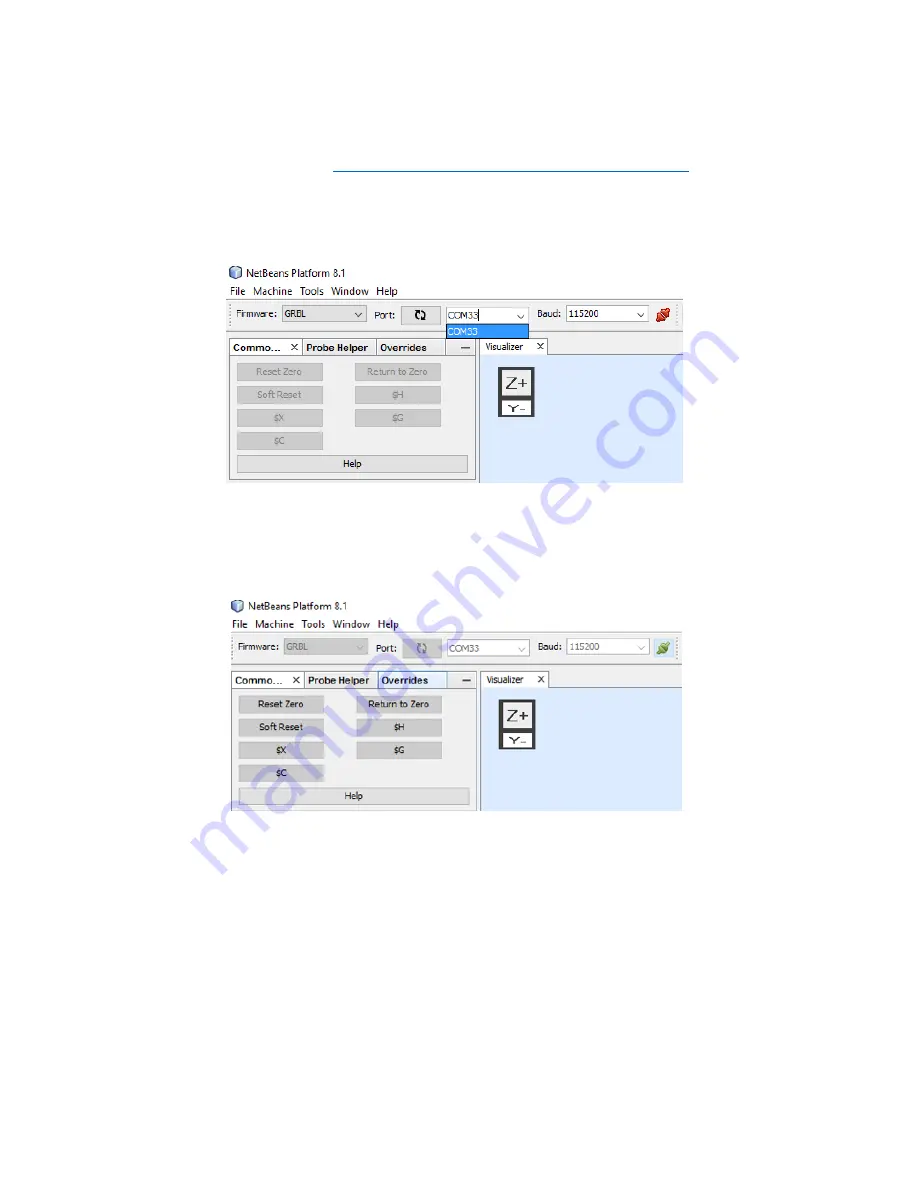
Open Universal G Code Sender, Grbl Panel, or your G Code Sender of choice. We are
documenting this with Universal G Code Sender Platform. You can download Universal G Code
Sender Platform from this link:
https://winder.github.io/ugs_website/download/
. Scroll down
and get “UGS Platform” from the bottom
, stable build section. In Windows, unzip the download
then
run ugsplatform.exe or ugsplatform64.exe from the “bin” folder.
(whether you use the “64”
version” depends on your system).
Make sure that the firmware in the drop
down is “Grbl” and the baud is 115200. Hit the
refresh button next to the word “Port” then click the drop down to look for your COM port.
There will probably only be one port shown. Mac users will see “dev
\
....” instead of “COM”.
Click the socket icon that is to the right of the baud rate. It will turn from red to green, indicating
that a connection has been made. We will now make some jogs on the machine. Set your
steps/mm settings to what you see in the picture below.
It’s very important that we start with just
1 millimeter steps at first.. Press the Z+ button in the job screen shown below. We are expecting
the Z axis to move up 1mm. If it moves the opposite direction, make a note of it. Once power is
turned off (and only when power is off and has been off for 60 seconds)
you’ll need to flip the Z
axis motor plug 180 degrees if it moves backwards. Now press X+. We are expecting the X axis to
move to the right when viewed from the front of the machine. If not, make a note so the X plug
can be flipped around. Now press Y+. We want to see the table move towards the front . If
necessary, remove the power plug from the wall and the USB cable from your computer, wait 60
seconds, and flip relevant motor plugs if any motor was travelling opposite the intended
direction.
Page 33 of 35

















