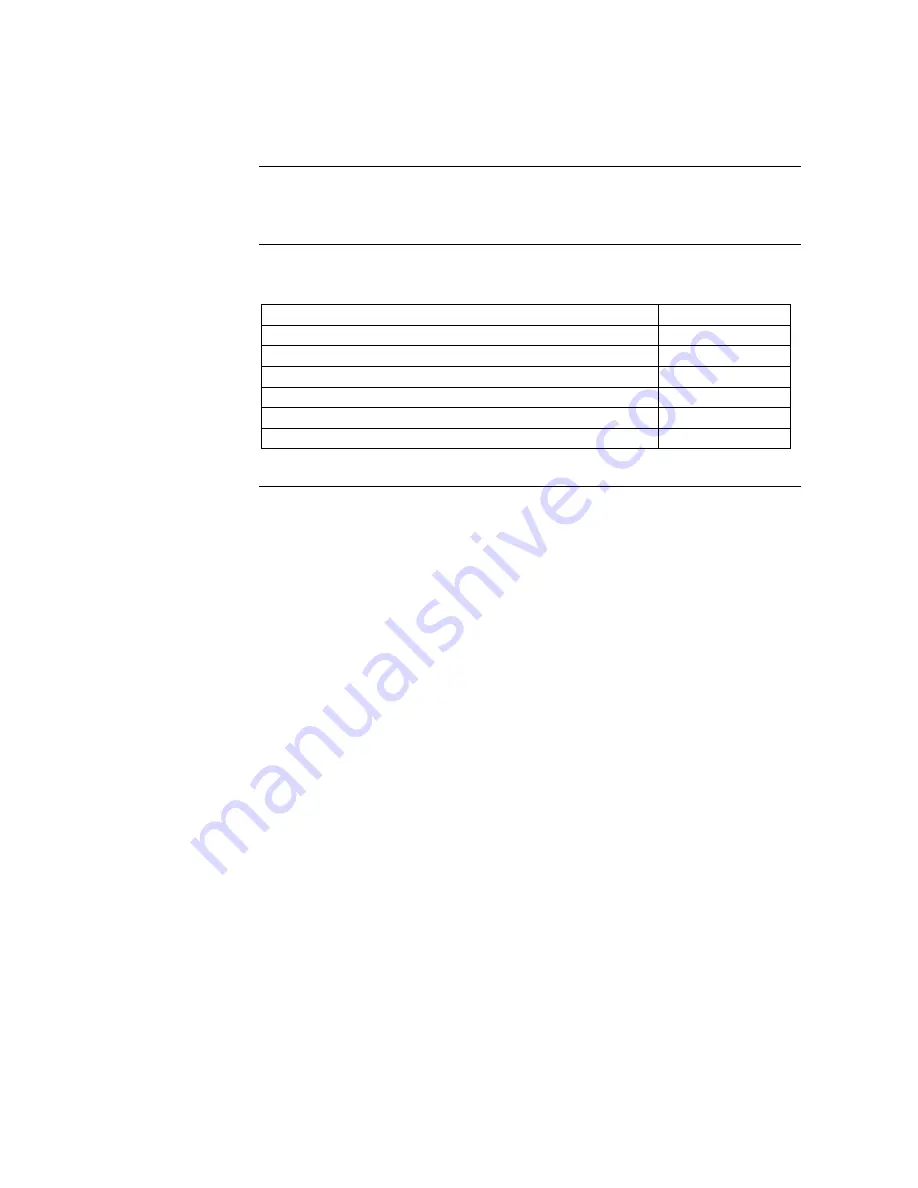
- 58 -
Maintenance
Overview
Introduction
The purpose of this chapter is to explain the common maintenance needed for
a System.
Contents
This chapter contains the following topics:
Topic See
Page
Maintenance Schedule
59
Replacing the Q-Gard Pack
60
Replacing the Quantum Cartridge
63
Replacing a POD Pak
67
Cleaning the Inlet Strainer
70
Calibrating the Flowrate
73
















































