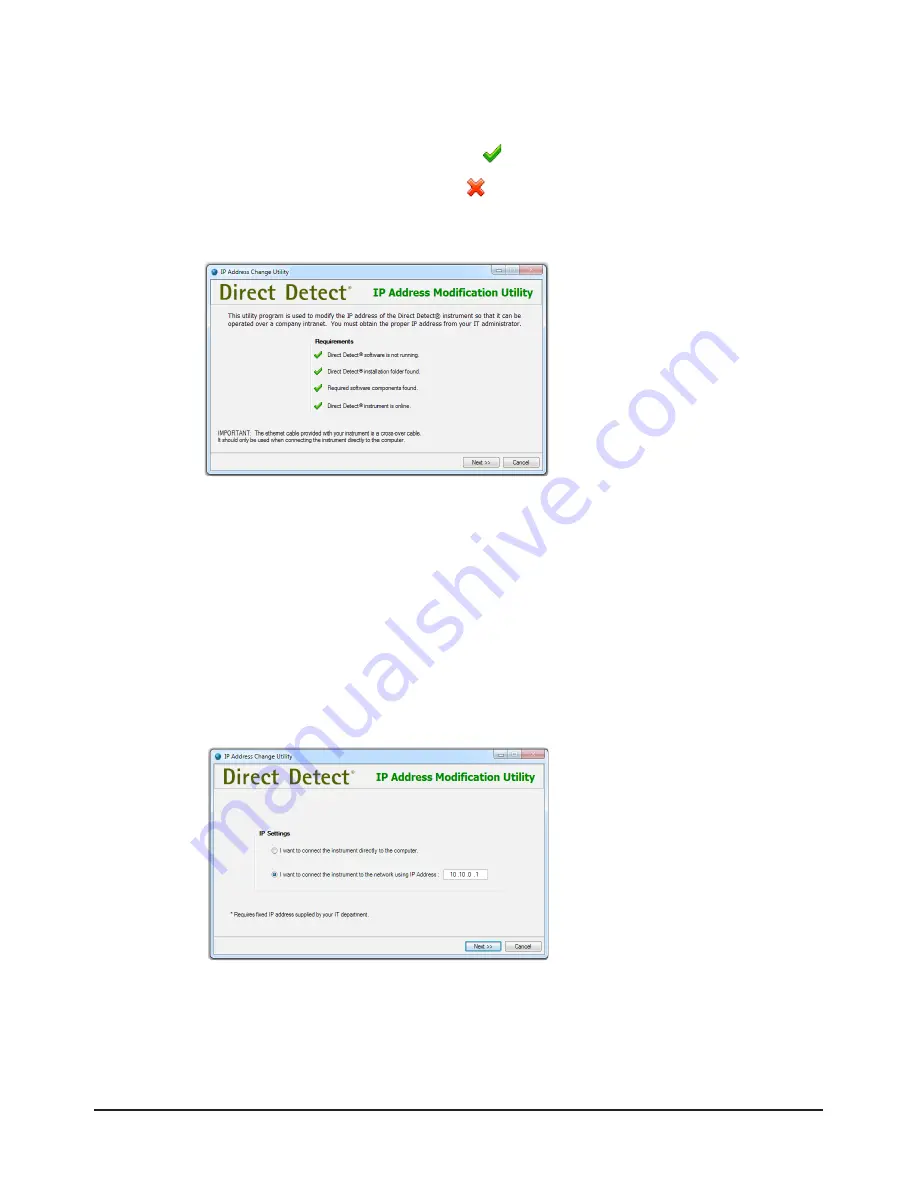
Direct Detect® Spectrometer User Guide
20
11.1 Reconfiguration Requirements
,
continued
4. If a requirement is found to be valid, a appears next to the requirement in the list.
If a requirement is not valid then an will appear next to the requirement. A message
indicating the cause of the failure will appear.
You can continue to the next step in the utility only if all requirements are valid.
Figure 19. Status of requirements
11.2 Changing from Direct Connection to Intranet Connection
IMPORTANT: T
his section assumes that the Direct Detect® instrument is currently
connected directly to the computer using the supplied
crossover
10Base-T cable with RJ45
connectors.
1. If the requirements are valid (all check marks are green) select the
Next
button to
proceed to the
IP Settings
selection screen of the utility.
2. Select the second option,
I want to connect the instrument to the network using
IP Address
.
Figure 20. Selecting network IP address
3. An IP address URL field will become active to the right of this option. Enter the fixed IP
address issued by your IT department. The URL must be fixed for this instrument.
4. Select the
Next
button to proceed.
Содержание DDHW00010-WW
Страница 1: ...User Guide Direct Detect Spectrometer...






























