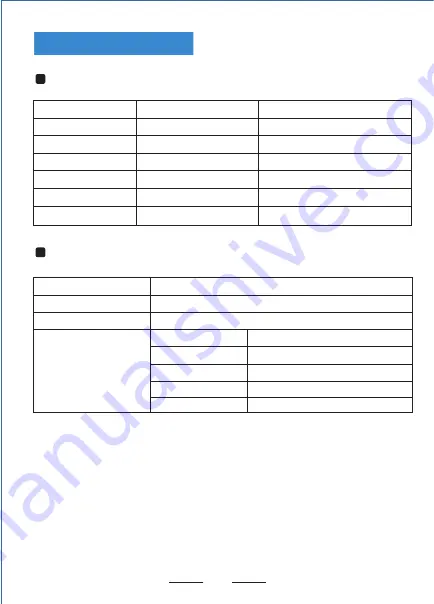
17
2 Sounds
Scenarios
Power Off
Standby
Open the cover
Standby
Continuous printing process
Pause printing
Button operation
Press and hold + turn on the printer
Press and hold
3s
Press and hold 10s
Press
Press
Press
Corresponding functions
Print self-test page
Enter label specification learning mode
Restore factory settings
Automatically feed one blank label sheet
Pause printing
Continue printing
Indicator status
Indicator always lights up
Indicator flashes
Buzzer alarm (common)
Status description
Normal standby
Buzzer alarm
Printer mechanism error
Paper shortage error
Overheating error
Cover opening error
Seam label error
3 Sounds
5 Sounds
6 Sounds
7 Sounds
Function description of buttons
Indicator description
Printer Unpacking
Keys and Indicators
Содержание MHT-L1081
Страница 1: ...Thermal Label Printer Quick Installation Guide www milestoneiot com...
Страница 10: ...9 Open System Preferences Click Security Privacy 3 2...
Страница 11: ...10 Click Open Anyway Click Open 5 4...
Страница 15: ...14 Printer Unpacking Frequently Asked Questions...
Страница 16: ...15...





































