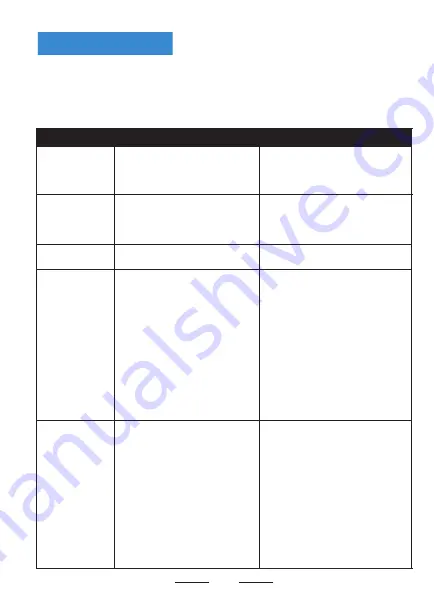
1
The table below shows common problems and solutions for operators.
If you have followed the simple troubleshooting methods but the printer is still not
functioning properly, please contact the customer service department of your dealer
for assistance.
Incorrect positioning
Fault Phenomenon
Cause
Solution
POWER indicator is off
a. The AC plug and the power supply
plug are not properly connected to
the printer socket.
a. Check the power connection and confirm
that the AC plug and the power supply plug
are properly connected to the printer socket.
b. Turn on the printer.
Unable to print
a. The communication cable is not properly
connected to the printer and PC host.
b. Communication interface setting error.
c. Print status error.
a. Reconnect the communication cable.
Incomplete print content a. The paper is not centered.
a. Adjust the paper position.
b. Set the correct label size.
a. Label learning is not performed.
b. Seam label detection photocoupler
is offset.
c. Wrong mode selected.
a. Label learning is performed.
b.
Open the cover to confirm whether the seam
label detection component is offset.
For black label paper, move the seam label
detection component according to the black
label position so that the detection
photocoupler can detect the black label.
Label paper/continuous paper: The detection
photocoupler must be in the paper range.
c.
Use the setting tool to open the printer
information and confirm whether the paper
type
is the same as the paper loaded
in the printer, which can be changed by using
the setting tool.
Poor print result
a. Paper loading error.
b. Print density/speed setting error.
c.
Print head/rubber roller has dust
or adhesive accumulation.
d.The print head is damaged.
a. Reload the paper.
b. Readjust the print density/speed of printer
by using the setting tool or the software.
Printing density can be coarsely tuned with
the setting tool and finely tuned with the driver.
c. Clean the print head/rubber roller.
(refer to 8.1 "Cleaning Print Head"/8.2 "
Cleaning Sensor"/8.3 "Cleaning Printing
Rubber Roller" of the Manual.)
d. Use the setting tool to detect bad point
of head piece. If the print head is damaged,
please contact the customer service
department of your dealer for repairs.
b.The printer power switch is not on.
b. Label size setting is incorrect.
9
Troubleshooting
Содержание MHT-L1081
Страница 1: ...Thermal Label Printer Quick Installation Guide www milestoneiot com...
Страница 10: ...9 Open System Preferences Click Security Privacy 3 2...
Страница 11: ...10 Click Open Anyway Click Open 5 4...
Страница 15: ...14 Printer Unpacking Frequently Asked Questions...
Страница 16: ...15...



































