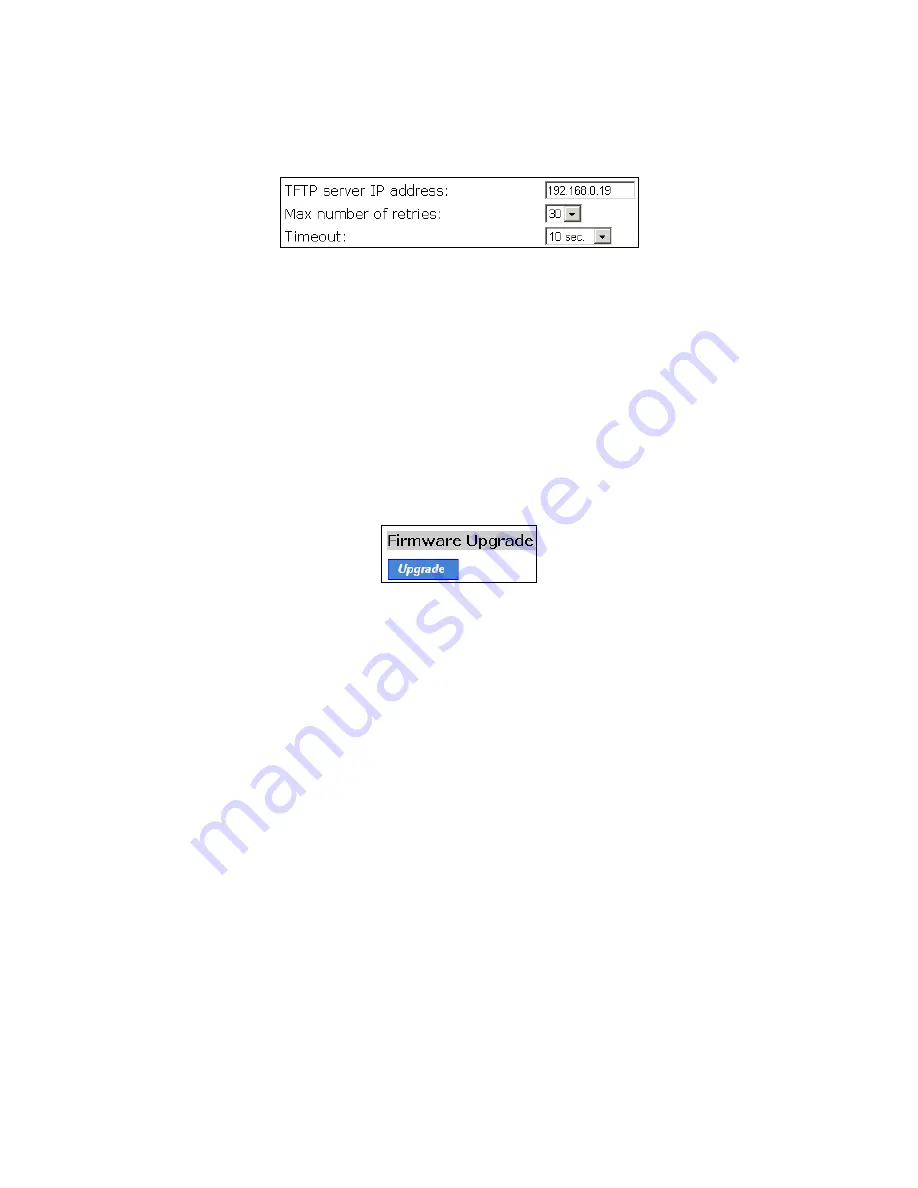
29
3.3.3.3 Upgrading Firmware by TFTP
Fig. 26. TFTP server settings.
When use TFTP as the firmware management protocol, you can configure settings for
the AP’s TFTP client to communicate with a TFTP server. If the TFTP client does not
get a response from the TFTP server within a period specified by the
Timeout
setting, it
will resend the previous request. The
Max number of retries
setting specifies the
maximal number of resend before the TFTP client stops communicating with the TFTP
server.
Within the folder “
Utilities
” on the companion CD-ROM disk, we offered a TFTP server
program (
TftpSrvr.exe
) for firmware upgrade. Run this program on the computer that is
to serve as a TFTP server.
Fig. 27. Firmware upgrade by TFTP.
To upgrade firmware of the AP by TFTP:
1. Get a computer that will be used as a TFTP server and as a managing computer to
trigger the upgrade process.
2. Connect the computer and one of the LAN Ethernet switch port with a normal
Ethernet cable.
3. Configure IP address of the computer so that the AP and the computer are in the
same IP subnet.
4. On the computer, run the TFTP Server utility. And specify the folder in which the
firmware files reside.
5. On the computer, run a Web browser and click the
General, Firmware
Tools
hy-
perlink.
6. Choose
TFTP
as the
Firmware management protocol
.
7. Specify the IP address of the computer, which acts as a TFTP server. If you don’t
know the IP address of the computer, open a Command Prompt, and type IpConfig,
then press the
Enter
key.
















































