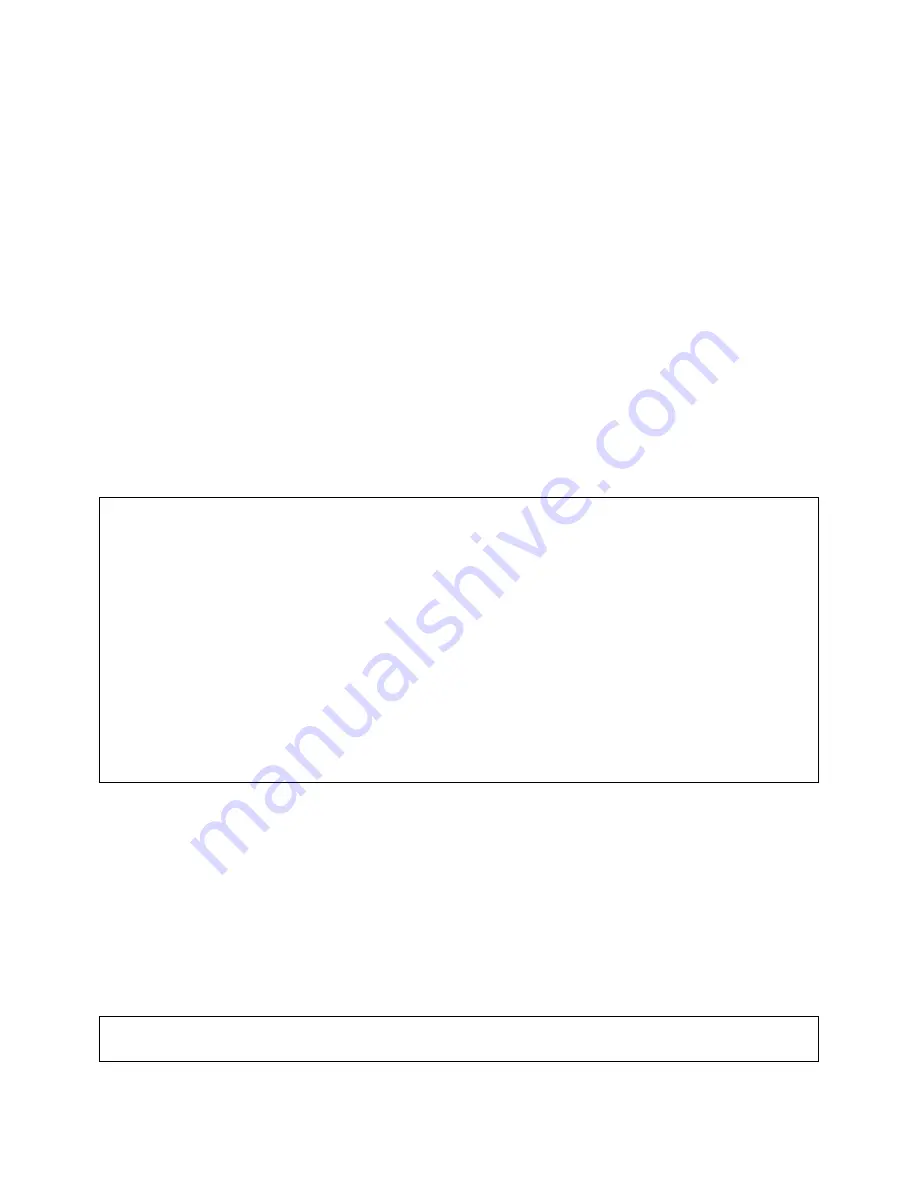
15
2.6 Setting up Client Computers
The TCP/IP and IEEE 802.11g-related settings of wireless client computers must match
those of the AP.
2.6.1 Configuring IEEE 802.11g-Related Settings
Before the TCP/IP networking system of a wireless client computer can communicate
with other hosts, the underlying wireless link must be established between this wireless
computer and an AP.
To establish a wireless link to an AP:
1. Launch the configuration/monitoring utility provided by the vendor of the installed
WLAN NIC.
2. Use the utility to make appropriate
Operating Mode
,
SSID
and
WEP
settings.
NOTE:
A wireless client computer must be in
infrastructure
mode, so that it can associ-
ate with an AP.
NOTE:
The SSID of the wireless client computer and the SSID of the AP must be iden-
tical. Or, in case the
SSID broadcasts
capability of the AP is enabled (by default), the
SSID of the wireless client computer could be set to “any”.
NOTE:
Both the wireless client computer and the AP must have the same WEP settings
for them to communicate with each other.
NOTE:
For better wireless security, IEEE 802.1x capability of the AP must be enabled
so that only authenticated wireless users can access the wireless network. Refer to the
IEEE 802.1x-related white papers on the companion CD-ROM for more information
about deploying secure WLANs with IEEE 802.1x support.
2.6.2 Configuring TCP/IP-Related Settings
Use
Windows Network Control Panel Applet
to change the TCP/IP settings of the
client computers, so that the IP addresses of the client computers and the IP address of
the AP are in the same IP subnet.
If a client computer is originally set a static IP address, you can either change its IP ad-
dress to match the IP address of the AP, or select an automati-
cally-obtain-an-IP-address option if there is a DHCP server on the network.
NOTE:
For some versions of Windows, the computer needs to be restarted for the
changes of TCP/IP settings to take effect.
















































