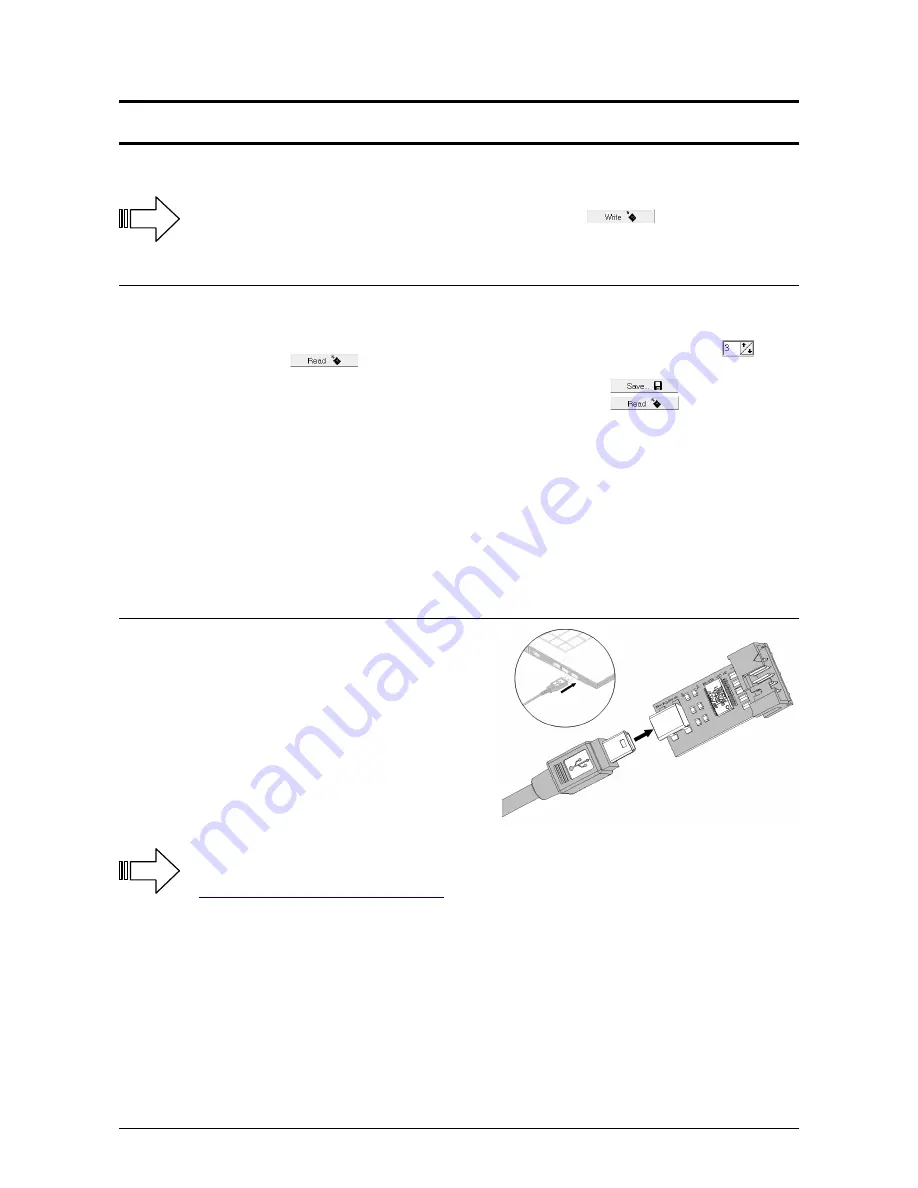
Settings for MikroKopter Tool and Transmitter
If you make any changes to the following settings do not forget to write these changes into the
ARF-
MikroKopter
. This will be done with a „Click“ on the button
(Write)
which is located in the
bottom of the settings window.
Settings
There are 5 settings (memory spaces) on the transmitter which can all be set individually. In the delivery status all 5
settings are already pre-set.
To change a setting individually, the settings must be open. This can be done by choosing the button
and a
„Click“ on the button (Read).
If you want to create a backup copy of the open setting you can do that with the button (Save).
On the other side you can load again saved settings. That can be done with the button (Read).
Don't forget to write the loaded settings into the MikroKopter.
You can select a parameter-setting without the PC-Tool using the RC transmitter. The following stick positions
correspond to the different settings:
Setting 1
= Nick middle / Roll left + throttle up / Yaw left
Setting 2
= Nick up / Roll left + throttle up / Yaw left
Setting 3
= Nick up / Roll throttle up / Yaw left
Setting 4
= Nick up / Roll right + throttle up / Yaw left
Setting 5
= Nick middle / Roll right + throttle up / Yaw left
Step 1: Setup MK-USB
The
MK-USB
will be connected via the USB-connection cable
to the PC.
Plug the Mini-USB of the USB-connection cable into the
MK-
USB
and the USB-plug into a free USB port of the PC.
The device should be detected automatically and the device
driver should be searched online and also installed.
For that procedure an online connection is necessary and the
installation can take a few minutes.
If the automatic driver installation of Windows fails the COM-Port driver (VirtualComport VCP) can be
downloaded here and installed manually:
http://www.ftdichip.com/Drivers/VCP.htm
In the Windows Device Manager the new COM-Port for the MK-USB can be found under „Ports (COM & LPT)“. Here you
can see the COM port number that will be needed later in the MikroKopterTool.
HiSystems GmbH Page 21
info
info
info
info
Содержание ARF OktoXL
Страница 1: ...ARF MikroKopter OktoXL Instruction manual ...
Страница 2: ......
Страница 14: ...Final Assembly First Test Flight Page 10 HiSystems GmbH ...
Страница 24: ...Settings Functions opt Accessories Maintenance Troubleshooting Page 20 HiSystems GmbH ...
Страница 44: ...Transmitter assignment Graupner MX 20 Assignment Page 40 HiSystems GmbH ...
Страница 45: ...Transmitter assignment Graupner MC 20 Assignment HiSystems GmbH Page 41 ...
Страница 46: ...Transmitter assignment Graupner MC 32 Assignment Page 42 HiSystems GmbH ...














































