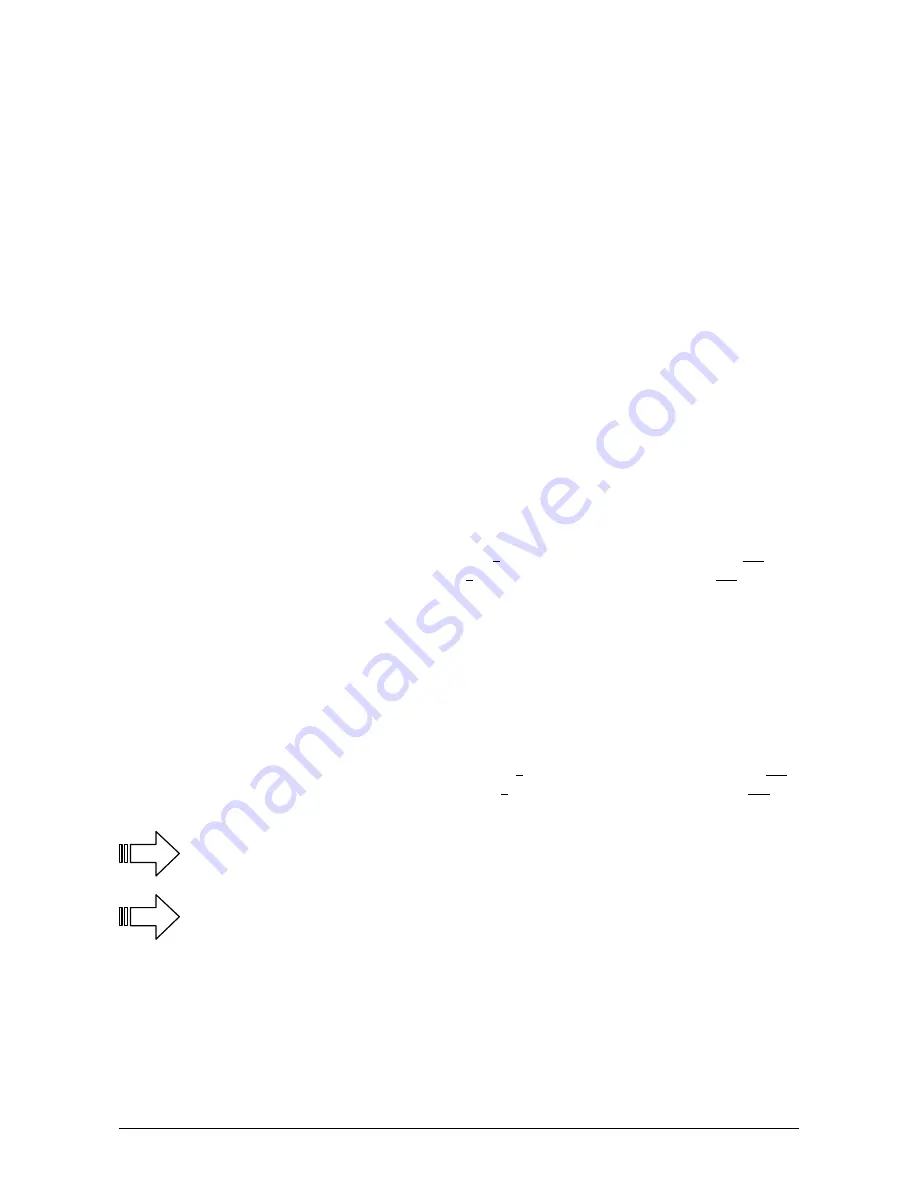
To read or to edit the data from the microSD card, a suitable card reader is required for the PC. Once you have opened
the microSD card in the Windows Explorer you can see the following files/folders:
•
LOG
•
license.ini
•
SETTINGS.INI
The telemetry data from the Kopter will be saved during the flight n the folder „
LOG
“. This can help, in case of an error,
with the troubleshooting. You can also get the flight route displayed on the PC (e.g.with the program „GoogleEarth“).
The file „
license.ini
“ contains the data of the licensee of the Kopter.
The file „
SETTINGS.INI
“ has data stored which can be edited with an editor (e.g. Editor, WordPad, etc).
If you open that file you will see the following values:
•
KMLLOGGING = 500
(Interval (in ms) of logging the KML-Data. Default = 500)
•
GPXLOGGING = 1000
(Interval (in ms) of logging the GPX-Data. Default = 1000)
•
MAX_FLYING_ALT = 0
(Enter of the maximum altitude. Default = 0)
•
MAX_FLYING_RANGE = 0
(Enter of the maximum flight radius. Default = 0)
•
DESCEND_RANGE = 0
(Enter of the safety radius for the automatic fall. Default = 0)
•
GPS_SBAS_DGPS_ON = 1
(ON/OFF of the DGPS reception. Default = 1)
•
MIN_EVENT_TIME = 2
(Adjustable minimum trigger time for WayPoint Events)
•
GPSAUTOCONFIG = 1
(1 = the NC writes its own GPS-configuration (temporary) into the MKGPS. Default = 1)
Generally there is no need to change those values. But if the flight permit is limited to a maximum height and radius it
can be adjusted here.
Example:
A
maximum climbing height
of
100m
and a
maximum radius
of
150m
around the start point should be maintained
.
Here you need to change the following data:
For the height of 100mtr:
MAX_FLYING_ALT =
0
=>
MAX_FLYING_ALT =
100
For the radius of 150mtr:
MAX_FLYING_RANGE =
0
=>
MAX_FLYING_RANGE =
150
If the Kopter goes over the MAX_FLYING_RANGE – area the Kopter switches automatically to „Coming-Home“.
If it must be ensured that the Kopter goes, when exceeding a certain radius, into a descent flight (as it is currently the
case in France) than a smaller „MAX_FLYING_RANGE„ should be chosen for safety reasons. In addition the maximum
allowed radius needs to be registered in „
DESCEND_RANGE
“. In that way you can make sure that the Kopter stays
automatically inside of the smaller radius. But if the Kopter reaches the outer radius for some reason (Storm,
disturbance by external factors) the Kopter will automatically come down at that point with the preset emergency gas.
In this case we assume a maximum radius of 150mtr. in which the Kopter must come down automatically. Here you
need to enter the following data:
As a radius you enter e.g. 100mtr:
MAX_FLYING_RANGE =
0
=>
MAX_FLYING_RANGE =
100
As a maximum radius the150mtr: DESCEND_RANGE =
0
=>
DESCEND_RANGE =
150
Tip: If an error occurs while you change the file you can delete this file safely. If the NaviCtrl recognizes
the missing file, a new one will be created with the default values.
If you use the ARF-MikroKopter for commercial purposes you must be insured accordingly and you may
need a permit from your Aviation Administration.
When you apply for the permit you will typically need the proof of liability insurance, the technical data and
the purpose of the ARF-MikroKopter as well as the name / address of the applicant and also the pilot.
HiSystems GmbH Page 51
info
info
info
info
Содержание ARF OktoXL
Страница 1: ...ARF MikroKopter OktoXL Instruction manual ...
Страница 2: ......
Страница 14: ...Final Assembly First Test Flight Page 10 HiSystems GmbH ...
Страница 24: ...Settings Functions opt Accessories Maintenance Troubleshooting Page 20 HiSystems GmbH ...
Страница 44: ...Transmitter assignment Graupner MX 20 Assignment Page 40 HiSystems GmbH ...
Страница 45: ...Transmitter assignment Graupner MC 20 Assignment HiSystems GmbH Page 41 ...
Страница 46: ...Transmitter assignment Graupner MC 32 Assignment Page 42 HiSystems GmbH ...





































