Отзывы:
Нет отзывов
Похожие инструкции для S1
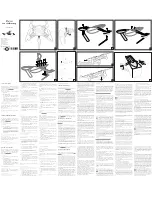
HYDROFOIL
Бренд: Parrot Minidrones Страницы: 2

FREEDOM 3D U32
Бренд: Ripmax Страницы: 12

DragonFly 4031
Бренд: FlyTech Страницы: 5

M4E
Бренд: TT Aviation Страницы: 46

TQ Performance Drone RtF
Бренд: Reely Страницы: 32

4064161032733
Бренд: GDU Страницы: 10

205096
Бренд: Sharper Image Страницы: 6

Mobula 7 1-2S Frsky
Бренд: Happymodel Страницы: 2

Mavic
Бренд: DJl Страницы: 52

Loony Frog 3D AHP+
Бренд: Jamara Страницы: 12

Strider flex 250
Бренд: RedRobotRC Страницы: 22

TrafficDrone
Бренд: DATA FROM SKY Страницы: 24

SONIC 14
Бренд: RC-PRO Страницы: 8

SONIC 19
Бренд: RC-PRO Страницы: 9

bebop 2
Бренд: Parrot Страницы: 43

Mr.Q-190
Бренд: ALZRC Страницы: 13













