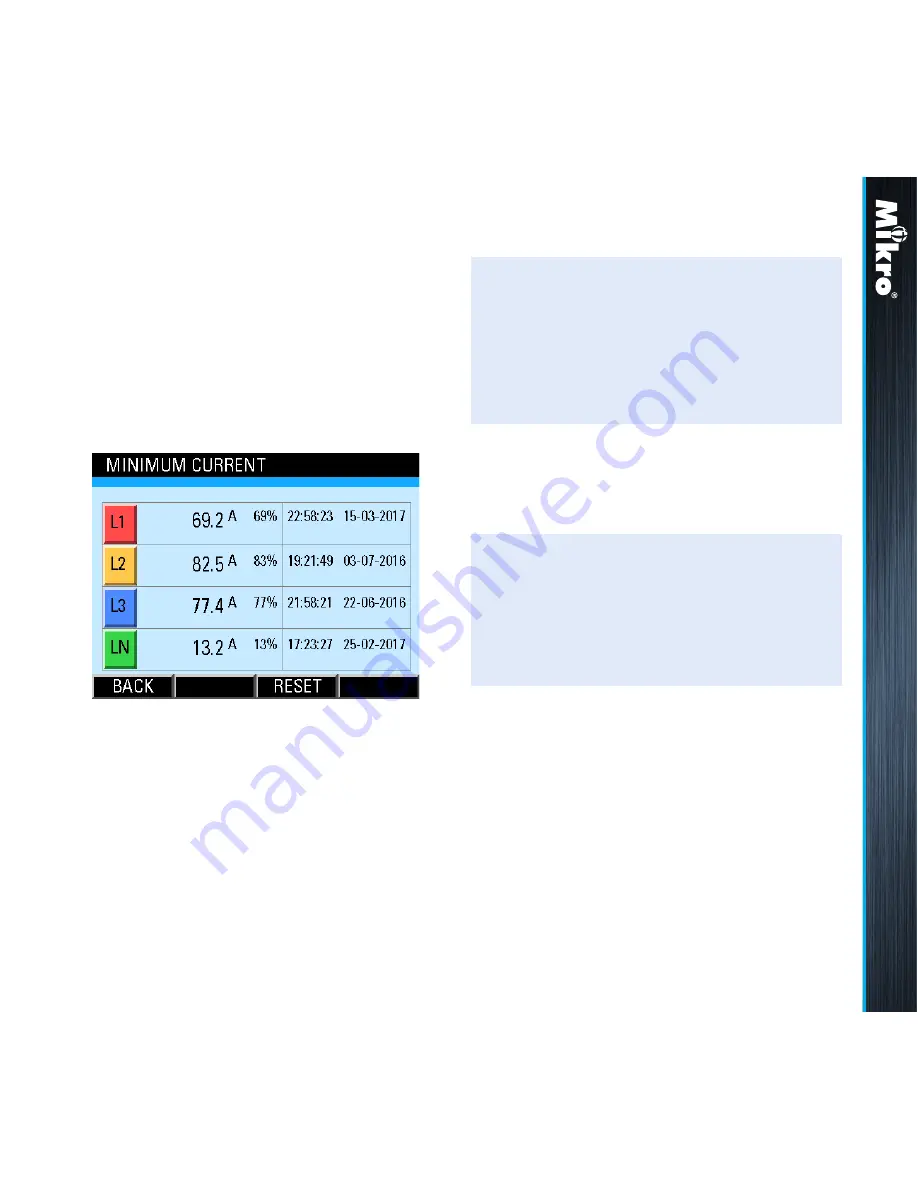
31
Meter Operations
3.4.3
3.4.3
MiniMuM CurrEnT
The Minimum current page shows the recorded
minimum true RMS current of each phase and
where applicable, neutral with the corresponding
time and date since the last reset as shown in
Fig 35:
Fig 35 : Minimum Current page
The time and date records are displayed in the
hour:minute:second day-month-year format.
TouCH BuTTon funCTions:
• to reset the recorded minimum current values
to zero, touch the reset (f3) button.
• otherwise, touch the bacK (f1) button to
return to the current sub-menu.
In clearing the recorded values, the user
will be prompted with a clear logged Data?
confirmation.
When these recorded values are cleared, the
corresponding time and date records are also
cleared to the default 00:00:00 00-00-2000.
TouCH BuTTon funCTions:
• to confirm clearing the recorded values, touch
the yes (f4) button.
• otherwise, touch the no (f2) button.
Содержание DPM680
Страница 1: ......
Страница 71: ...71 Fig 83 Energy and Power webpage display Webpage Operations 4 2...
Страница 73: ...73 Fig 84 Energy and Power webpage display Webpage Operations 4 3...
Страница 78: ...78 Table A 1 Specification list Appendix A...
Страница 79: ...79 Table A 1 Specification list Appendix A...
Страница 80: ...80 Table A 1 Specification list Appendix A...
Страница 84: ......
















































